Thanks for this, that was exactly the problem I was getting!
Here's a kustomize patch that I used in my ArgoCD app to apply those changes, that could help others before the PR is merged
apiVersion: apps/v1
kind: Deployment
metadata:
name: onepassword-connect
spec:
template:
spec:
containers:
- name: connect-api
env:
- name: OP_SESSION
value: /home/opuser/.op/1password-credentials.json
valueFrom:
volumeMounts:
- name: credentials
mountPath: /home/opuser/.op/1password-credentials.json
subPath: 1password-credentials.json
- name: connect-sync
env:
- name: OP_SESSION
value: /home/opuser/.op/1password-credentials.json
valueFrom:
volumeMounts:
- name: credentials
mountPath: /home/opuser/.op/1password-credentials.json
subPath: 1password-credentials.json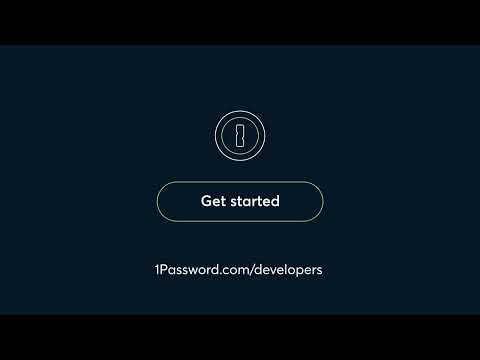
Hi, thank you for your nice job!
I think I found a couple of minor issues. However, it could be I did not get the right way to use the chart :).
Double encoded secret
The main repo creates the
connect-credentialssecret using thestringDatamethod but provides binary strings: https://github.com/1Password/connect-helm-charts/blob/a9e4e31a83356e9c9ad46cec93741dd89943676a/charts/connect/templates/connect-credentials.yaml#L14-L20 This ends up encoding the string twice making the mounted file not accessible by the software. Using thedatamethod works as expected since the helm chart takes care of converting to binary when needed.1password-credential.jsonstored in an environmental variableThe main repo expects the server codes to use to read the credentials directly from the
OP_SESSIONvariable. Thus the helm chart reads like this: https://github.com/1Password/connect-helm-charts/blob/a9e4e31a83356e9c9ad46cec93741dd89943676a/charts/connect/templates/connect-deployment.yaml#L61-L66 This stores the value of the secret in theOP_SESSIONvariable but the docs of the op-server are quite clear on the fact that the variable only defines the path to the credential file.I fixed this issue by creating a volume out of the credential-secret and mounting it always in the expected spot. I don't see the need of allowing the users of the chart to define directly the
OP_SESSION. In case, this can be easily modified though.