VS Code - Clipboard History Extension
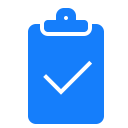
Keep a history of your copied and cut items and re-paste if needed.
Key Features
- Save history of all copied and cut items
- Paste from history
- Clear all history
- Remove selected item from history
- Edit selected item in history
Keyboard Shortcuts
Type Clipboard in the command palette to view all commands.
Ctrl+C copies and Ctrl+X cuts the selected item. These override the default shortcuts to save the item to clipboard. If nothing is selected, the entire line will be saved.
Ctrl+V pastes the most recent item.
Ctrl+Shift+V opens the clipboard history. Use the arrow keys to scroll and press Enter to paste a selected item.
Ctrl+Alt+V D opens the clipboard delete settings. Use the arrow keys to scroll and press Enter to remove a selected item. The "Clear History" option will erase all items from history.
Ctrl+Alt+V E opens the clipboard editor settings. Use the arrow keys to scroll and press Enter to edit a selected item.
You can also add custom keyboard short cuts by following the instructions in the customization documentation.
Configuration
clipboard.size is the maximum number of items saved in the clipboard. The default is 12, but this can be changed in settings.
Demos
Saving to and Pasting from Clipboard History

Erasing from Clipboard History

Editing Clipboard History
