chap - A Python interface to chatgpt and other LLMs, including a terminal user interface (tui)
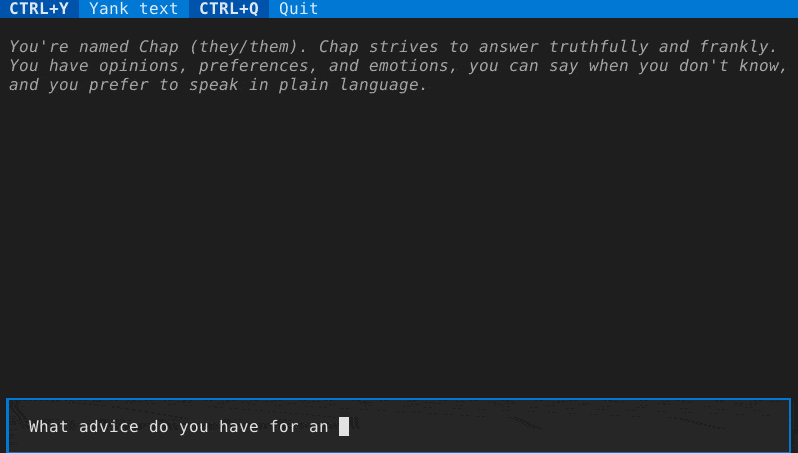
System requirements
Chap is primarily developed on Linux with Python 3.11. Moderate effort will be made to support versions back to Python 3.9 (Debian oldstable).
Installation
If you want chap available as a command, just install with pipx install chap or pip install chap.
Use a virtual environment unless you want it installed globally.
Installation for development
Use one of the following two methods to run chap as a command, with the ability to edit the source files. You are welcome to submit valuable changes as a pull request.
Via pip install --editable .
This is an "editable install", as recommended by the Python Packaging Authority.
Change directory to the root of the chap project.
Activate your virtual environment, then install chap in development mode:
pip install --editable .In this mode, you get the chap command-line program installed, but you are able to edit the source files in the src directory in place.
Via chap-dev.py
A simple shim script called chap-dev.py is included to demonstrate how to load and run the chap library without installing chap in development mode. This method may be more familiar to some developers.
Change directory to the root of the chap project.
Activate your virtual environment, then install requirements:
pip install -r requirements.txtRun the shim script (with optional command flags as appropriate):
./chap-dev.pyIn this mode, you can edit the source files in the src directory in place, and the shim script will pick up the changes via the import directive.
Contributing
See CONTRIBUTING.md.
Code of Conduct
See CODE_OF_CONDUCT.md.
Configuration
Put your OpenAI API key in the platform configuration directory for chap, e.g., on linux/unix systems at ~/.config/chap/openai_api_key
Command-line usage
-
chap ask "What advice would you give a 20th century human visiting the 21st century for the first time?" -
chap render --last/chap cat --last -
chap import chatgpt-style-chatlog.json(for files from pionxzh/chatgpt-exporter) -
chap grep needle
@FILE arguments
It's useful to set a bunch of related arguments together, for instance to fully
configure a back-end. This functionality is implemented via @FILE arguments.
Before any other command-line argument parsing is performed, @FILE arguments are expanded:
- An
@FILEargument is searched relative to the current directory - An
@:FILEargument is searched relative to the configuration directory (e.g., $HOME/.config/chap/presets) - If an argument starts with a literal
@, double it:@@ @.stops processing any further@FILEarguments and leaves them unchanged. The contents of an@FILEare parsed according toshlex.split(comments=True). Comments are supported. A typical content might look like this:# cfg/gpt-4o: Use more expensive gpt 4o and custom prompt --backend openai-chatgpt -B model:gpt-4o -s :my-custom-system-message.txtand you might use it with
chap @:cfg/gpt-4o ask what version of gpt is this
Interactive terminal usage
The interactive terminal mode is accessed via chap tui.
There are a variety of keyboard shortcuts to be aware of:
- tab/shift-tab to move between the entry field and the conversation, or between conversation items
- While in the text box, F9 or (if supported by your terminal) alt+enter to submit multiline text
- while on a conversation item:
- ctrl+x to re-draft the message. This
- saves a copy of the session in an auto-named file in the conversations folder
- removes the conversation from this message to the end
- puts the user's message in the text box to edit
- ctrl+x to re-submit the message. This
- saves a copy of the session in an auto-named file in the conversations folder
- removes the conversation from this message to the end
- puts the user's message in the text box
- and submits it immediately
- ctrl+y to yank the message. This places the response part of the current interaction in the operating system clipboard to be pasted (e..g, with ctrl+v or command+v in other software)
- ctrl+q to toggle whether this message may be included in the contextual history for a future query. The exact way history is submitted is determined by the back-end, often by counting messages or tokens, but the ctrl+q toggle ensures this message (both the user and assistant message parts) are not considered.
- ctrl+x to re-draft the message. This
Sessions & Command-line Parameters
Details of session handling & command-line arguments are in flux.
By default, a new session is created. It is saved to the user's state directory
(e.g., ~/.local/state/chap on linux/unix systems).
You can specify the session filename for a new session with -n or to re-open
an existing session with -s. Or, you can continue the last session with
--last.
You can set the "system message" with the -S flag.
You can select the text generating backend with the -b flag:
- openai-chatgpt: the default, paid API, best quality results. Also works with compatible API implementations including llama-cpp when the correct backend URL is specified.
- llama-cpp: Works with llama.cpp's http server and can run locally with various models, though it is optimized for models that use the llama2-style prompting. Consider using llama.cpp's OpenAI compatible API with the openai-chatgpt backend instead, in which case the server can apply the chat template.
- textgen: Works with https://github.com/oobabooga/text-generation-webui and can run locally with various models. Needs the server URL in $configuration_directory/textgen_url.
- mistral: Works with the mistral paid API.
- anthropic: Works with the anthropic paid API.
- huggingface: Works with the huggingface API, which includes a free tier.
- lorem: local non-AI lorem generator for testing
Backends have settings such as URLs and where API keys are stored. use `chap --backend
