I just had the same problem on a headless system.
Fix was to install a gnome desktop (on ubuntu 18.04 apt install ubuntu-mate-desktop will do it) which runs gnome-keyring-daemon properly.
Once I logged into the desktop, the keyring, dbus and aws-vault stuff worked as expected.
I was able to run this from a SSH session to the box and was prompted by a passphrase dialog box within my X session:
export AWS_VAULT_BACKEND=secret-service
aws-vault add fooI can log back out of the box and log in and aws-vault uses secret-service fine.
I've also run the same setup using kde and kwalletd.
Hope that helps.
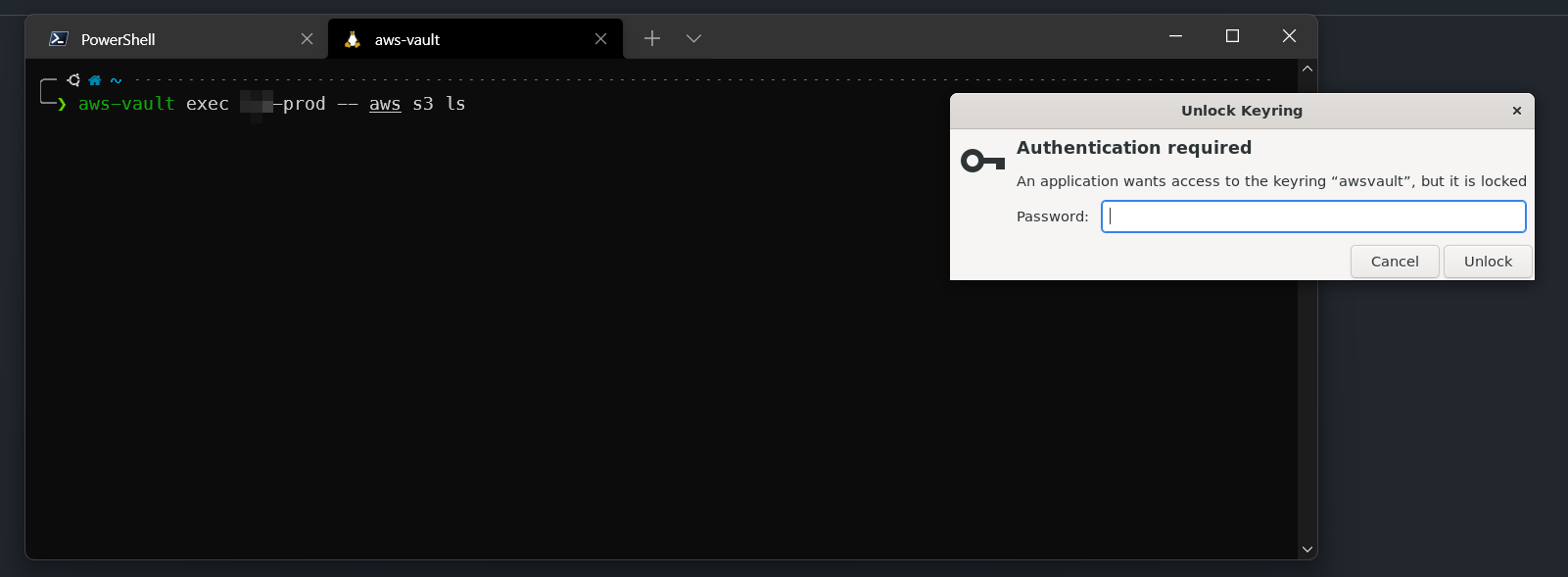
I am trying to use the
secret-servicebackend on an Arch Linux installation. The desktop is a XDM session started via systemd.When running
I get
I am not certain how to dig deeper. I have also installed
libsecretandgnome-keyring. A hint where to look would be appreciated.Thanks for the nice tool! The file backend works smoothly.