I've got stuck with this as well. I'm pretty new to macOS and looking for a good replacement from manictimer which I used on Windows.
I went through all of the executables in the main folder and all the dyn libs; by going to the context menu, clicking open, and open on the dialog to bypass gatekeeper.
But after that it complained about ./PyQt5/QtCore.so not being verified, which can't be done via the open method above.
I've tried to do it via the terminal instead, using spctl --add /Path/To/Application.app and I did it by dragging the file onto terminal to ensure that the path was correct.
It asked for my password which I supplied via touchid, but it didn't make any difference the next time I tried to run aw-qt.
I'm stuck!
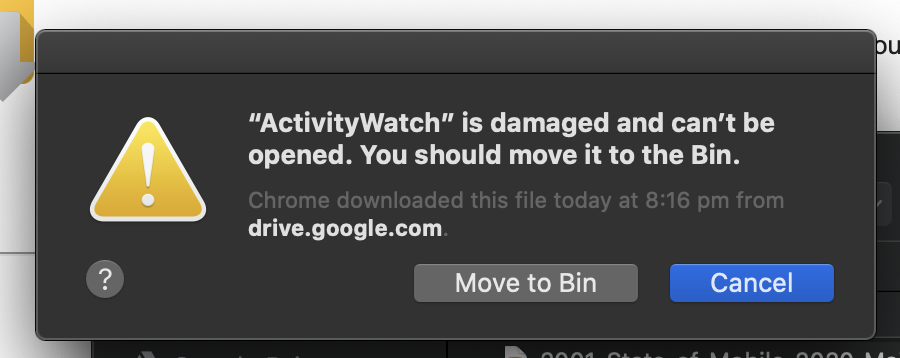

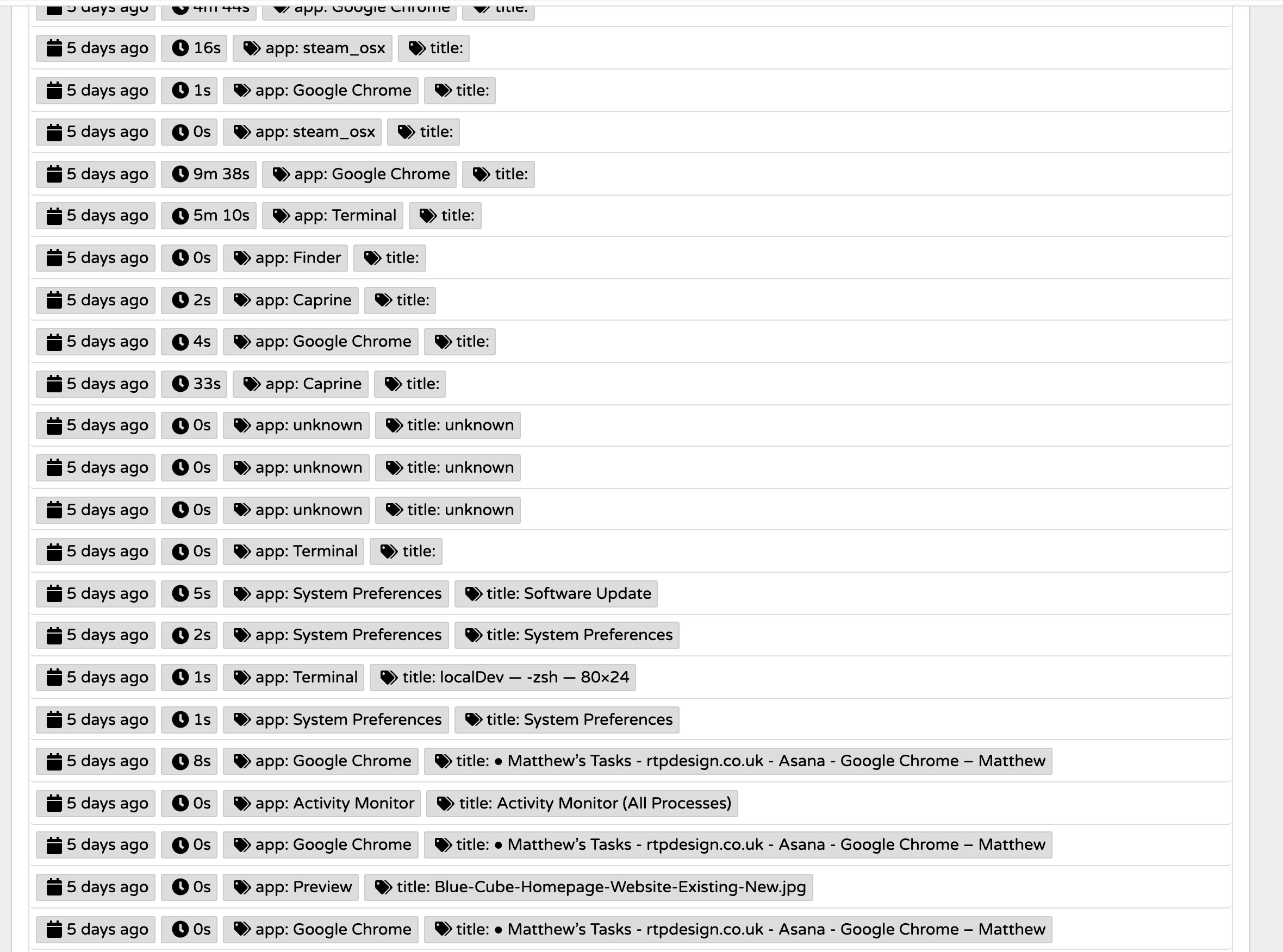



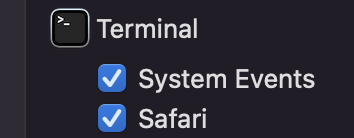


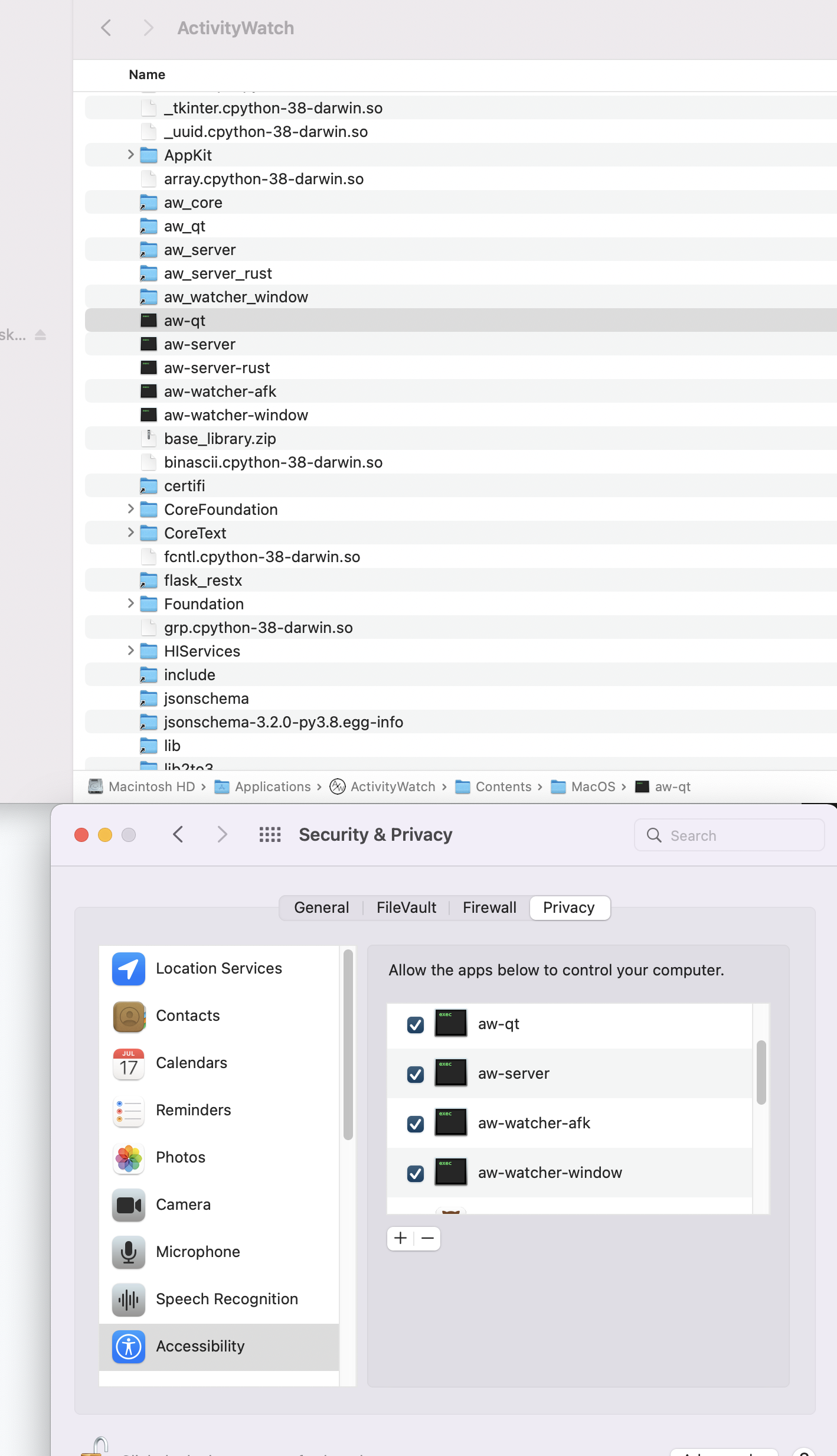
How can I overcome this?