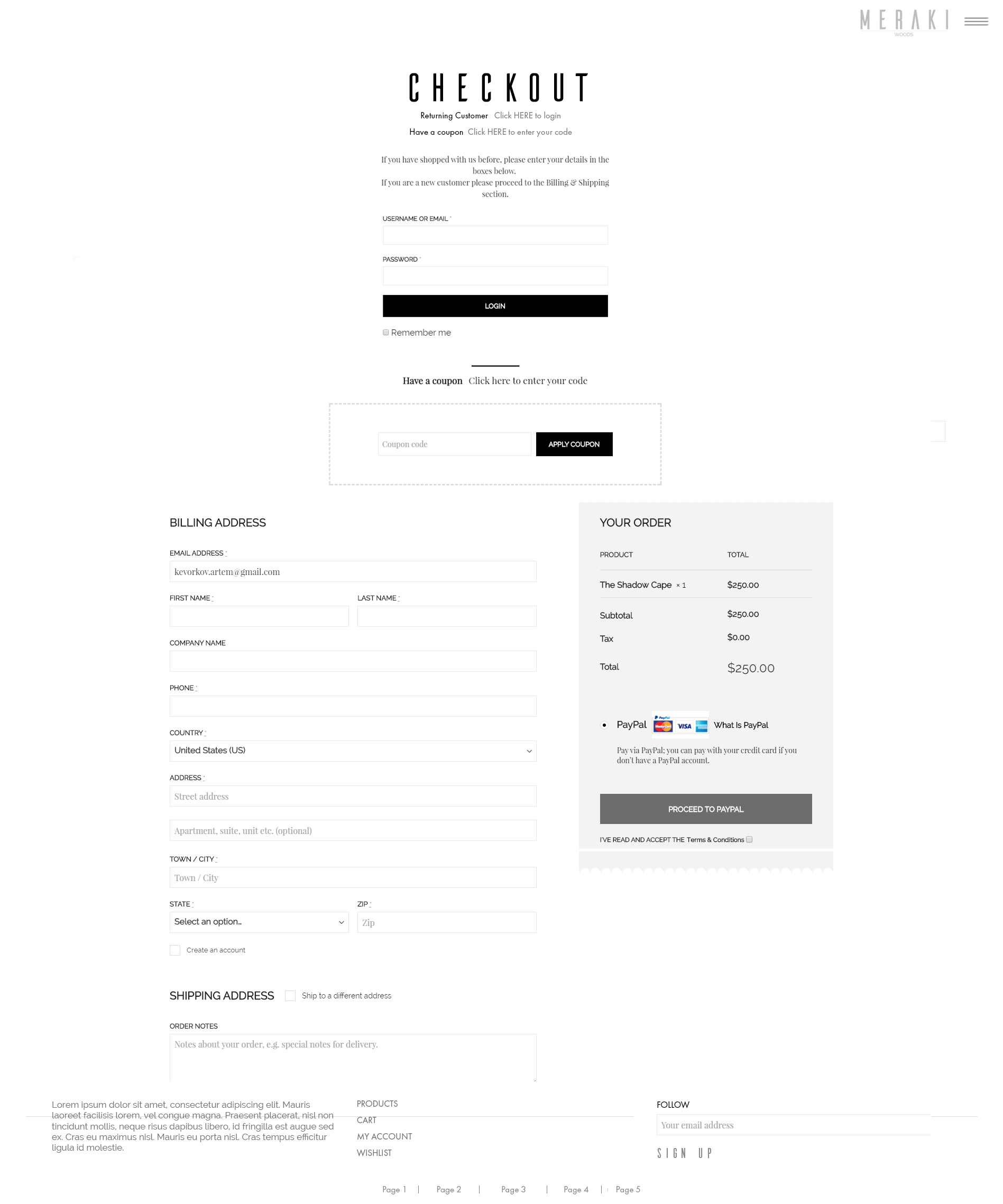-
Update "empty cart" image

-
When Cart is empty add "Return to Shop" item (like it's shown on the screenshot) which will redirect visitor to "all products" grid
-
Unable to "Add to Cart" from Product Profile page
-
Add more white space on the side of the screen, just like it's shown on the screenshot
-
Product's thumbnail should be smaller, just like it's shown on the screenshot
-
Above the table add titles "PRODUCT/QTY, PRICE"
-
User should be able to update quantity and total should be automatically calculated
-
"Calculate Shipping" field is missing
-
"Coupon" section is missing
-
"CART TOTALS" section:
- "Subtotal" should be calculated from the "Quantity" x "Price"
- "Shipping" will be calculated from the shipping csv file added to the Back End.
- 'Tax" as well from the file or API
EMPTY Cart screen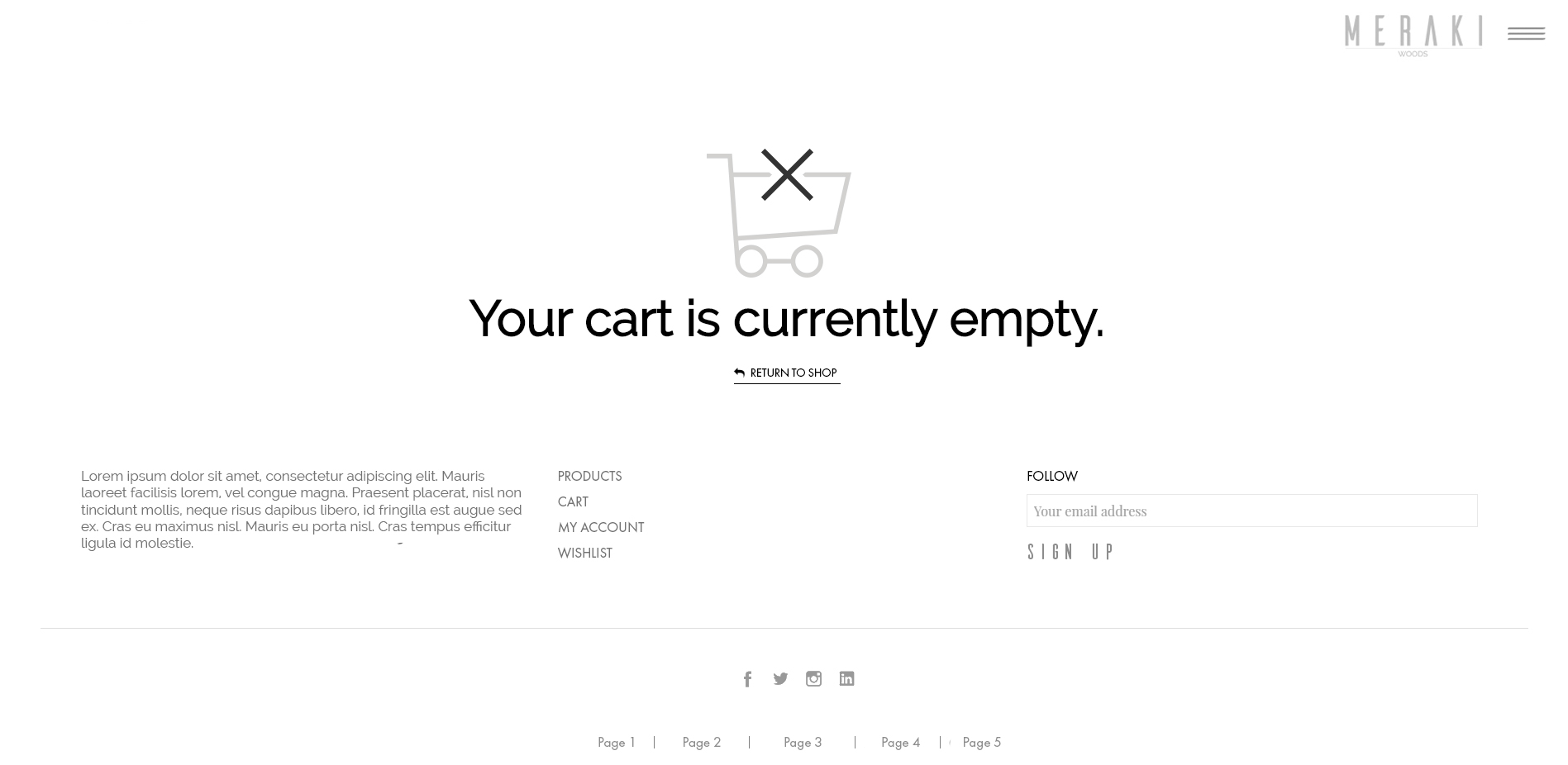
When user clicks on "Add to Cart" from "Product Profile" product has to be added to the "CART" screen.
DESCRIPTION:
CHECKOUT SCREEN:
DEFAULT CHECKOUT SCREEN: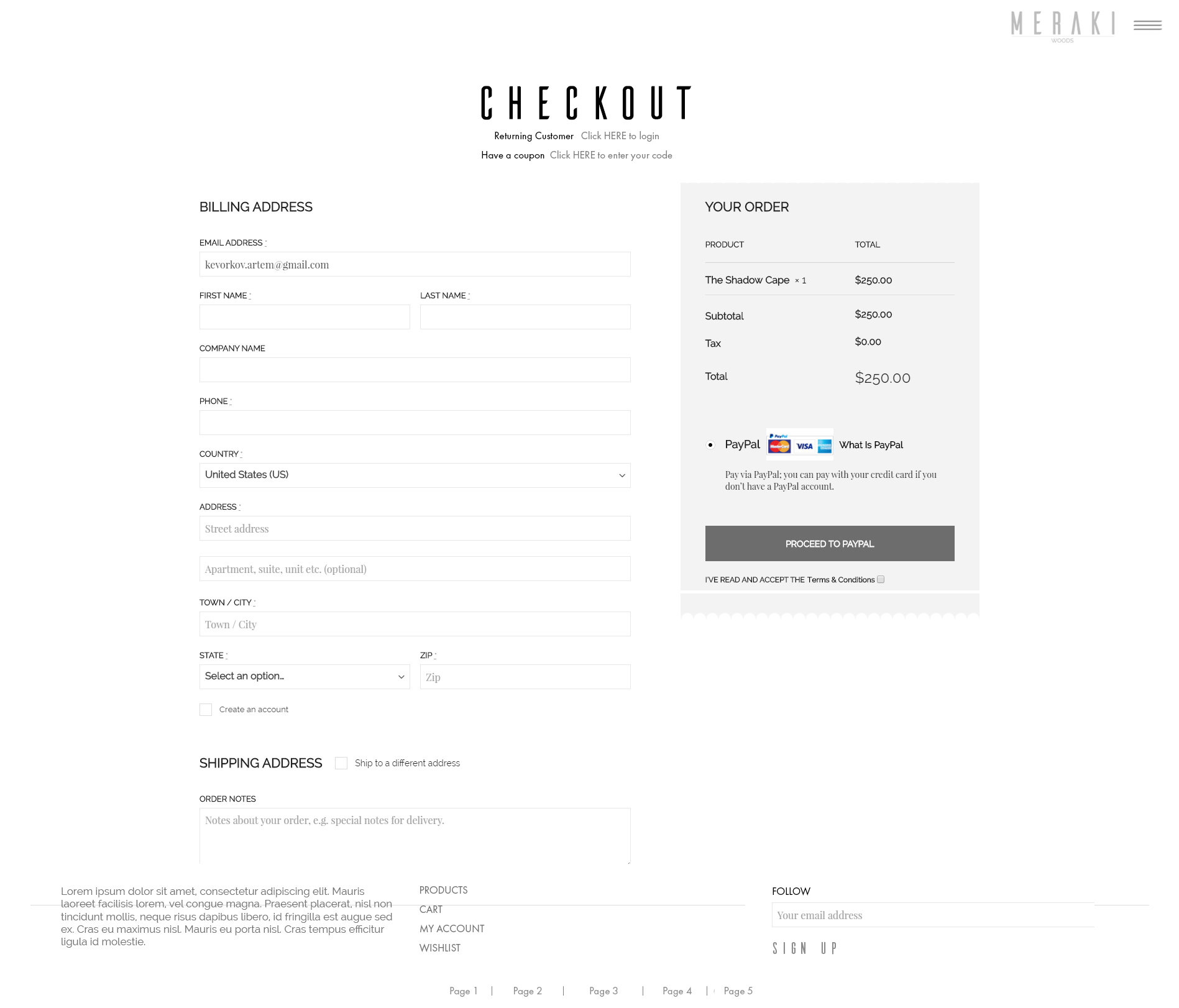
CHECKOUT - Returning Customer and "Have a coupon" clicked