Yes, I understand your problem. Favourites are stored in the "TagMap" table of the backup file under a "TagId" of 1. You would need to delete the row having a "Position" value of 2 (the 3rd item in your list of favourites). I could add a function to clear all favourites from a backup file - would that help?

Hallo, leider ist mein Englisch sehr schlecht und ich hoffe dennoch euf eine kleine Hilfe von Euch. Ich habe seit Monaten das Problem, dass in der Favoritenanzeige meiner JW Library die Bibel (Rbi8) angezeig wird und sich nicht löschen/ausblenden lässt. (Fragt mich bitte nicht, wie sie dahin gekommen ist. Ich weiß es nicht)
Auch wenn ich den Download der Bibel als ganzes gelöscht hatte, wurde sie nach dem erneuten Download wieder unter Favoriten angezeigt.
Das gleiche Problem tritt auf, wenn ich bei einem Neuen Gerät (Android oder Windows) die Library komplett neu installiere und danach meine Sicherung einspiele. Danach wird die Rbi8 wieder in meinen Favoriten angezeigt.
Gibt es eine Möglichkeit die Sicherungsdatei zu bearbeiten und die importierten Favoriten zu bearbeiten?
Kann mir jemand helfen diesen Bug zu lösen? Aktuelle Ansicht meiner Favoriten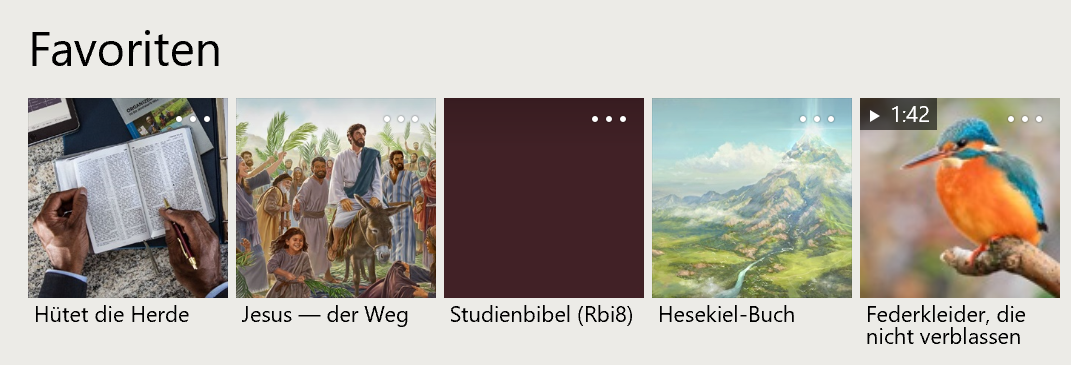
Vielen Dank vorab