Please can I add how much we appreciate this software and don't take it for granted! Thank you so much.
Open findel opened 3 years ago
Please can I add how much we appreciate this software and don't take it for granted! Thank you so much.
@findel Yes, that's a good find! You can always use the Win+DownArrow hotkey to restore the window size but not many are familiar with those shortcuts.
Describe the bug When using the "Windowed" and "Resizeable" settings on Windows 10, if the user mistakenly drags the window to the top of the desktop, it will snap to full screen. This is okay, but the problem is that there appears to not be possible to exit the full screen display at that point. Using ESC to return to the previously sized window would make sense, but I couldn't find any keyboard shortcut or use of mouse (such as trying to drag the window back down from the top) to work.
However, stop showing the picture and then disable and re-enable the "windowed" setting, the next time you show media the window shows in full screen, but is draggable back to the previous dimensions.
To Reproduce Steps to reproduce the behavior:
Expected behavior It should be easy to exit full screen using expected controls such as ESC key or dragging the window back down from the top.
GIF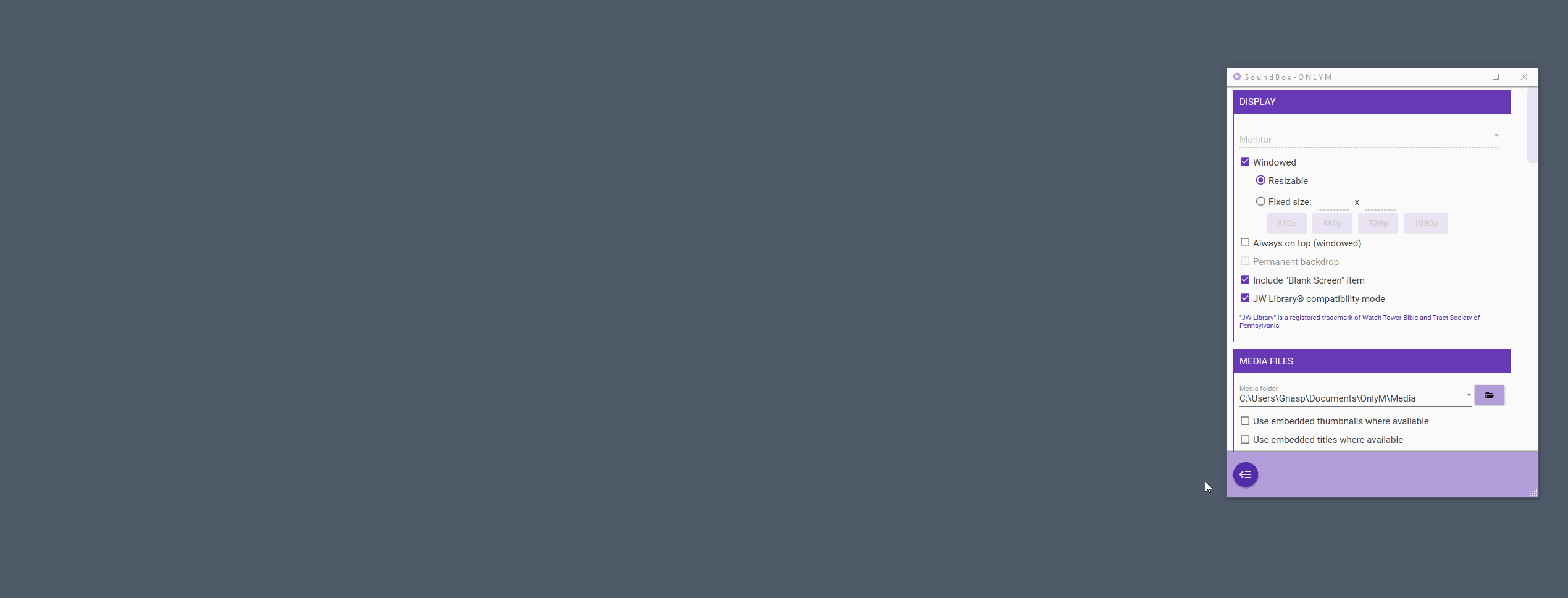
Desktop (please complete the following information):