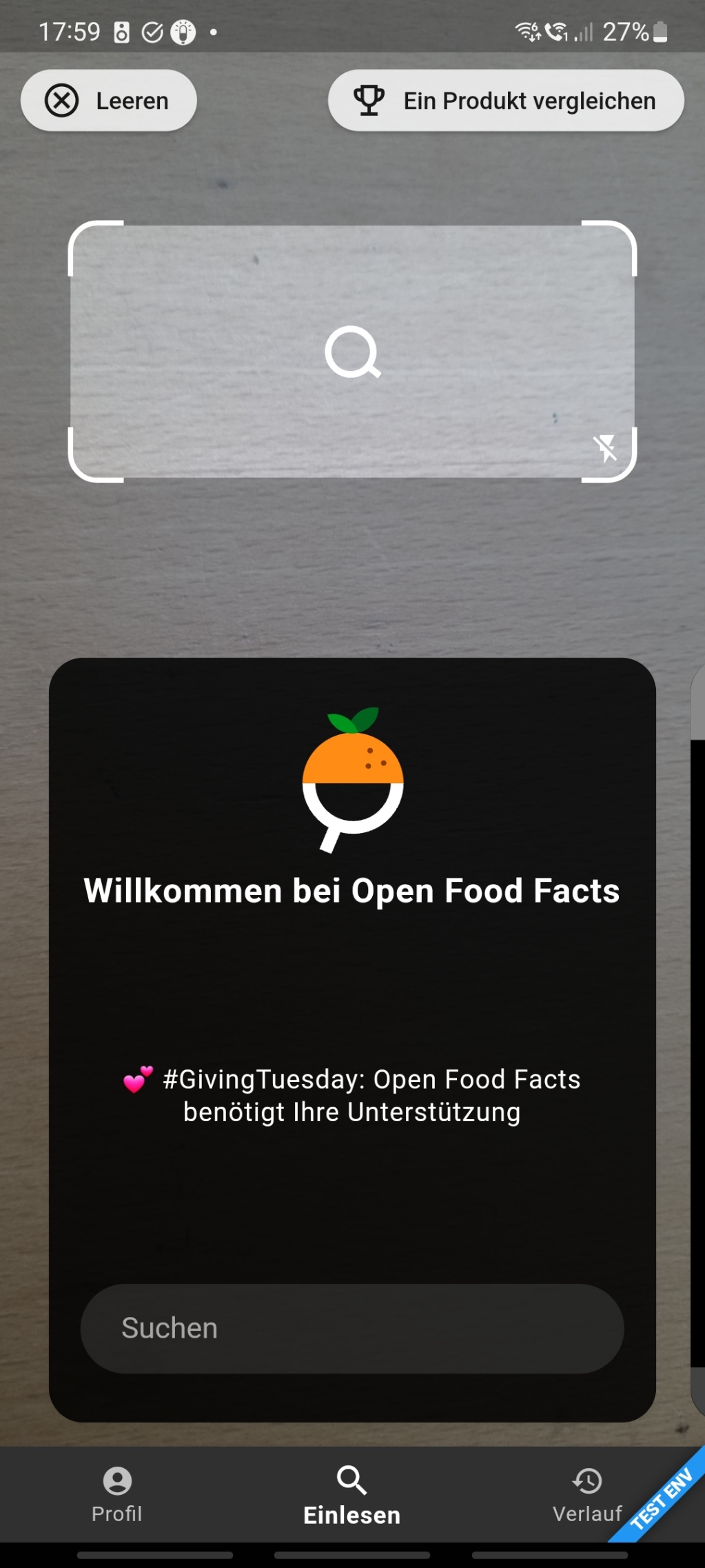In the tap to focus feature, we use this:
OnPreviewTap(
onTap: (position, flutterPreviewSize,
pixelPreviewSize) {
snapshot.requireData.when(
onPhotoMode: (photoState) =>
photoState.focusOnPoint(
flutterPosition: position,
pixelPreviewSize: pixelPreviewSize,
flutterPreviewSize: flutterPreviewSize,
),
onVideoMode: (videoState) =>
videoState.focusOnPoint(
flutterPosition: position,
pixelPreviewSize: pixelPreviewSize,
flutterPreviewSize: flutterPreviewSize,
),
onVideoRecordingMode: (videoRecState) =>
videoRecState.focusOnPoint(
flutterPosition: position,
pixelPreviewSize: pixelPreviewSize,
flutterPreviewSize: flutterPreviewSize,
),
);
},
)On the above screen snapshot.requireData is your CameraState and flutterPosition is an Offset on the screen where you want to focus. It could be the center of your rectangle in your case.
These two should be easy to retrieve.
The other two parameters are a bit more complicated:
pixelPreviewSizecan be obtained withstate.previewSize()flutterPreviewSizeis the size that your preview actually takes
Method 1: manual flutterPreviewSize calculation
On our preview widget (which includes tap to focus), the flutterPreviewSize depends on several parameters (previewFit, previewPadding, size available).
Based on your screenshot, I'd say that you are using a PreviewFit.cover to fill the whole screen.
Our current calcul for the flutterPreviewSize in this case is the following:
final previewRatio = _previewSize!.width / _previewSize!.height;
maxSize = Size(
previewRatio > 1
? constrainedSize.height / previewRatio
: constrainedSize.height * previewRatio,
constrainedSize.height,
);However, there's a PR (#256) to fix it which does the following:
final previewRatio = _previewSize!.width / _previewSize!.height;
if (previewRatio <= 1) {
maxSize = Size(
constraints.maxWidth,
constraints.maxWidth / previewRatio,
);
} else {
maxSize = Size(
constraints.maxHeight * previewRatio,
constraints.maxHeight,
);
}In both of these codes, previewSize is pixelPreviewSize obtained from state.previewSize() and maxSize is the flutterPreviewSize.
Method 2: using the builder to retrieve the flutterPreviewSize
If you are using CameraAwesomeBuilder.awesome(), there is a previewDecoratorBuilder which includes the calculated flutterPreviewSize:
CameraAwesomeBuilder.awesome(
previewDecoratorBuilder: (state, previewSize, previewRect) {
if(previewSize != _previewSize){
focus(previewSize);
}
return YourWidgetDecoration();
},
)If you are using CameraAwesomeBuilder.custom() instead, there is a similar property in the builder:
CameraAwesomeBuilder.custom(
builder: (state, previewSize, previewRect) {
if(previewSize != _previewSize){
focus(state, previewSize);
}
return YourWidgetDecoration();
},
)You could save the current previewSize in a variable _previewSize and launch the focus when you have all the needed parameters:
focus(CameraState state, PreviewSize flutterPreviewSize){
final position = ... // Center of your scan area
// pixelPreviewSize could be retrieved once in initState()
state.when(
onPhotoMode: (photoState) =>
photoState.focusOnPoint(
flutterPosition: position,
pixelPreviewSize: pixelPreviewSize,
flutterPreviewSize: flutterPreviewSize,
),
onVideoMode: (videoState) =>
videoState.focusOnPoint(
flutterPosition: position,
pixelPreviewSize: pixelPreviewSize,
flutterPreviewSize: flutterPreviewSize,
),
onVideoRecordingMode: (videoRecState) =>
videoRecState.focusOnPoint(
flutterPosition: position,
pixelPreviewSize: pixelPreviewSize,
flutterPreviewSize: flutterPreviewSize,
),
);
},
}Hope it helps!
 I set the auto focus on the pack of tissues behind the book by tapping on it. Once the auto focus is cancelled, the passive focus takes the lead and tries to focus again: this time, the book is focused.
In this example, I've set the auto cancel duration to 1000 ms, which is quite low. Only one sec after having a "good" focus the camera tries to focus again with the passive mode.
This problem arises quite fast here because of it, but you might get a good result with a bigger number (a few seconds).
I set the auto focus on the pack of tissues behind the book by tapping on it. Once the auto focus is cancelled, the passive focus takes the lead and tries to focus again: this time, the book is focused.
In this example, I've set the auto cancel duration to 1000 ms, which is quite low. Only one sec after having a "good" focus the camera tries to focus again with the passive mode.
This problem arises quite fast here because of it, but you might get a good result with a bigger number (a few seconds).
Proposal
I couldn't find anything about this in the docs, but I am wondering if it is possible to move the focus point to a different position, for my use case we would need it to be on the top 2/3 of the screen as we have full screen barcode scanning and the lower part is needed to show the results
Screenshot