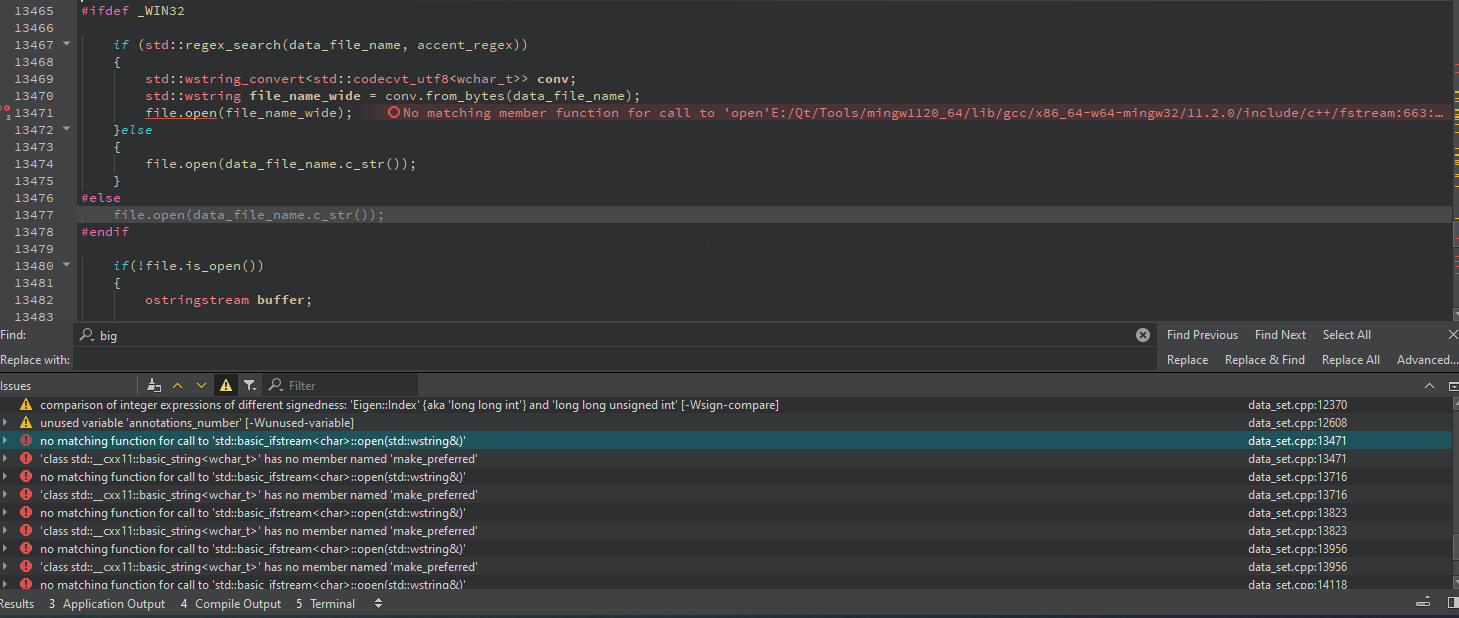I will add that I am using the latest version cloned from the master
Open manumastro opened 4 months ago
I will add that I am using the latest version cloned from the master
Could be a version of C++ you use in your compiling environment.
You are passing std:wstring object to open() command. But the signature of this command requires char pointer in C++ 98:
void open (const char* filename, ios_base::openmode mode = ios_base::in);
In C++11 there are 2 possibilities and you really need the second one to kick in:
void open (const char* filename, ios_base::openmode mode = ios_base::in); void open (const string& filename, ios_base::openmode mode = ios_base::in);
It might work if you would set the compiling code standard from default to C++11 or C++14.
Okay, thank you I tried to set the C++ version to 11 in opennn.pro file since i'm using qt creator but with no success. I'll try to do this in visual studio and i'll let you know
Could be a version of C++ you use in your compiling environment.
You are passing std:wstring object to open() command. But the signature of this command requires char pointer in C++ 98:
void open (const char* filename, ios_base::openmode mode = ios_base::in);In C++11 there are 2 possibilities and you really need the second one to kick in:
void open (const char* filename, ios_base::openmode mode = ios_base::in); void open (const string& filename, ios_base::openmode mode = ios_base::in);It might work if you would set the compiling code standard from default to C++11 or C++14.
Hi, i tried compiling setting the code standard to C++11 and C++14, but with no success, i get other errors, can you guys please tell me the environment are you using to compile the project? Thank you in advance!
I have done the follwing steps (x64 and Visual Studio 2022 Community and Windows 11):
That's all and then do a clean and build.
hi, I am trying to build the library but I always run into the same error. i have tried with both qt creator and visual studio as suggested on the website but to no avail. I really want to start using this library but I am probably doing something wrong, I am new to c++.