Hi , OBS-Virtualcam is a plugin of OBS-Studio on Windows, which means you have to install OBS-Studio first ,then install this project to get addition features , and it's only on windows. You can check in obs-studio plugins.
And since it is a lack of cross-platform solutions to simulate a device , the project dose not support linux or mac version now. But some simulators on Windows would transform the windows camera device to an inner camera ,like Genymotion.
I am sorry I can't provide a workable solution for you , but I do get an information about someone use v4l2loopback to do a virtual device trick on linux. I don't know how exactly this works, but maybe you can search in this way.

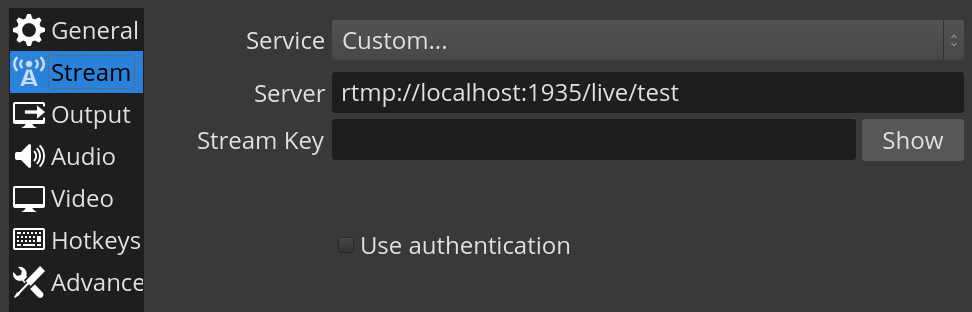








Hello. Hope youre doing fine. I was reading your other post that you said obs works with genymotion. then i realized i can't even stream. I mean it was complicated. Then i found out that youre talking about obs-virtualcam but i have obs studio. are these 2 different softwares? Sorry im alittle noobish.
If not so can i install obs-virtual cam on linux? Or can i do teh same with on obs studio? I have obs studio but i dunno how to stream internal. i want to use it as genymotion camera . but obs studio wants to conenct to a server and wants server keys and such. so i cant start streaming even to test to see if genymotion detects teh cam or not. Could you please help me? Thanks alot