Hi Deevad, I'm looking to add support for your Artist 24 Pro to my pull request here: https://github.com/DIGImend/digimend-kernel-drivers/pull/557
I need you to push the special handshake key to interface 2 then resubmit the data for:
- Pen coordinates
- Pen tilt
- Pen pressure
- Pen buttons
- Frame (red) dials
- Frame buttons
The special handshake key can be sent to the tablet using the python script provided by @Korvox in one of the issues/PRs:
#! /usr/bin/env python3
import usb.core
import usb.util
dev = usb.core.find(idVendor=0x28bd, idProduct=0x092d)
if dev.is_kernel_driver_active(2):
dev.detach_kernel_driver(2)
cfg = dev.get_active_configuration()
intf = cfg[(2,0)]
ei = intf[0]
eo = intf[1]
eo.write(bytes.fromhex('02b00400000000000000'))
while(True):
print(''.join(format(x, '02x') for x in ei.read(12)))pyusb needs to be installed for the root user since writing on the USB device requires root permissions.
Can be installed with sudo pip3 install pyusb
You can ignore the USBTimeoutError that it spits out at the end.
Once the key has been sent to the tablet, when you start capturing the data like Pen Coordinates, the prefix byte should switch to 02 like: 02 f0 00 00 04 00 00 00 00 13. It is fine if the length of the data differs as it is important to know that it is different.
PS. Love your artwork!
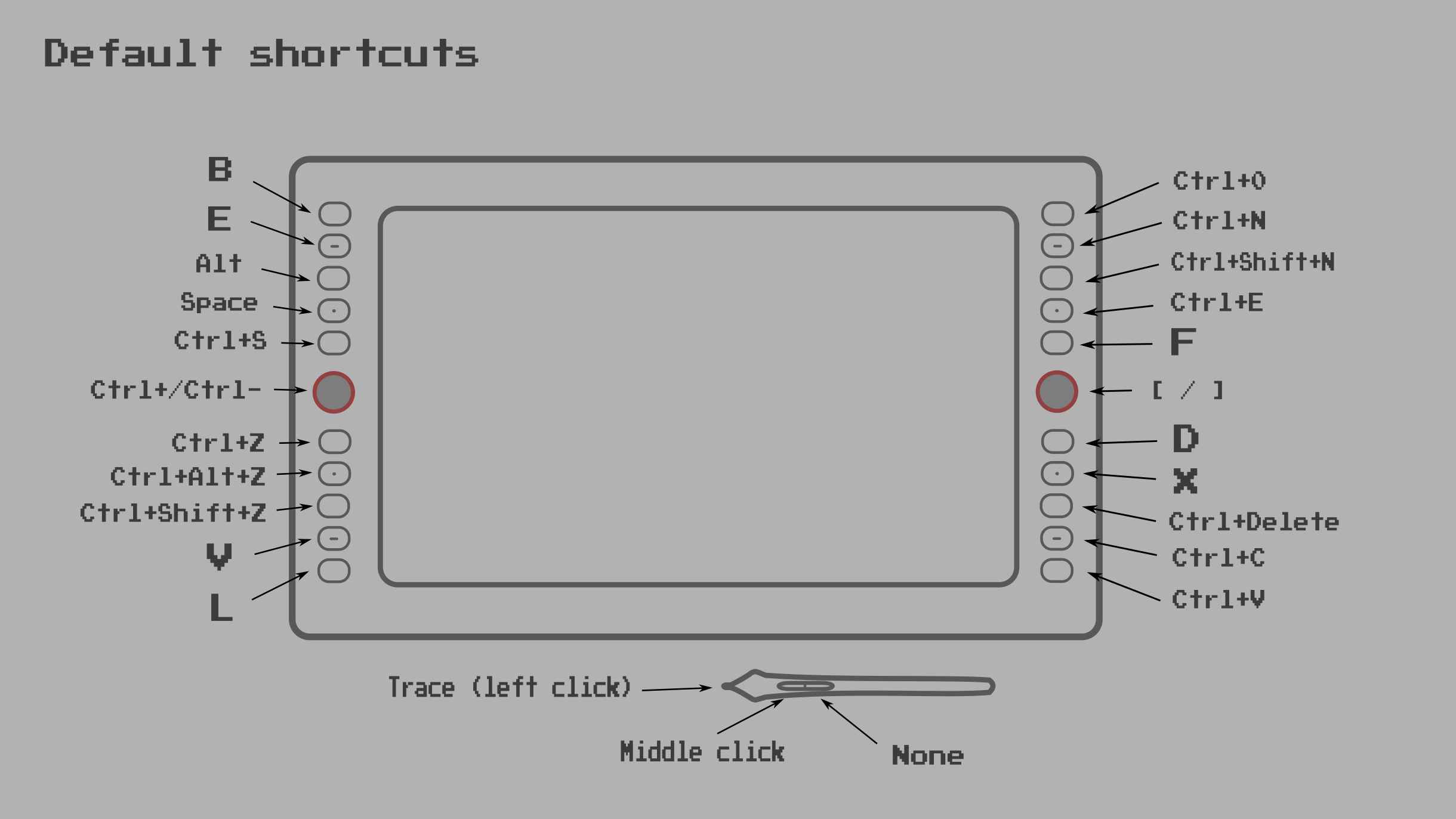
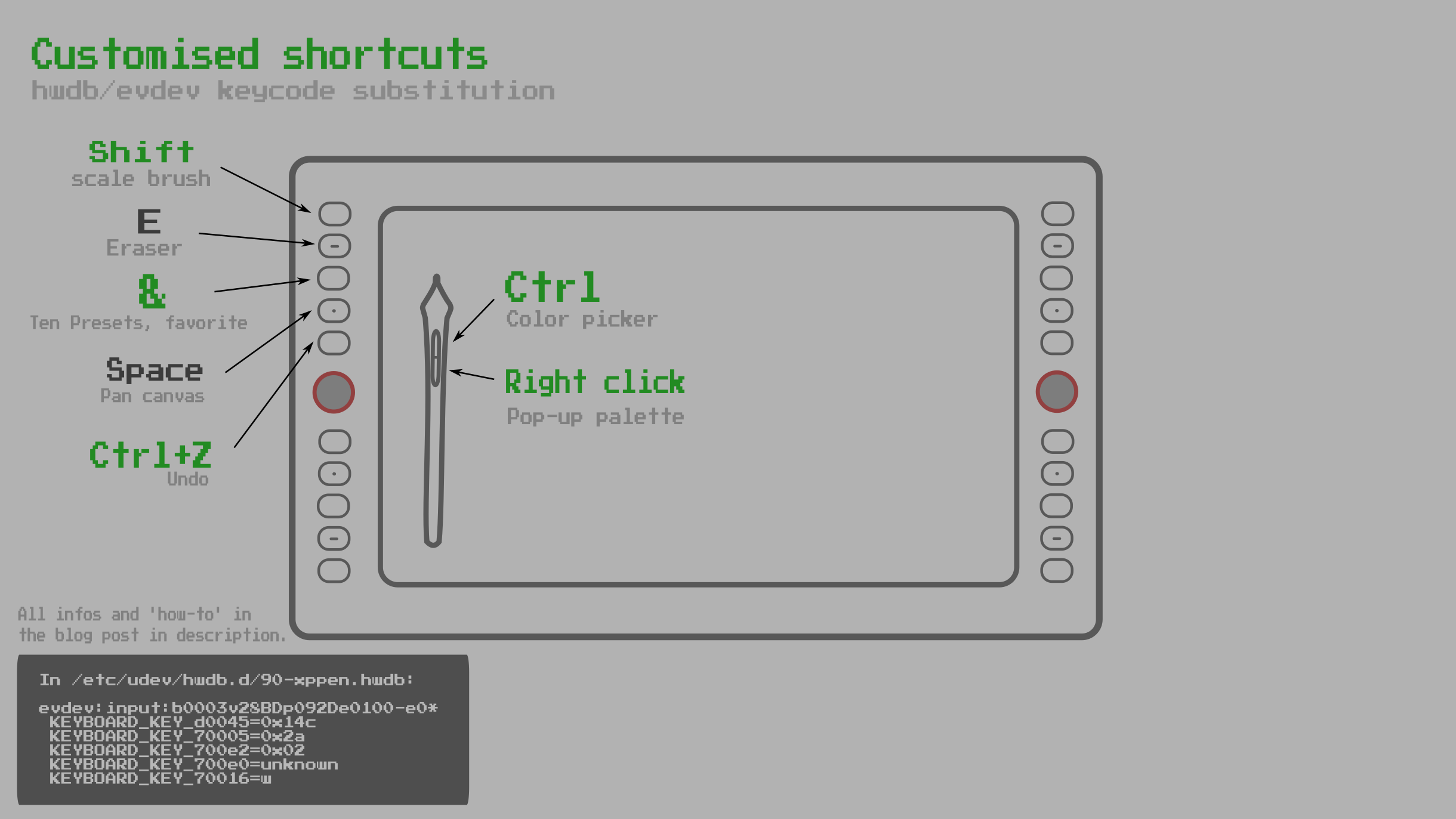
Hi, here is my thread for requesting the support of the XP-Pen Artist 24 Pro.
Full Diagnostics
And everything as a zip: XPPEN_24-pro-artist_Digimend-full-diagnostics.zip
(Note: uclogic-probe command line really made the tablet totally disapear as a device. I had to remove all the cables, wait a minute and then reboot the system to get it back to life.)
Workaround and review on Linux:
Many parts of the tablet already works with the Digimend driver (mapping/coordinate/tilt/stylus button 1) and I documented workarounds (with udev) for the remaining part not supported yet on my blog post about XP-Pen Artist 24 Pro and on my video-review of the XP-Pen Artist 24 Pro on Linux but the workarounds have limitation.
References
From my non technical point-of-view, it sounds this tablet share a lot in common with all its siblings at lower size resolution. It was possible to already find many thread here, and I'll link them under as they were all useful and valuable to produce my workarounds (thank you to all participant).
Issues with full descriptors for reference:
Pull Request that might help for reference: