Right click on the selected provides context menu to select to option to link the object [see "img 34.1" in the Relevant Artifact Section]
On selecting the option "Link Object" prompts the dialog box [see "img 34.2" in the Relevant Artifact Section]
After providing the proper link click ok... Now, the link is successfully attached to the shape. To verify this press down the "Ctrl" key and simultaneously click the shape. This will take you to the link provided .
Relevant Artifacts
[img 34.1]
[img 34.2]
Other Comments
removing the line of code "_drawingToolBar.setLayoutY(50);" and clicking on Drawing Menu gives me result as below (Does not display drawing toolbar):
-keeping the line of code gives me the output as desired, i.e., drawing toolbar visible at the top, as shown in the [img 34.1]
List Any Relevant Actions or Tasks
Actions
Action 34 -"Attach a link to a selected element"
Description of Changes
Relevant Artifacts
[img 34.1]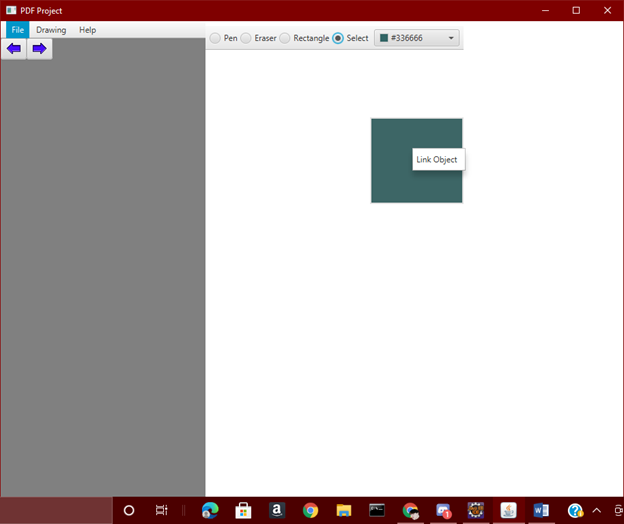
[img 34.2]
Other Comments
Drawing Menugives me result as below (Does not display drawing toolbar):-keeping the line of code gives me the output as desired, i.e., drawing toolbar visible at the top, as shown in the [img 34.1]
[NOTE:] For the sake of this pull request and the comment by Hayden https://github.com/DryCreations/pdfproject/pull/45#discussion_r614442484 the line of code
_drawingToolBar.setLayoutY(50)is removed.