It looks like you forgot to clone your default ArcGIS Pro environment (arcgispro-py3) before changing your environment variables, which is guaranteed to cause problems.
You're supposed to make a copy of your default environment and leave the original as-is. A clean uninstall/install should do the trick.

Running
conda env create --file environment.ymlto create the virtual environment completes successfully (link to full terminal output), however when trying to runproswap field-maps-scriptsI get the following error:proswap: C:\Program Files\ArcGIS\Pro\bin\Python\envs\field-maps-scripts environment doesn't appear to contain ArcGIS ProIn ArcGIS Pro when I go to Package Manager > Environment Manager I get the following error: Broken Environment. Cannot be activated.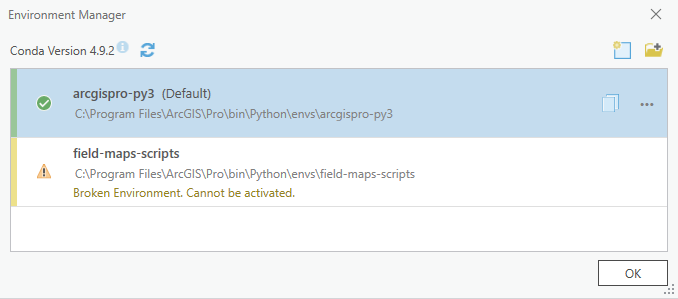
Additionally when activating the environment in the Python Command prompt I also get this message:
Is there anything I'm missing? Any help will be appreciated.
To Reproduce Steps to reproduce the behavior:
conda env create --file environment.ymlto create the virtual environment with the correct dependenciesactivate field-maps-scriptsto activate the environmentproswap field-maps-scriptsto activate the environmentExpected behavior A working virtual environment which can be activated in ArcGIS Pro.