 In the top left corner, you can see .config file is there and in the right, there is the file itself.
In the top left corner, you can see .config file is there and in the right, there is the file itself.
Open RustyBl0ck opened 3 years ago
 In the top left corner, you can see .config file is there and in the right, there is the file itself.
In the top left corner, you can see .config file is there and in the right, there is the file itself.
Same issue with Fedora 34 (Gnome 40) - if you do solve this; please leave a message!
Hey, I'm running manjaro gnome, and the way to solve this issue is to use sudo. So follow all the same steps. Then login to root using su then copy the config you just made into the same location but just under /home/root/.config/winapps/winapps.conf Once you've done that run /bin/wiapps check as sudo so sudo /bin/winapps check I then modified the desktop files to include a GUI sudo so something like this would work for word
[Desktop Entry]
Name=Word
Exec=zensu -k -u root /usr/local/bin/winapps word-o365 %F
Terminal=false
Type=Application
Icon=/usr/local/share/winapps/apps/word-o365/icon.svg
StartupWMClass=Microsoft Word
Comment=Microsoft Word
Categories=WinApps;Office
MimeType=application/msword;application/vnd.openxmlformats-officedocument.wordprocessingml.document;application/vnd.openxmlformats-officedocument.wordprocessingml.template;application/vnd.ms-word.document.macroEnabled.12;application/vnd.ms-word.template.macroEnabled.12;This is the exact line that I changed Line 3: Exec=zensu -k -u root /usr/local/bin/winapps word-o365 %F
The reason why you need to run as root is that the windows VM is not running under the user session but rather than the system session. Then you need to use zensu as a GUI dialog and I had to specify the user otherwise it wouldn't work. I don't know why that was the case. I also changed the winapps script to include my home folder too as //tsclient/home/ was now the root directory since I was running it as root and not my user. So where ever I saw a +home-drive I changed it to /drive:home,home/<insert-username-here> and that seemed to do the trick and now everything works fine other than a few restarts here and there.
This is what worked for me. If you have any other issues let me know, I'll be happy to help Tested on the latest version of Manjaro Gnome
Hey, I'm running manjaro gnome, and the way to solve this issue is to use sudo. So follow all the same steps. Then login to root using
suthen copy the config you just made into the same location but just under/home/root/.config/winapps/winapps.confOnce you've done that run/bin/wiapps checkas sudo sosudo /bin/winapps checkI then modified the desktop files to include a GUI sudo so something like this would work for word[Desktop Entry] Name=Word Exec=zensu -k -u root /usr/local/bin/winapps word-o365 %F Terminal=false Type=Application Icon=/usr/local/share/winapps/apps/word-o365/icon.svg StartupWMClass=Microsoft Word Comment=Microsoft Word Categories=WinApps;Office MimeType=application/msword;application/vnd.openxmlformats-officedocument.wordprocessingml.document;application/vnd.openxmlformats-officedocument.wordprocessingml.template;application/vnd.ms-word.document.macroEnabled.12;application/vnd.ms-word.template.macroEnabled.12;This is the exact line that I changed Line 3:
Exec=zensu -k -u root /usr/local/bin/winapps word-o365 %FThe reason why you need to run as root is that the windows VM is not running under the user session but rather than the system session. Then you need to use zensu as a GUI dialog and I had to specify the user otherwise it wouldn't work. I don't know why that was the case. I also changed the winapps script to include my home folder too as//tsclient/home/was now the root directory since I was running it as root and not my user. So where ever I saw a+home-driveI changed it to/drive:home,home/<insert-username-here>and that seemed to do the trick and now everything works fine other than a few restarts here and there.This is what worked for me. If you have any other issues let me know, I'll be happy to help Tested on the latest version of Manjaro Gnome
After running sudo /bin/winapps check I get:
You are not a member of the libvirt group. Run the below then reboot.
sudo usermod -a -G libvirt $(whoami)
sudo usermod -a -G kvm $(whoami)However, the output of groups $USER (my user) is kvm libvirt. Plus I don't think it should matter when running as sudo
Hey, I'm running manjaro gnome, and the way to solve this issue is to use sudo. So follow all the same steps. Then login to root using
suthen copy the config you just made into the same location but just under/home/root/.config/winapps/winapps.confOnce you've done that run/bin/wiapps checkas sudo sosudo /bin/winapps checkI then modified the desktop files to include a GUI sudo so something like this would work for word[Desktop Entry] Name=Word Exec=zensu -k -u root /usr/local/bin/winapps word-o365 %F Terminal=false Type=Application Icon=/usr/local/share/winapps/apps/word-o365/icon.svg StartupWMClass=Microsoft Word Comment=Microsoft Word Categories=WinApps;Office MimeType=application/msword;application/vnd.openxmlformats-officedocument.wordprocessingml.document;application/vnd.openxmlformats-officedocument.wordprocessingml.template;application/vnd.ms-word.document.macroEnabled.12;application/vnd.ms-word.template.macroEnabled.12;This is the exact line that I changed Line 3:
Exec=zensu -k -u root /usr/local/bin/winapps word-o365 %FThe reason why you need to run as root is that the windows VM is not running under the user session but rather than the system session. Then you need to use zensu as a GUI dialog and I had to specify the user otherwise it wouldn't work. I don't know why that was the case. I also changed the winapps script to include my home folder too as//tsclient/home/was now the root directory since I was running it as root and not my user. So where ever I saw a+home-driveI changed it to/drive:home,home/<insert-username-here>and that seemed to do the trick and now everything works fine other than a few restarts here and there. This is what worked for me. If you have any other issues let me know, I'll be happy to help Tested on the latest version of Manjaro GnomeAfter running
sudo /bin/winapps checkI get:You are not a member of the libvirt group. Run the below then reboot. sudo usermod -a -G libvirt $(whoami) sudo usermod -a -G kvm $(whoami)However, the output of
groups $USER(my user) iskvm libvirt. Plus I don't think it should matter when running assudo
Nvm, I just entered the root shell and ran the following commands and it worked.
sudo usermod -a -G libvirt $(whoami)
sudo usermod -a -G kvm $(whoami)Hi!
I had the same issue. I solved it by setting the VIRSH_DEFAULT_CONNECT_URI environment variable to qemu:///system by running this command:
export VIRSH_DEFAULT_CONNECT_URI=qemu:///systemAfter that, I was able to run bin/winapps check (in the same terminal) without any problems.
I had this issue and I solved it by using the Expert Installs
When in folder winapps, bin/winapps check returns this error, even when using sudo:
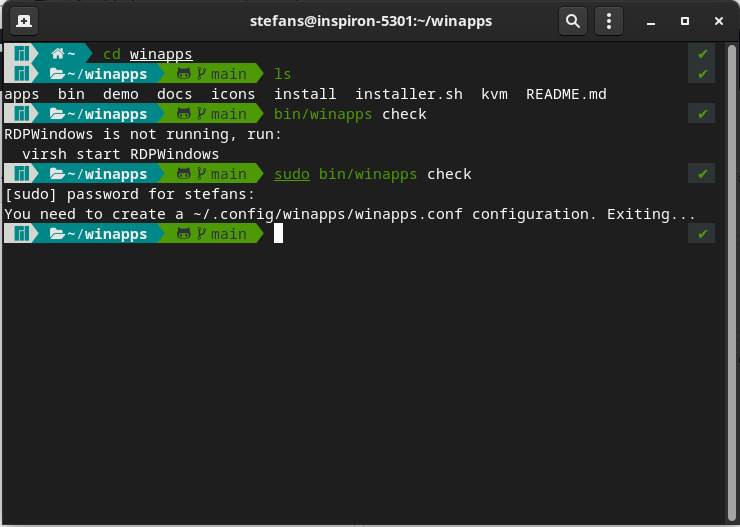
P.S. config file is there in ~/.config/winapps/winapps.conf