For adding dictionaries separately you may refer to #1345
As for selecting which dictionary to use for the anki card. You can make multiple profiles, each having a different anki template and different hotkey triggers.
This is the setup I’m using now to switch between sentence front and vocab front cards. For visual clarity you can also include different css for each profile.
I have 2 dictionaries imported into yomichan. It would be nice to have the option to be able to only have the entries from 1 dictionary added when cards are made.
For example: I have daijirin and shinjirin imported and when I create a new card, the entries from both of those dictionaries get added automatically. It would be nice if I could set it so that only entries from daijirin get added instead.
Another thing that would be cool: the option to select 1 specific dictionary entry that will be added to the card when you click the plus button like in this picture: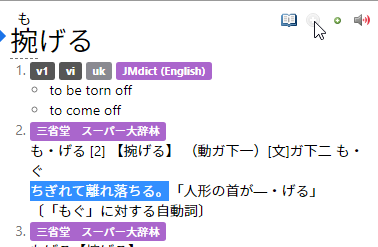
If there's a way to do either of these things already and I just haven't figured them out please let me know.
Thanks