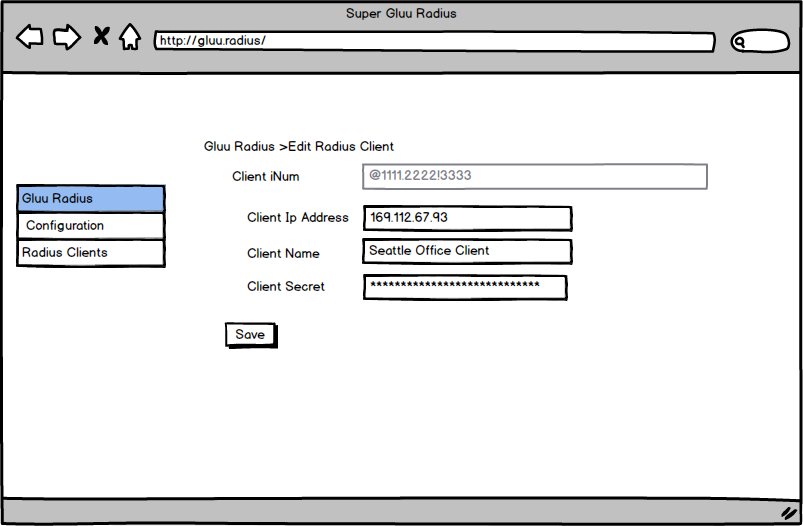Nice design. Can we use wildcards for IP address? It might be hard for a RADIUS client to know it's IP address. Ideally, admins would be able to use a subnet mask. Also, the RADIUS config should be hidden if the RADIUS server is not installed as part of setup.
Design A User Interface and a REST API in oxTrust for Gluu Radius Server
The objective here is to design a user interface and REST API for Gluu Radius Server. The items we will like to have configurable are the following:
1 - Data Structures Description
The LDIF file containing the data description can be found here. From now on , data structrure is just a way of talking about an LDIF entry. There are two data structures which are of interest:
1.1 oxRadiusServerConfiguration
This is the main radius server configuration. It has the following attributes:
oxRadiusListenInterface. This is a string containing the interface (ip address) the radius server listens on. This attrribute (for now) isn't configurable. It's default value is 0.0.0.0oxRadiusAuthenticationPort. This is an integer containing the authentication port the radius server listens on. It's default value is 1812oxRadiusAccountingPort. This is an integer containing the accounting port the radius server listens on. It's default value is 1813oxRadiusOpenIdBaseUrl. This is a string containing the base Url of the oxAuth server. E.g.https://dc.gluu.orgoxRadiusOpenIdUsername. This attribute merits an additional explanation. The radius server , in order to authenticate users (via the/tokenendpoint) . An OpenID client is created for this purpose. This is the said client's username.oxRadiusOpenIdPassword. This attribute contain's the corresponding OpenID password for the OpenID username. This password is two pass encoded (not plaintext).oxRadiusAcrValue. This attribute is a string containing the script name (Resource Owner Password Grant) which will be executed during authentication.oxRadiusAuthScope. This attribute is a string containing the DN of a scope used during authentication. There can be more than one of these attribute values (more than one scope).oxRadiusAuthenticationTimeout. This attribute is an integer containing the timeout (in milliseconds) for an authentication request.1.2 oxRadiusClient
This is the configuration for a Radius client. Each radius client connecting to the radius server for authentication uses a client secret , and the server checks if the configured ip address of the client corresponds to the ip address of the radius client. The data structure has the following attributes:
oxRadiusClientName. This attribute is a string containing the radius client's name.oxRadiusClientIpAddress.This attribute is a string containing the radius client's ip address.oxRadiusClientSecret. This attribute is a string containing the radius client's secret. The secret is two-pass encoded.inum. A unique ID for the client (generated).2 - UI Mockups
Below are the UI Mockups and corresponding actions where they come in play.
2 - 1 Side Nav Item For Gluu Radius
A sidebar nav Item will be created for Gluu Radius , with the following subnav Items
2 - 2 Server Configuration Tab
The user gets here by clicking on the Configuration Sub-nav and selecting the Server Configuration tab if it's not selected. There are just two entries here for the server's listen ports.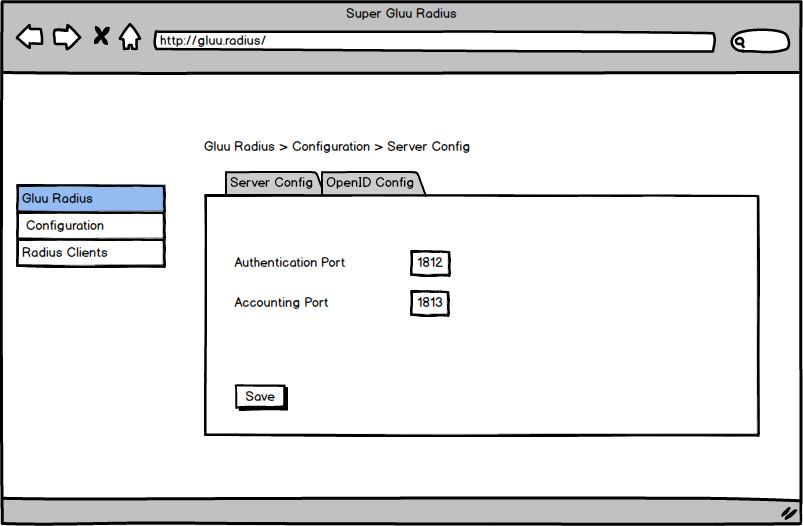
2 -3 OpenID Config Tab
The user gets here by clicking on the Configuration Sub-nav and selecting the OpenID Config tab if it's not selected. Here , a couple items are configurable.
2 - 4 Radius Clients Page
The user gets here by clicking on the Radius Clients Sub-nav. This displays a list of Radius Clients (searcheable) and also contains a action html elements to add a new client , view/edit an existing client's configuration or delete a client.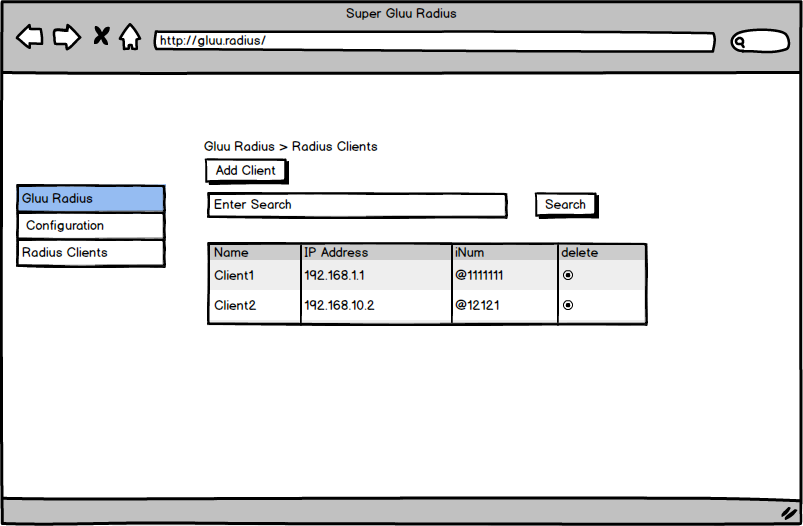
2 - 5 Add Radius Client Page
The user gets here by clicking on Add Radius Client on the Radius Clients Page. This displays a form which can be used to add a radius client.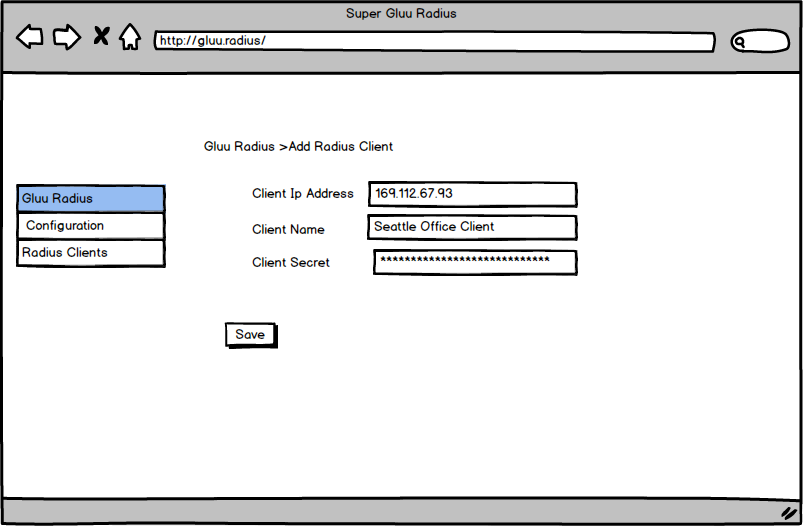
2 - 6 Edit Radius Client Page
The user gets here by clicking on a Radius Client on the Radius Clients Page. This displays a form with at least the client's ID filled , with the other fields editable.