Hi @BobrG As the current value of RGB auto-exposure cannot be read whilst auto-exposure is enabled - as described in https://github.com/IntelRealSense/librealsense/issues/7267#issuecomment-688295655 - my expectation would be that the same is true for trying to read the RGB auto white-balance value (though I do not have a documentation or reference source to confirm this).
In the same way that setting a manual exposure value automatically disables auto-exposure, setting a manual white-balance value will disable auto white-balance automatically.









Issue Description
In our project we want to have an ability to save settings set by auto white balance and load them afterwards to accurately set previous white balance state in new conditions. We tried to do this using the following approach with librealsense for python:
Unfortunately, this approach gives incorrect results: auto white balance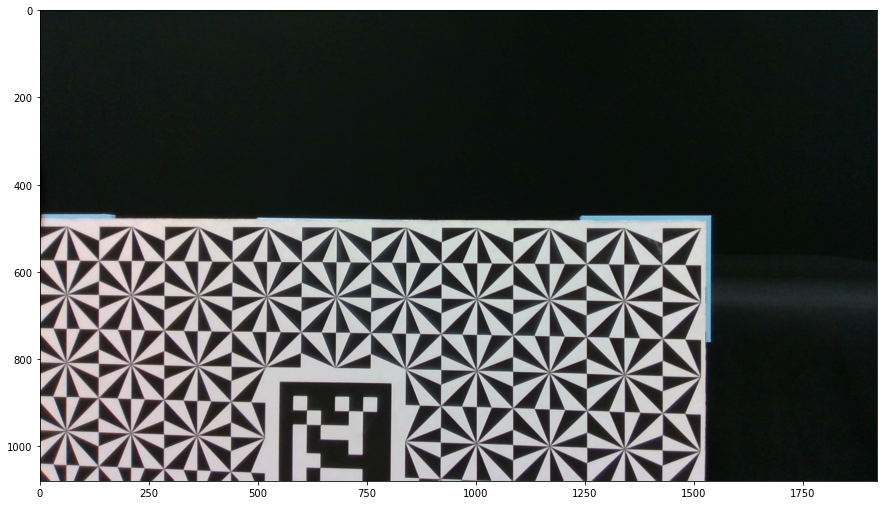
manually set white balance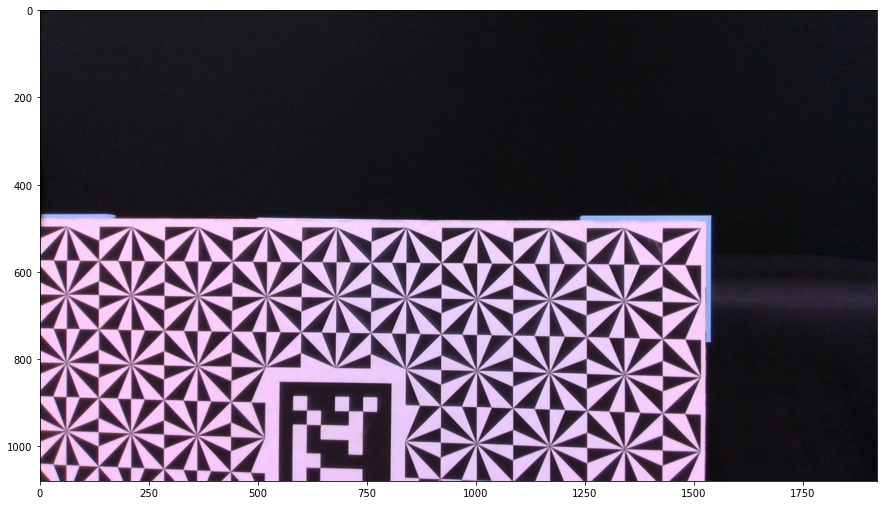
We would be most grateful for your support.