You can create a .md file in your vault with the script text and add it to the canvas by dragging the file in or pressing this button
If you choose to add the files into your vault they can be anywhere and are not limited to the plugin's data folder (default
Assets/CanvasBlocks)
You can also create a text node directly in the canvas and copy the script into it rather than having a seperate file. You can create a text node by double clicking in the canvas or clicking on this button
The Assets/CanvasBlocks folder is used by some of the scripts as a location to output files to. This location can be changed in the settings
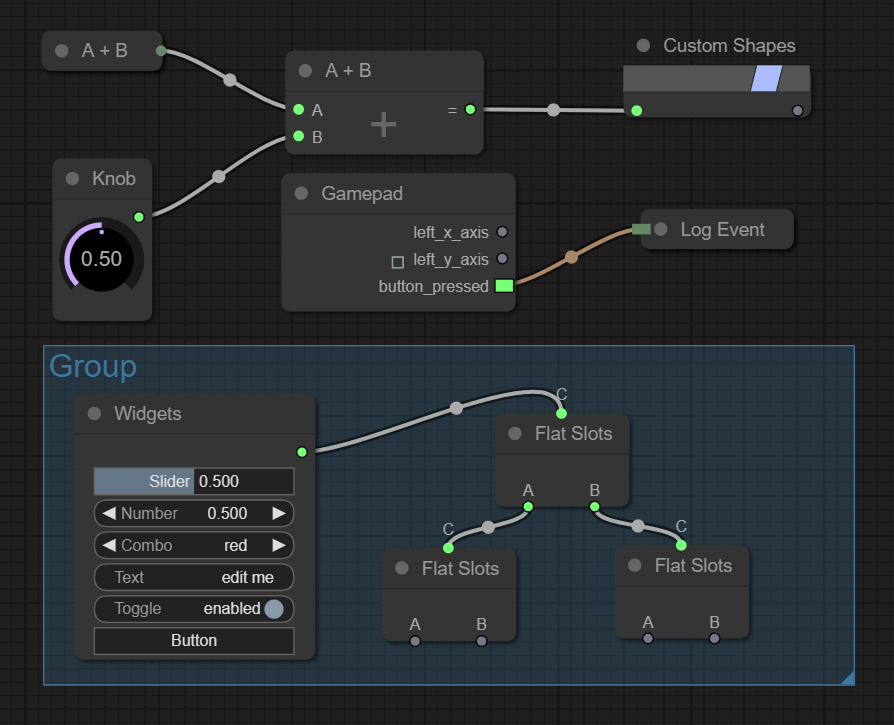
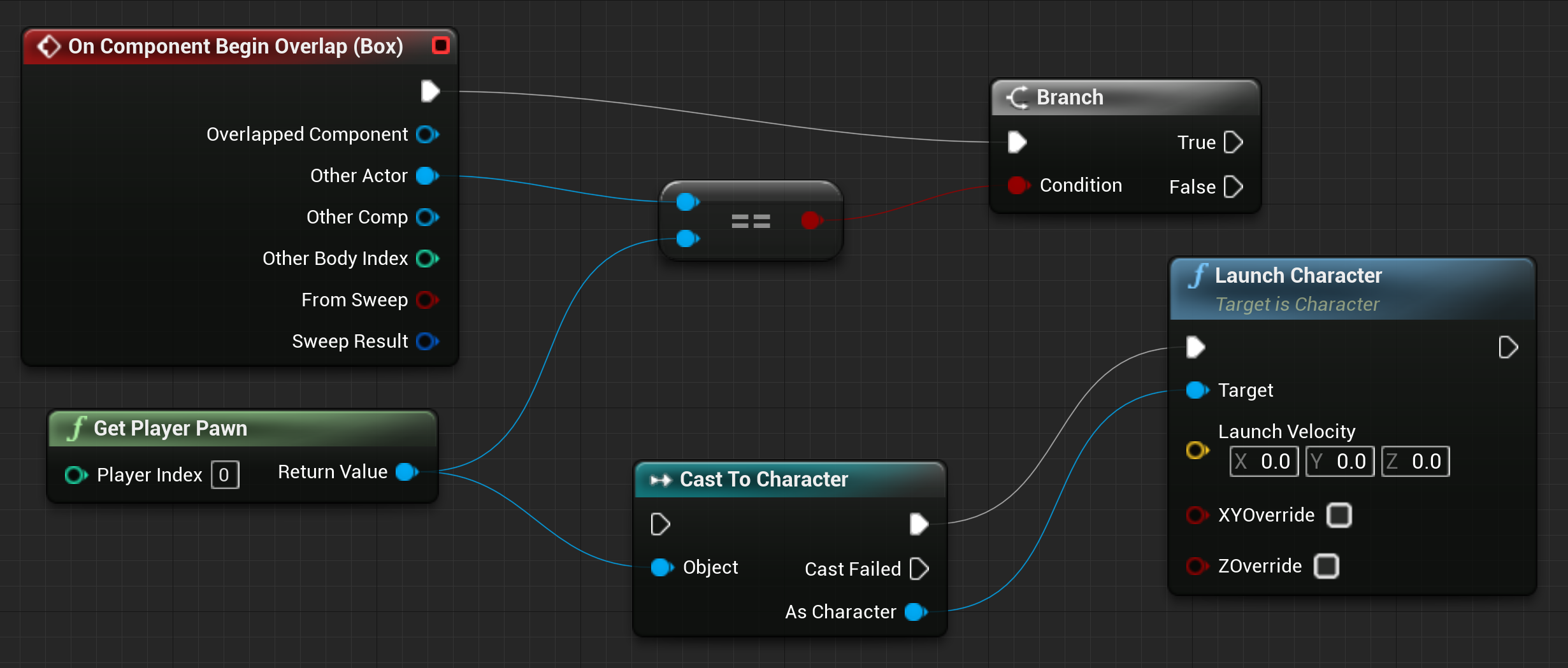
I have create the canvasblocks folder, and put some .md code file under it. How to select and add code node in canvas?