Hi, I'm also testing NormalGAN with my own data from Kinect V2, i think your problem is in depth image pixel values. Modifying 'multiframe_listener.py' example from pylibfreenect2, i save depth image as follows using numpy and PIL:
depth = frames["depth"]
depth_np=depth.asarray(np.float32).astype(np.int32,order='C')
depth_img=Image.fromarray(depth_np)
depth_img.save('depth.png')At this way, it preserves distance in mm as pixel value. After that, I removed background with a mask from color image.
My results are not very promising but at least it looks like human:
inputs.zip


I don't know if is the right way of taking depth images, but results are a slightly better. I am really interested on how to improve my results, any suggestions will be appreciated!




 )
)
Hi, Wang
I really appreciate your great work!
I want to run NormalGAN on my own KinectV2 data, but met some problems: The output is so terrible, and it looks even not like a human at all... I tried to put many frames into NomalGAN, and also did some simple denoising, but the outputs nearly kept the same...(T_T) My color map: size: 512 424, type: CV_8UC3 (24bit); My depth map: size: 512 424, type: CV_16UC1 (16bit); Here are my maps and output:

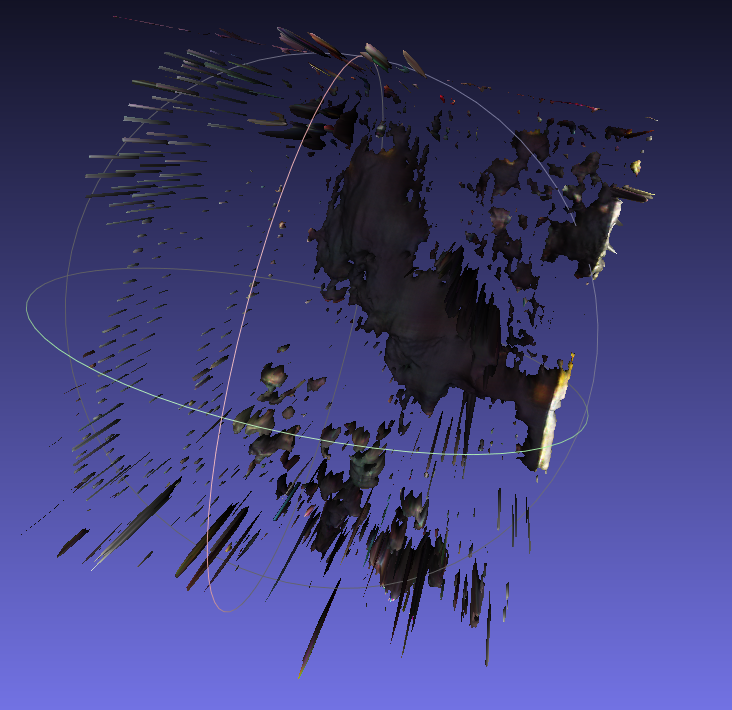
Here are the cz0 and cz1: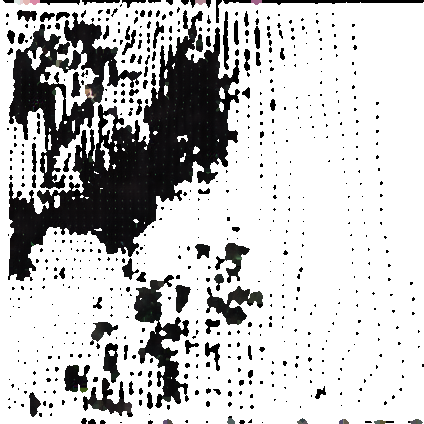
Your NoramalGAN is so magic and I really want to play it well on my data. So I hope you can give me some advice. Thanks a lot!
Best wishes