For anyone else having this issue - I did briefly as well. By default when the program is first opened, on the first page "make & model selection" you have to change the "deployment platform" option from the default "download only" to one of the options that pertains to SCCM/MECM - for instance in my case, "configmgr - driver pkg".
Once you do that, go back to the Site Server settings page, and the options will no longer be greyed out.
(sorry to hijack your post olphare but I wanted to make sure there was some SEO for other people having this issue and a solution!)
Hi,
I have installed the Driver Automation Tool and when I go over to ConfigMgr Settings it's all greyed out. Anything I have forgotten or done wrong?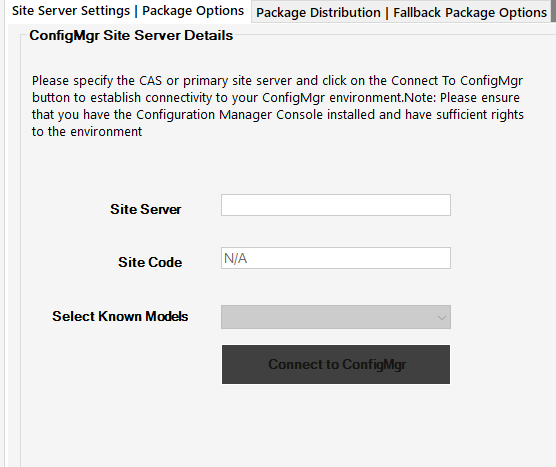
Regards, Jørgen