Please report this to wslbridge maintainer. ConEmu just run wslbridge to run wsl. https://github.com/rprichard/wslbridge
Have you tried to run wsltty itself?
Open identityope opened 5 years ago
Please report this to wslbridge maintainer. ConEmu just run wslbridge to run wsl. https://github.com/rprichard/wslbridge
Have you tried to run wsltty itself?
Perhaps you have done something with /mnt prefix and wslbridge fails to run its backend
It seems like wslbridge is broken after this update, related issues here: https://github.com/rprichard/wslbridge/issues/44 https://github.com/mintty/wsltty/issues/171
The problem is that I'm on slow insider ring and have not received an update yet, so I can't help with fixing
I think I need to force PTY API support and abandon wslbridge
I think I need to force PTY API support
I don't think it should be a problem so long as you version lock it to >1903. I'm on 18922, so I can help test it if you need.
I had the same problem today after installing WSL2, but I've found a nice (and surprisingly simple) workaround: if I change the {Bash:bash} task commands simply to
wsl.exeit works as intended :)
I had the same problem today after installing WSL2, but I've found a nice (and surprisingly simple) workaround: if I change the
{Bash:bash}task commands simply towsl.exeit works as intended :)
I did the same, but arrow keys are not working in vim.
I had the same problem today after installing WSL2, but I've found a nice (and surprisingly simple) workaround: if I change the
{Bash:bash}task commands simply towsl.exeit works as intended :)
I did the same, but arrow keys are not working in vim.
I have just tested on my computer, they are working for me
To add to @LostInBrittany 's solution, I'd recommend running wsl ~ instead of just wsl. That way you'll start in your WSL home directory instead of your Windows home directory.
I had a hell of a time trying to figure out how to pass commands through using the -e and -- flags mentioned in the --help entry, as they don't seem to work as I expected (and documentation is limited).
This is my new task definition:
chcp 65001 & set "PATH=%ConEmuBaseDirShort%\wsl;%PATH%" & wsl.exe ~ -- boot.sh -cur_console:t:"Ubuntu"And this is my old one using the WSL bridge:
chcp 65001 & set "PATH=%ConEmuBaseDirShort%\wsl;%PATH%" & %ConEmuBaseDirShort%\conemu-cyg-64.exe --wsl -cur_console:pm:/mnt -cur_console:t:"Ubuntu" -t boot.shI originally had the chcp 65001 in there to make ANSI support work correctly, but I'm not so sure it's necessary anymore. The cur_console portion is to label the tab "Ubuntu". The boot.sh file contains code (cat /<pathToConEmu>/ConEmu/boot.ans) to echo some ANSI sequences (might not be necessary anymore) to initialize the session correctly. echo -e <ANSI escape sequences> can also be used. Then I have an ANSI splashscreen I made displayed via screenfetch.
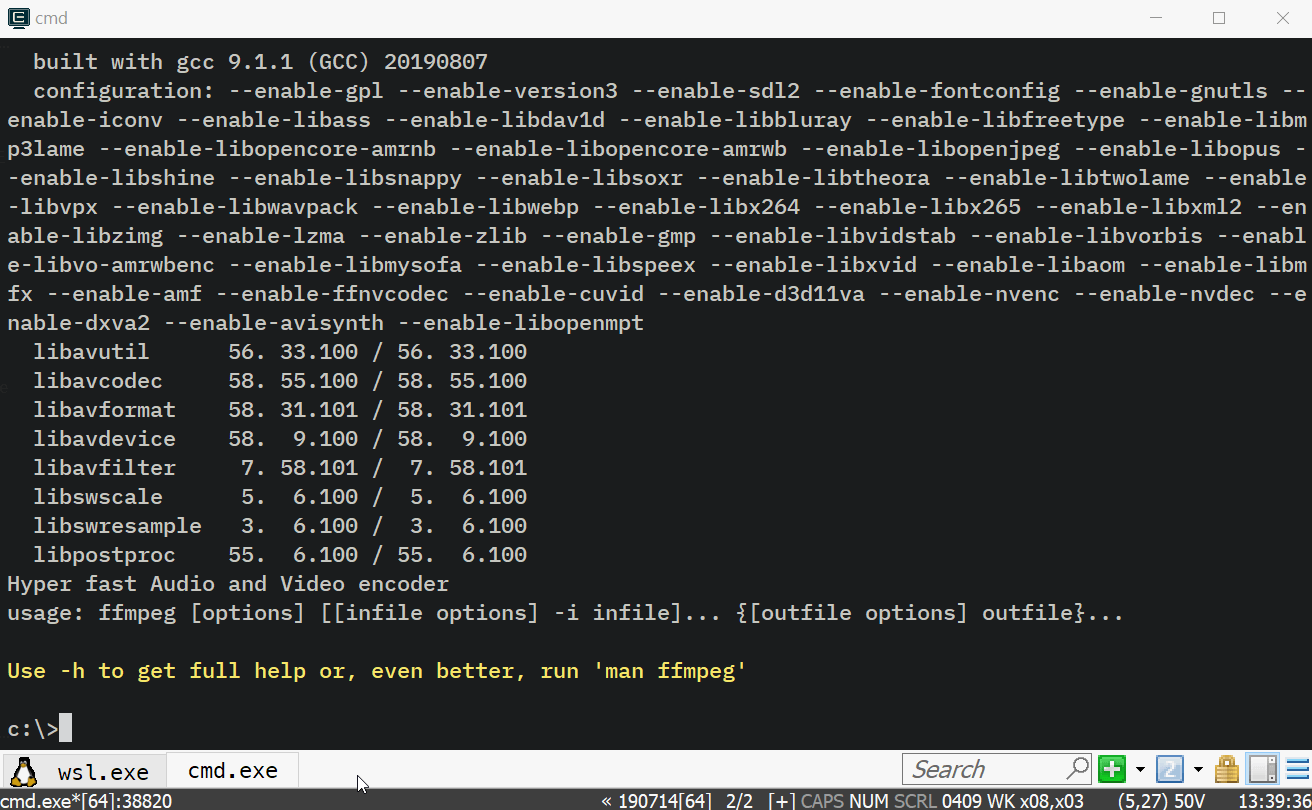
@LesterCovax nice workaround, thanks. However it's not working too well with Zsh and its magic.
@inossidabile I found out yesterday that it's not working correctly for me either. I was wondering why my color palettes were all screwed up, but it appears if I start the console directly in the account I want, powerline is orange > green > grey like in my previous GIF. If I start the console tab as root in WSL, then su - saitei, it sets it correctly. Not sure if it's a powerline thing or something deeper since all other colors render correctly, and I confirmed the palettes haven't changed.
Incorrect:
 Correct:
Correct:

@LesterCovax There may be reason for such behavior. If your prompt used 256/true-colors than their support are limited to certain areas https://conemu.github.io/en/Xterm256Colors.html#xterm_256_color_mode_requirements If not - that may be some palette issues or settings.
@Maximus5 it's the same prompt/settings in both scenarios though. The only difference is the entry point...whether I start WSL as root, or directly as my user.
@Maximus5 I have made wslbridge2 project. Those works like in-place replacement of old wslbridge, also works in mintty. But I can't run in ConEmu. May you suggest any steps for that?
There are some bugs (static linking) but I shall fix them quickly.
@Biswa96 Maximus would need to recompile his connector against the wslbridge2 project.
I did the same, but arrow keys are not working in vim.
Same for me
In agreement with @LesterCovax, edit the task definition by replacing %ConEmuBaseDirShort%\conemu-cyg-64.exe by wsl.exe in Cmder Settings/Startup/Tasks works fine. Probably that don't realy solve the "wslbridge error" encountered directly, but that gives an answer. I don't know if it is the same result as well...
I have to mention that works also with debian.exe and I think it will be the same for other distributions.
It worked, but with certain bugs messing with GNU-screen and others.

The whole console was just messed up when using ctrl-A + | or other things alike to split screens, and also things like vim is not functional as expected. Also, I tried tmux, upgraded it to version 2.8 and later, but it seemed to be the same as what screen does.
@tomaspaseka did you ever get arrow keys working? I've noticed that they start putting garbage to the console :(
FWIW, the only obvious issue I've discovered in about 10 minutes bashing (literally) around with WSL2 and ConEmu (invoking WSL directly, without a WSL bridge) is thatt less doesn't repaint a screen correctly when backing up a page.
I've just upgraded to Win10 2004, still using WSL1 and see the following error:
wslbridge error: failed to start backend process
note: backend error output: -v: -c: line 0: unexpected EOF while looking for matching `''
-v: -c: line 1: syntax error: unexpected end of fileArrow keys also don't work in vim when I bypass the wslbridge and directly launch wsl.exe.
(I'm using Cmder with ConEmu 191012).
With the arrows not working in vim, I found you can still use Alt + [Arrow] to achieve the use of the arrow keys without problems.
Just updated to 2004 build and enabled WSL2. Some of issues as above are same. Neither vim nor less work correctly both adding some random amount of blank lines after exit. But arrow keys work in vim. Colors are somewhat messed up too.
I had the same problem today after installing WSL2, but I've found a nice (and surprisingly simple) workaround: if I change the
{Bash:bash}task commands simply towsl.exeit works as intended :)
Worked for getting WSL2 launching, but sadly no backscroll now 😢
I've fixed the issue by doing this:
cygwin1-20200531.dll.xz from https://cygwin.com/snapshots/ and unpack the file as cygwin1.dll into ConEmu\wsl\ (replacing the original file there)wslbridge2 from https://github.com/Biswa96/wslbridge2/releases and unpack to the same directory{WSL::bash} task's Command with:
set "PATH=%ConEmuBaseDirShort%\wsl;%PATH%" & %ConEmuBaseDirShort%\conemu-cyg-64.exe %ConEmuBaseDirShort%\wsl\wslbridge2.exe -cur_console:pm:/mnt -eConEmuBuild -eConEmuPID -eConEmuServerPID -lI can now access my Ubuntu under W10 just like before the W10 upgrade. Backscroll and arrows in VIM work as expected.
I think I need to force PTY API support and abandon wslbridge
Was this implemented in conemu? In this microsoft blog about conpty they mentioned your name.
Edit: After a bit more researching in relevant projects, it seems like cgywin implemented conpty support, so tools from cgywin, ex mintty can run wsl.exe without the previous issues. Is that true? I need to research a bit more and test to understand how & if these parts connect successfully. But does that mean we can discard wslbridge, and run wsl.exe from cgywin connector and have fully functional wsl terminal in conemu?
PTY API is not yet supported by ConEmu. Still needs work on it.
I've fixed the issue by doing this:
- Download latest
cygwin1-20200531.dll.xzfrom https://cygwin.com/snapshots/ and unpack the file ascygwin1.dllintoConEmu\wsl\(replacing the original file there)- Download @Biswa96's
wslbridge2from https://github.com/Biswa96/wslbridge2/releases and unpack to the same directory- Replacing
{WSL::bash}task's Command with:set "PATH=%ConEmuBaseDirShort%\wsl;%PATH%" & %ConEmuBaseDirShort%\conemu-cyg-64.exe %ConEmuBaseDirShort%\wsl\wslbridge2.exe -cur_console:pm:/mnt -eConEmuBuild -eConEmuPID -eConEmuServerPID -l
This workaround has fixed all the issues I've been facing as well. Backscroll now works correctly, less also works again and vim arrows are working too.
It seems that only mouse scrolling in tmux by "Send mouse events to console" doesn't work with this wslbridge2 solution (just nothing happens although selecting by mouse seems to work). Not a big problem for me, just a reference.
It seems that only mouse scrolling in tmux by "Send mouse events to console" doesn't work with this wslbridge2 solution (just nothing happens although selecting by mouse seems to work). Not a big problem for me, just a reference.
yeah and there are other little stuffs too. Like when tab completing a filename in bash, somehow terminal is not aware of its full width, and line breaks abnormally. Progress bars like apt/wget breaks and starts to print each new % update in new lines.... But these are hard to reproduce, I guess somehow things break after working on a terminal for some time and running different tools creates those side effects .....
Right now i'm using wsltty (mintty), feels very constrained after using conemu.....
yeah and there are other little stuffs too. Like when tab completing a filename in bash, somehow terminal is not aware of its full width, and line breaks abnormally. Progress bars like apt/wget breaks and starts to print each new % update in new lines.... But these are hard to reproduce, I guess somehow things break after working on a terminal for some time and running different tools creates those side effects .....
Right now i'm using wsltty (mintty), feels very constrained after using conemu.....
Just come back to mention the same thing. At first, I thought it was down to splitting the window but no matter how many times I did that I couldn't break it. I've tried finding a reproducible pattern but to no avail, nothing seems to consistently break it. It's seemingly random after some time.
Not sure if related, but just this seems to work pretty well for me:
%USERPROFILE%\AppData\Local\wsltty\bin\mintty.exe -s maxwidth -s maxheight --WSL= --configdir="%USERPROFILE%\AppData\Roaming\wsltty" -~ --s maxwidth -s maxheight - are required because of this
The loading of mintty into conemu seems pretty slow thou. Not sure if this really is an issue. I remember back in the days I was using conemu with cygwin and this was still present.
The loading of mintty into conemu seems pretty slow thou. Not sure if this really is an issue.
Thats not a solution, that running a whole new program inside conemu, Obviously it'd be slow, if you do that you can just run wsltty ....
Just come back to mention the same thing. At first, I thought it was down to splitting the window but no matter how many times I did that I couldn't break it. I've tried finding a reproducible pattern but to no avail, nothing seems to consistently break it. It's seemingly random after some time.
Yeah, its kinda freaky, you can't reproduce it when testing, but then you start to do actual work and these issues appears out of the wild.
only the startup is slow. compared to simply running wsl in conemu is pretty fast. Try opening a mc in both scenarios and you'll see what i mean. Plus running wsltty / mintty alone is a no go for me. I use conemu mostly because i can have a clean quake style console always connected to my services. And the most seamless working mode i found so far is by running a mintty session inside conemu.
I've fixed the issue by doing this:
- Download latest
cygwin1-20200531.dll.xzfrom https://cygwin.com/snapshots/ and unpack the file ascygwin1.dllintoConEmu\wsl\(replacing the original file there)- Download @Biswa96's
wslbridge2from https://github.com/Biswa96/wslbridge2/releases and unpack to the same directory- Replacing
{WSL::bash}task's Command with:set "PATH=%ConEmuBaseDirShort%\wsl;%PATH%" & %ConEmuBaseDirShort%\conemu-cyg-64.exe %ConEmuBaseDirShort%\wsl\wslbridge2.exe -cur_console:pm:/mnt -eConEmuBuild -eConEmuPID -eConEmuServerPID -lThis workaround has fixed all the issues I've been facing as well. Backscroll now works correctly, less also works again and vim arrows are working too.
This works great for me too. Anyone know how to set the starting directory?
This works great for me too. Anyone know how to set the starting directory?
You can try the following two alternatives:
-w <windows starting folder path>or
-W <wsl starting folder path>This works great for me too. Anyone know how to set the starting directory?
You can try the following two alternatives:
-w <windows starting folder path>or
-W <wsl starting folder path>
Thanks!!!
I've fixed the issue by doing this:
1. Download latest `cygwin1-20200531.dll.xz` from https://cygwin.com/snapshots/ and unpack the file as `cygwin1.dll` into `ConEmu\wsl\` (replacing the original file there) 2. Download @Biswa96's `wslbridge2` from https://github.com/Biswa96/wslbridge2/releases and unpack to the same directory 3. Replacing `{WSL::bash}` task's Command with:set "PATH=%ConEmuBaseDirShort%\wsl;%PATH%" & %ConEmuBaseDirShort%\conemu-cyg-64.exe %ConEmuBaseDirShort%\wsl\wslbridge2.exe -cur_console:pm:/mnt -eConEmuBuild -eConEmuPID -eConEmuServerPID -lI can now access my Ubuntu under W10 just like before the W10 upgrade. Backscroll and arrows in VIM work as expected.
FYI, after ConEmu updates you have to reapply this patch.
I've fixed the issue by doing this:
- Download latest
cygwin1-20200531.dll.xzfrom https://cygwin.com/snapshots/ and unpack the file ascygwin1.dllintoConEmu\wsl\(replacing the original file there)- Download @Biswa96's
wslbridge2from https://github.com/Biswa96/wslbridge2/releases and unpack to the same directory- Replacing
{WSL::bash}task's Command with:set "PATH=%ConEmuBaseDirShort%\wsl;%PATH%" & %ConEmuBaseDirShort%\conemu-cyg-64.exe %ConEmuBaseDirShort%\wsl\wslbridge2.exe -cur_console:pm:/mnt -eConEmuBuild -eConEmuPID -eConEmuServerPID -lI can now access my Ubuntu under W10 just like before the W10 upgrade. Backscroll and arrows in VIM work as expected.
Thx!!!
I run zsh with Oh-My-Zsh, etc and can confirm the above works great (including arrow keys, vim functionality, mouse wheel scrolling in screen, etc). I followed the solutions above, but had simple issues with spaces in the dir paths, so I used quotes. I also created a new folder wsl2 so I can continue to use WSL (ver 1).
I created a new task {Bash::wsl2} with the following commands:
set "PATH=%ConEmuBaseDirShort%\wsl2;%PATH%" & "%ConEmuBaseDirShort%\conemu-cyg-64.exe" "%ConEmuBaseDirShort%\wsl2\wslbridge2.exe" -cur_console:pm:/mnt -eConEmuBuild -eConEmuPID -eConEmuServerPID -lWhen I installed WSL2 and used workaround mentioned above, my WSL1 entry broke. Since there now is some issues with v2, i very much needed v1 running, and without wslbridge i'd get no arrow-keys and other stuff. So I somehow managed to get v1 going by trial_and_error method. Solution to run v1 with v2 installed and wslbridge2 solution applied:
set "PATH=%ConEmuBaseDirShort%\wsl;%PATH%" & %ConEmuBaseDirShort%\conemu-cyg-64.exe %ConEmuBaseDirShort%\wsl\wslbridge2.exe -d ubuntu-v1 -u v1username -V 1 -cur_console:pm:/mnt -eConEmuBuild -eConEmuPID -eConEmuServerPID -l
I had the same problem today after installing WSL2, but I've found a nice (and surprisingly simple) workaround: if I change the
{Bash:bash}task commands simply towsl.exeit works as intended :)
Just as supplementary, for the case (WSL1)
note: backend error output: -v: -c: line 0: unexpected EOF while looking for matching `''
-v: -c: line 1: syntax error: unexpected end of file
ConEmuC: Root process was alive less than 10 sec, ExitCode=0.
Press Enter or Esc to close console...this configuration also works!
I've fixed the issue by doing this:
- Download latest
cygwin1-20200531.dll.xzfrom https://cygwin.com/snapshots/ and unpack the file ascygwin1.dllintoConEmu\wsl\(replacing the original file there)- Download @Biswa96's
wslbridge2from https://github.com/Biswa96/wslbridge2/releases and unpack to the same directory- Replacing
{WSL::bash}task's Command with:set "PATH=%ConEmuBaseDirShort%\wsl;%PATH%" & %ConEmuBaseDirShort%\conemu-cyg-64.exe %ConEmuBaseDirShort%\wsl\wslbridge2.exe -cur_console:pm:/mnt -eConEmuBuild -eConEmuPID -eConEmuServerPID -lI can now access my Ubuntu under W10 just like before the W10 upgrade. Backscroll and arrows in VIM work as expected.
In addition, if showing path error
{PID:575} failed to run shell (2): No such file or directory
{PID:575} shell: `D:\Program` `Files\ConEmu\ConEmu\wsl\wslbridge2.exe` `-eConEmuBuild` `-eConEmuPID` `-eConEmuServerPID` `-l`
{PID:575} dir: `/cygdrive/c/Users/<username>`Just add two pairs of quote marks as:
set "PATH=%ConEmuBaseDirShort%\wsl;%PATH%" & %ConEmuBaseDirShort%\conemu-cyg-64.exe "%ConEmuBaseDirShort%\wsl\wslbridge2.exe" -cur_console:pm:/mnt -eConEmuBuild -eConEmuPID -eConEmuServerPID -lI had the same problem today after installing WSL2, but I've found a nice (and surprisingly simple) workaround: if I change the
{Bash:bash}task commands simply towsl.exeit works as intended :)
Thanks a lot. Yes it works.
Also if you wanna start with dual consoles then do this:
wsl.exe -cur_console:pm:/mnt
wsl.exe -new_console:s50H -cur_console:pm:/mnt
wsl.exe
@LostInBrittany Thanks for the hint. A question: entering by "wsl.exe" and type "exit", there will be confirmation waiting:
ConEmuC: Root process was alive less than 10 sec, ExitCode=0.
Press Enter or Esc to close console...How do you solve this?
wsl.exe
@LostInBrittany Thanks for the hint. A question: entering by "wsl.exe" and type "exit", there will be confirmation waiting:
ConEmuC: Root process was alive less than 10 sec, ExitCode=0. Press Enter or Esc to close console...How do you solve this?
Ok, I figured out it myself thanks to https://github.com/Maximus5/ConEmu/issues/1556
The solution is:
wsl.exe -new_console:nFor anyone who is using zsh...these 3 options worked for me. HINT: the -- bash # is the magic to get zsh to run ~/.bashrc which calls zsh in my setup.
run> wsl -l -v #To get -d and -V values
=== OPTION 1 ===
set "PATH=%ConEmuBaseDirShort%\wsl;%PATH%" & %ConEmuBaseDirShort%\conemu-cyg-64.exe "%ConEmuBaseDirShort%\wsl\wslbridge2.exe" -W ~ -V 1 -d Ubuntu-18.04 -u <your_v1_user> -cur_console:pm:/mnt -eConEmuBuild -eConEmuPID -eConEmuServerPID -l -- bash
OR
=== OPTION 2 ===
set "PATH=%ConEmuBaseDirShort%\wsl;%PATH%" & wsl.exe wslbridge2.exe -W ~ -V 1 -d Ubuntu-18.04 -u <your_v1_user> -cur_console:pm:/mnt -eConEmuBuild -eConEmuPID -eConEmuServerPID -l -- bash
OR
=== OPTION 3 ===
wsl.exe -- bash
For anyone who hasn't already resolved this for themselves - I found that installing the version 3.3.0 of wslbridge from https://github.com/mintty/wsltty/releases/tag/3.3.0 resolved my issues.
NOTE: I did already have a special wsltty task setup (maybe I started using wsltty before official support was there in conemu?) Command for the task is: %USERPROFILE%\AppData\Local\wsltty\bin\mintty.exe --WSL="Ubuntu-18.04" --configdir="%USERPROFILE%\AppData\Roaming\wsltty" -~
Worked perfectly for me, thanks @jgarrison-evine!
I'm on Ubuntu 20.04, so the command is ever-so-slightly different:
%USERPROFILE%\AppData\Local\wsltty\bin\mintty.exe --WSL="Ubuntu-20.04" --configdir="%USERPROFILE%\AppData\Roaming\wsltty" -~
I've upgraded to WSL 2 and ConEmu can't be started
https://devblogs.microsoft.com/commandline/wsl-2-is-now-available-in-windows-insiders/
Versions
ConEmu build: 190331 x64 OS version: Windows 10 Pro Build 18917