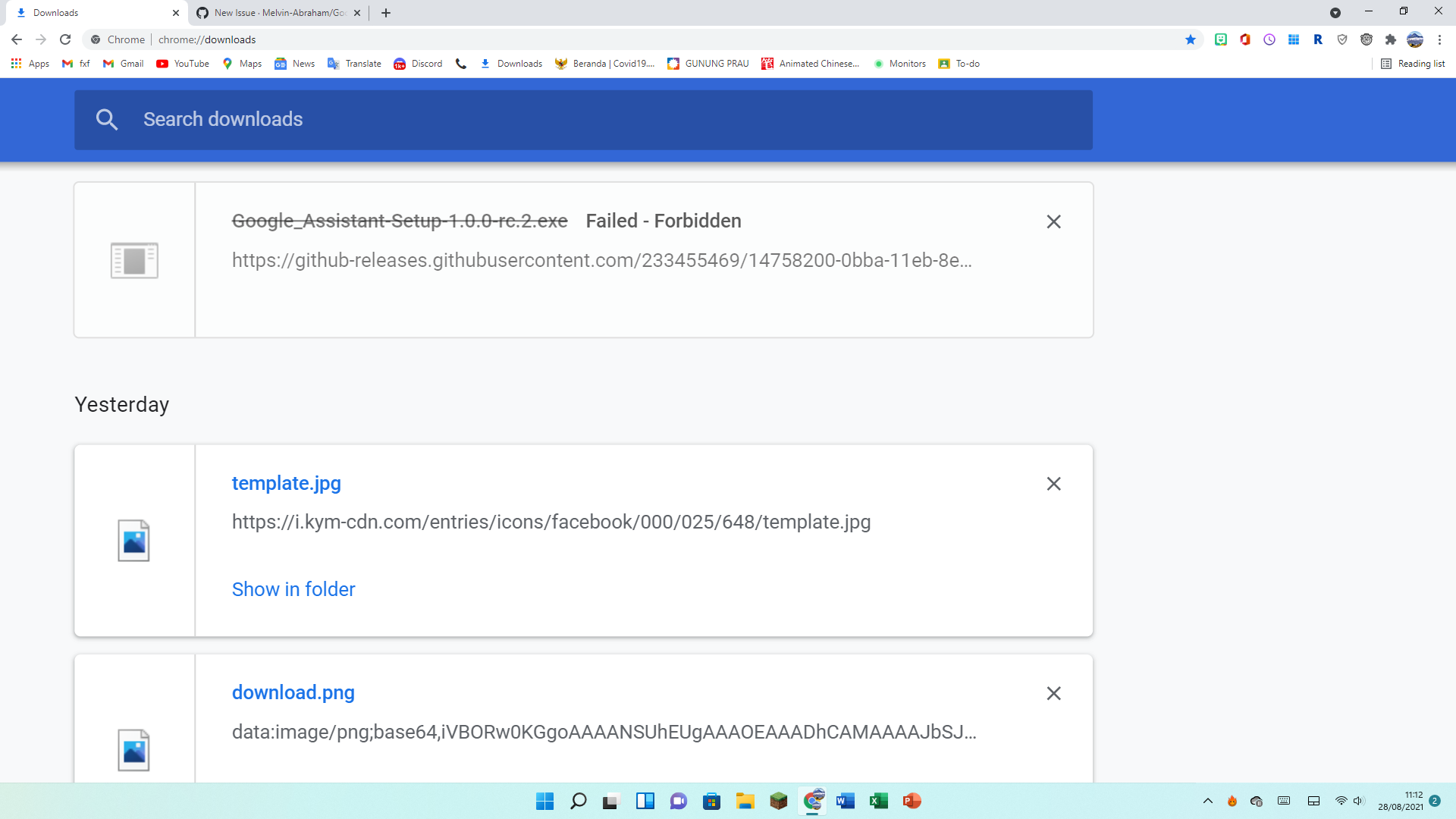Make sure that Google Chrome is updated and try again. Seems like a Chrome glitch. If it is, I will open a bug report at Chrome. Make sure that you are updated. If you can't, get Git, Node JS 14/16, build it via NPM(bundled with Node JS) and run the application inside the GAUDC folder's dist, go to win-unpacked, and then run the Google Assistant.exe file.
 (to install WSL2 on Windows 11 you run the command
(to install WSL2 on Windows 11 you run the command
Screenshot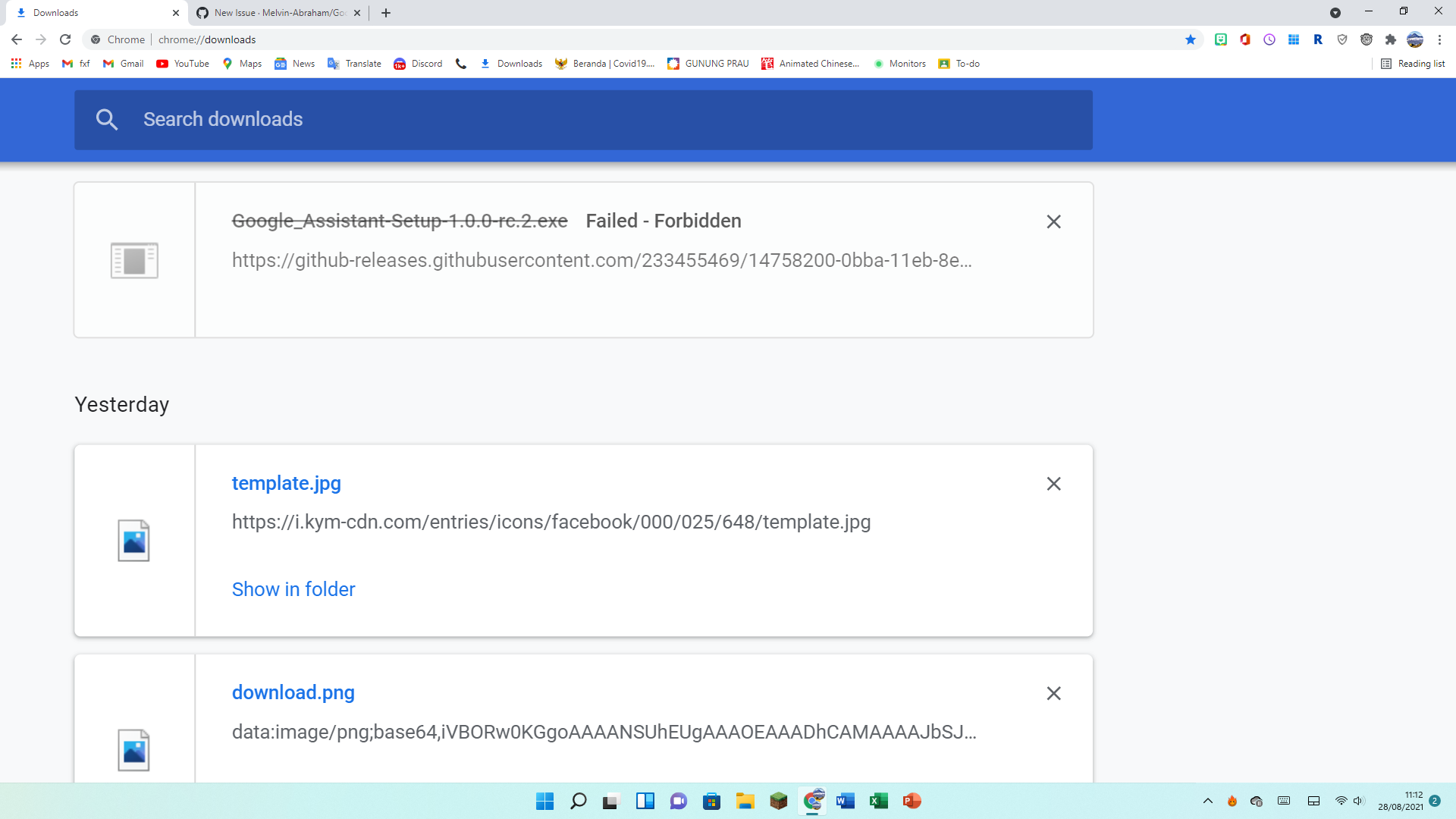 STR (Steps To Reproduce)
First: I started downloading the client.
Second: Then received this error
STR (Steps To Reproduce)
First: I started downloading the client.
Second: Then received this error