I think I left first boot setup for quite a while to run. I have now tried to reinstall following the same steps as before on a clean Debian image, but each time the DIetPi install fails:
─────────────────────────┤ DietPi Error Handler: ├────────────────────────────── tPi-PREP: G_AGDUG Exit code: 100 DietPi version: v6.25.3 (MichaIng/master) | HW_MODEL:71 | HW_ARCH:2 | DISTRO:4 Image creator: n/a Pre-image: n/a
file contents: Failed to fetch ps://deb.debian.org/debian/pool/main/b/base-files/base-files_9.9+deb9u9_armhf.de ld not resolve host: deb.debian.org Failed to fetch ps://deb.debian.org/debian-security/pool/updates/main/p/perl/libperl5.24_5.24.1- u5_armhf.deb Could not resolve host: deb.debian.org Failed to fetch ps://deb.debian.org/debian-security/pool/updates/main/p/perl/perl_5.24.1-3+deb9u
Suggestions?
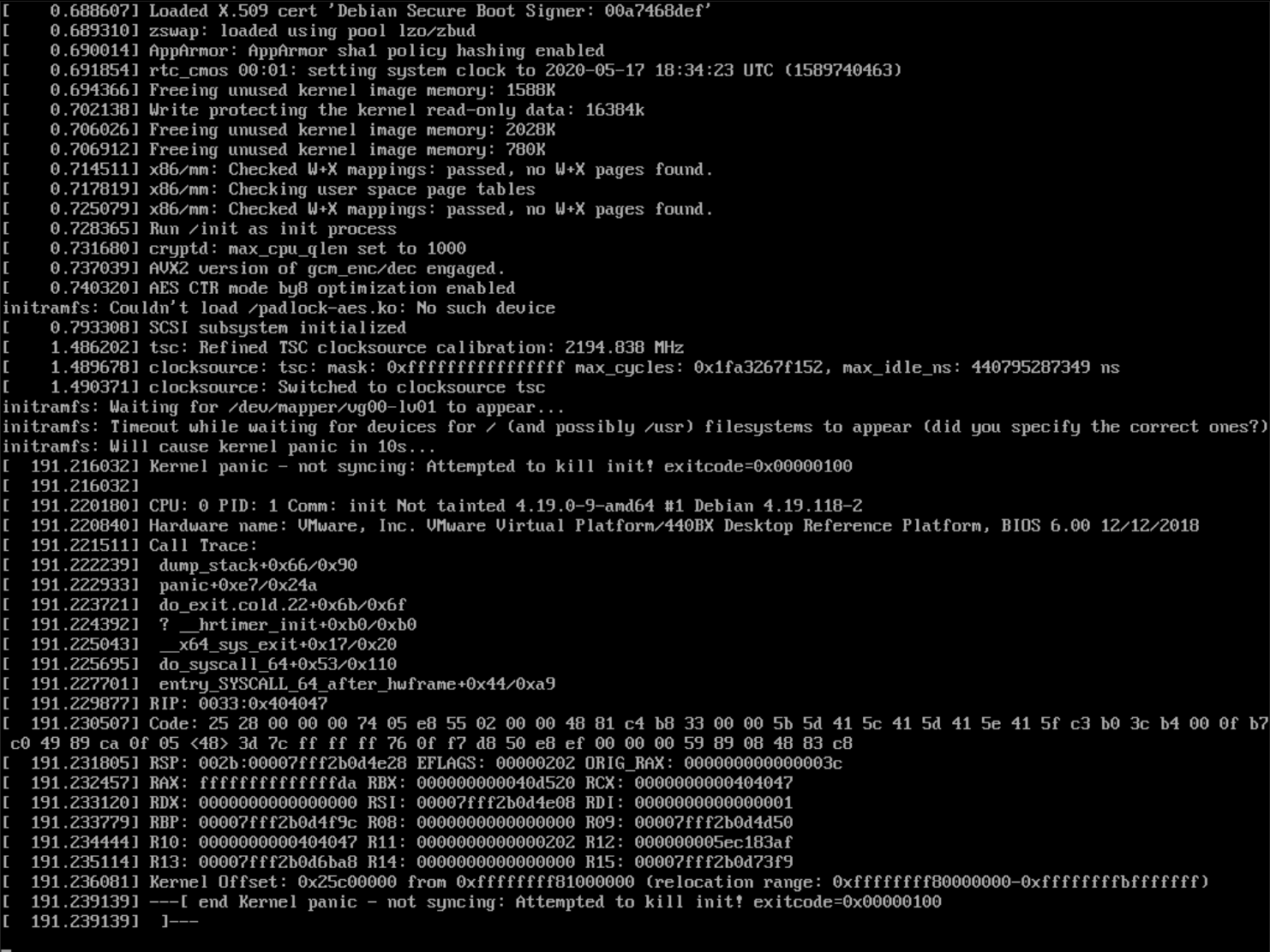
Status: Beta
What is this?
What this script does NOT do:
Step 1: Ensure a Debian/Raspbian OS is running on the system
Step 2: Pre-req packages
apt-get update; apt-get install -y systemd-sysv ca-certificates sudo wget locales --reinstallStep 3: Run DietPi installer
Ensure you have elevated privileges (eg: login as
root, or usesudo su).Copy and paste all into term.
Follow the onscreen prompts.