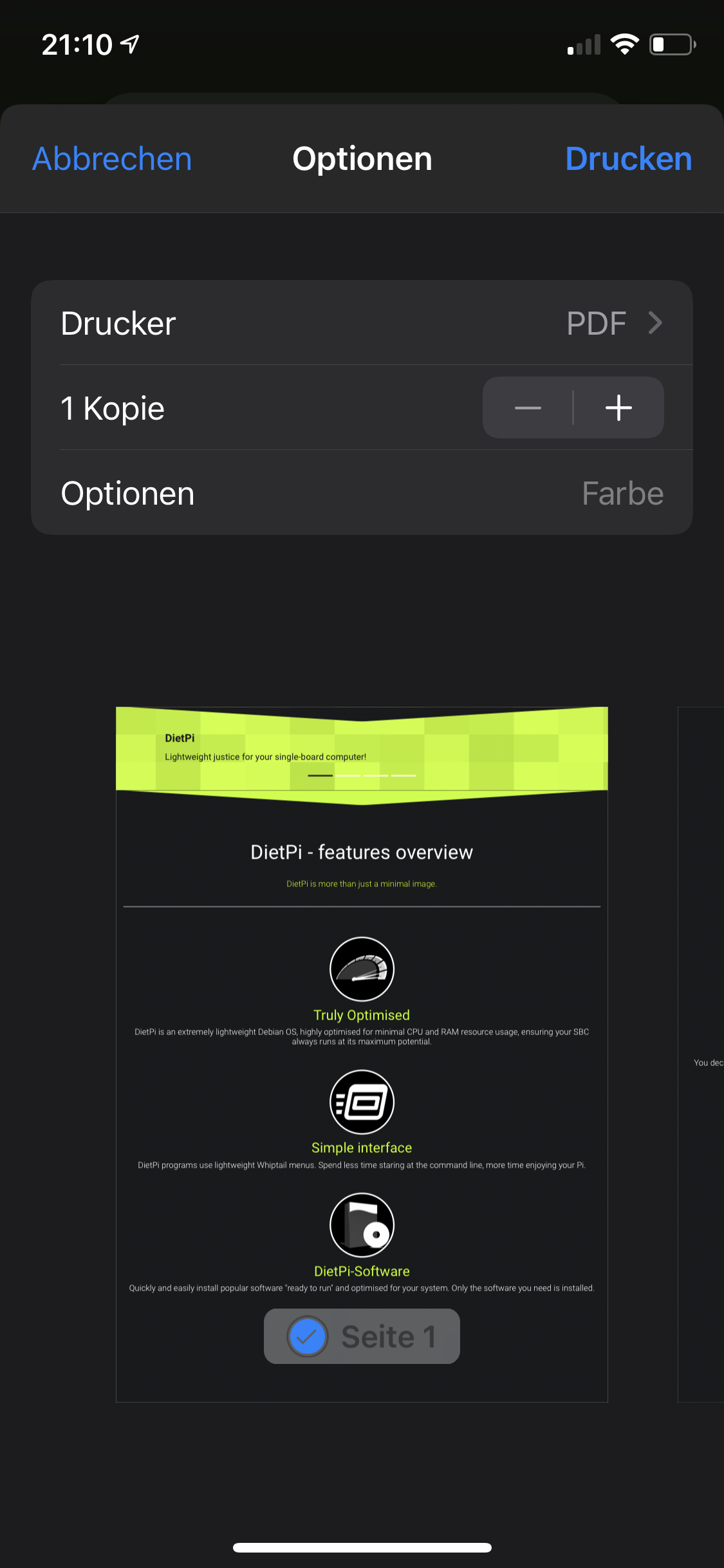Many thanks for this. While we dropped Google Cloud Print support for v6.34 (due to service shutdown at end of the year), an alternative is highly appreciated.
While it finally is for Apple AirPrint clients, I guess it can be similarly configured to work with other clients? I wish there would be a directory to place multiple files for multiple printer definitions so that we can install CUPS as a basis and add/remove multiple printers/backends easily 🤔.
Hey there,
I was looking for a way to print to a PDF from my iPhone. I made it with the Raspberry Pi and Dietpi without any problems:
First installing CUPS:
The CUPS-Webinterface is listening on Port 631
Now it is important to create virtual PDF-Printer. There is a package for it, called
printer-driver-cups-pdf- but this printer sucks (prints images in a poor resolution)! It's better to create a General Printer from scratch:Stop the Service
systemctl stop cups.servicesnano /etc/cups/pdf-printer.confCopy & Paste straight forward ...
Important: the Output-Dir of the PDFs:
AnonDirName /var/spool/cups-pdf/ANONYMOUSReplacing the
/etc/cups/printers.confFile:Restart the Services
systemctl restart cups.servicesThen getting a Script which generates the Airprint-Deamon
Restart the Services
systemctl restart avahi-daemon.serviceVoilá: