To make it easier for you to submit feedback on articles on learn.microsoft.com, we're transitioning our feedback system from GitHub Issues to a new experience.
As part of the transition, this GitHub Issue will be moved to a private repository. We're moving Issues to another repository so we can continue working on Issues that were open at the time of the transition. When this Issue is moved, you'll no longer be able to access it.
If you want to provide additional information before this Issue is moved, please update this Issue before December 15th, 2023.
With the new experience, you no longer need to sign in to GitHub to enter and submit your feedback. Instead, you can choose directly on each article's page whether the article was helpful. Then you can then choose one or more reasons for your feedback and optionally provide additional context before you select Submit.
Here's what the new experience looks like.
Note: The new experience is being rolled out across learn.microsoft.com in phases. If you don't see the new experience on an article, please check back later.
First, select whether the article was helpful:
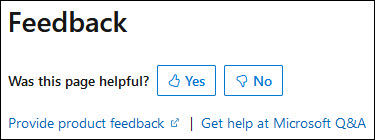
Then, choose at least one reason for your feedback and optionally provide additional details about your feedback:
| Article was helpful | Article was unhelpful |
|---|---|
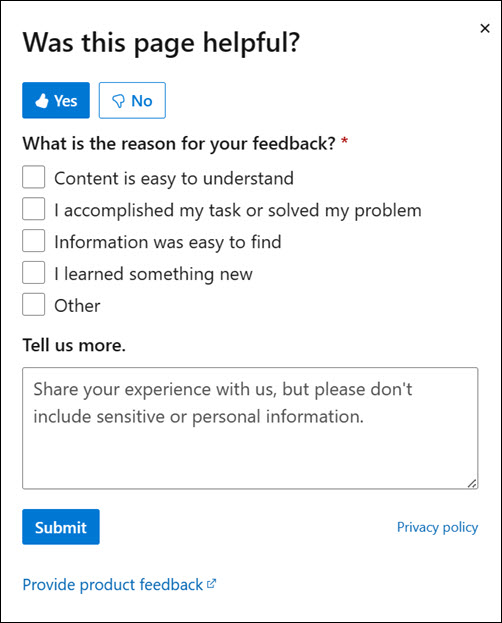 |
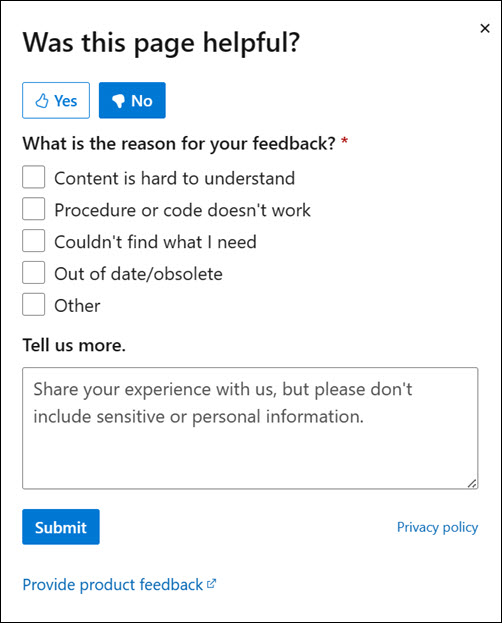 |
Finally, select Submit and you're done!
in the Description section, the page describes the NetworkMedteredTrafficReport. It suggests that the report includes a local and remoter address for inbound and outbound traffic, There appears no actual IP address for the LocalAddress Field, and the Remote address is just a subnet mask, so the output is like this:
Can the page be updated to reflect what is actually included in the report? I'd prefer the code to do what the documentation suggests, but let's ensure they are consistent?
Document Details
⚠ Do not edit this section. It is required for learn.microsoft.com ➟ GitHub issue linking.