FYI, this has been available since Server 2019 and blogged about by Microsoft. There is no reason for this to be missing: https://blogs.windows.com/windows-insider/2018/08/14/announcing-windows-server-2019-insider-preview-build-17733/
It was requested years ago and the issue was closed. Please work with PG to update accordingly: https://github.com/MicrosoftDocs/windows-powershell-docs/issues/2051#issuecomment-669224718
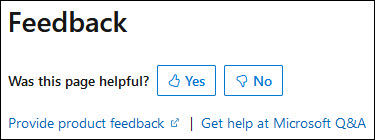
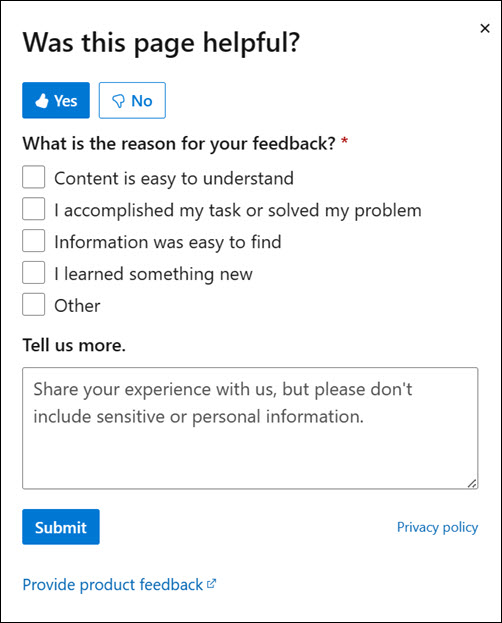
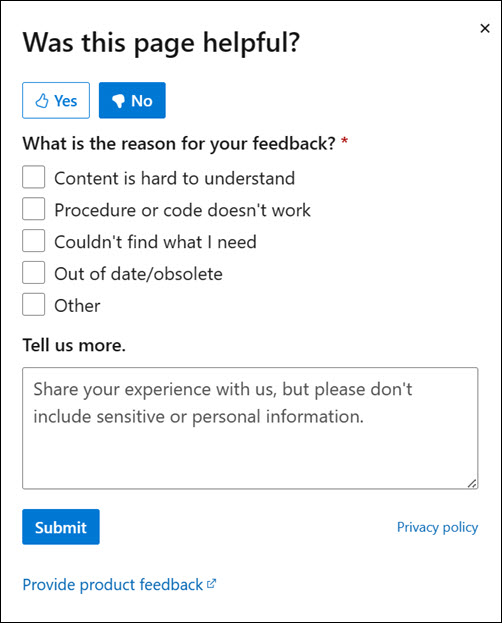
When running
New-Cluster, you can include-ManagementPointNetworkTypewith valuesAutomatic,Distributed, orSingleton.The values basically control the number of DNS entries added for the Cluster Name.
Singletonis the classic - one DNS entry. However,Distributedcreates a DNS entry for every node in the cluster.Please include this in documentation and when each option should be selected. With Azure Stack HCI release cadence as rapid as it is, this is important to update! I will be forwarding this to HCI PMs to look into.
Document Details
⚠ Do not edit this section. It is required for learn.microsoft.com ➟ GitHub issue linking.