BTW, below ID is different from me.
User ID: 0 Group ID: 0
I know but with that same PUID and GUID version 2.9.22 is working as expected. When I try to use PUID and GUID 0 (root) docker-compose says it's not a unique UID and thus nginx-pm does not start correctly.
So if some one has an idea on how to get version 2.10.x working that would be nice. I'm getting a bit frustrated because if this issue will not be resolved I have to think about moving to an other reverse proxy because all future development won't work in my environment.


Checklist
jc21/nginx-proxy-manager:latestdocker image?Describe the bug
when I upgrade to the latest "2.10.0" I got
Nginx Proxy Manager Version
To Reproduce Run docker with option "network_mode: host"
Expected behavior
Screenshots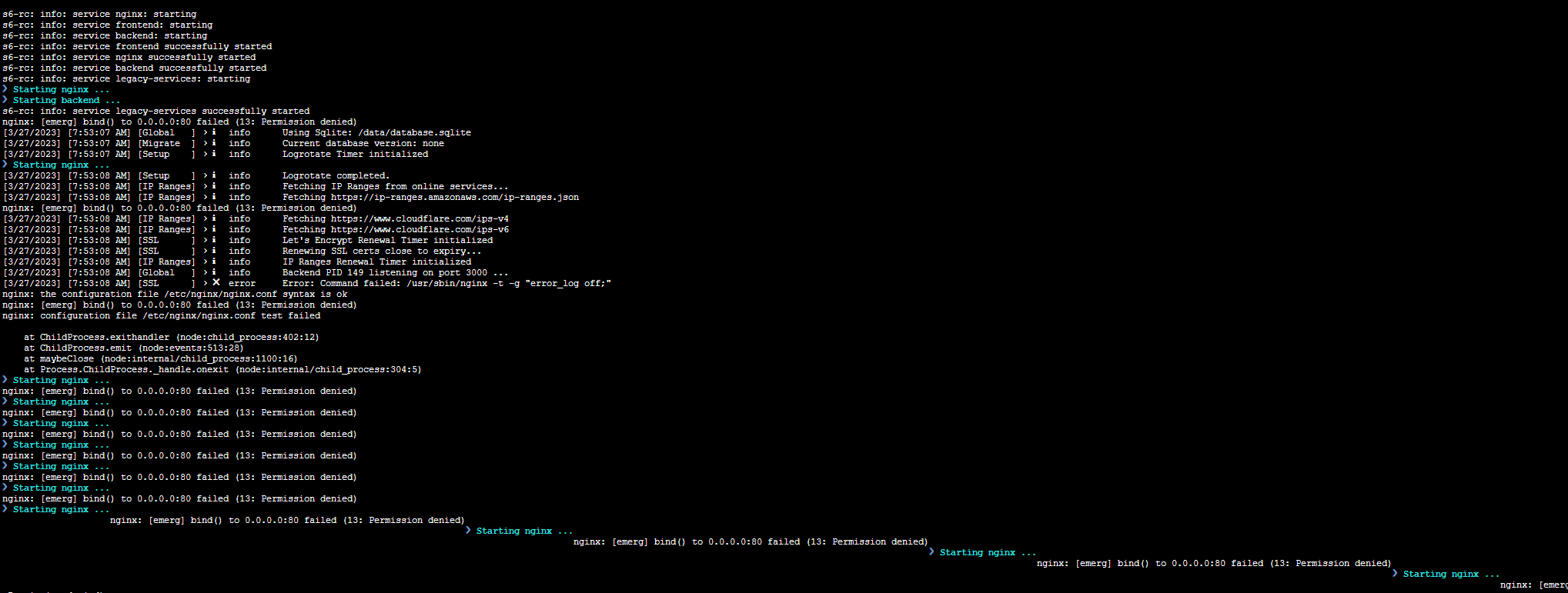
Operating System QNAP NAS
Additional context