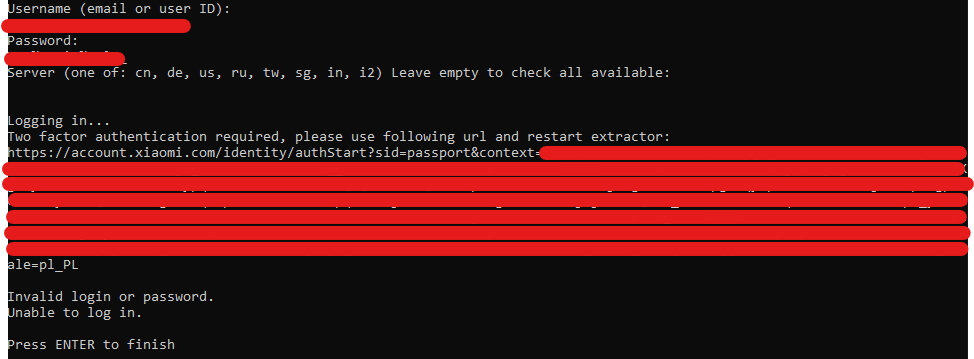Didn't work for me either, but all I needed to do was to use my "Xiaomi Account ID" instead of my email address. To get your "Xiaomi Account ID", just go to https://account.xiaomi.com/ and then choose "Personal info" in the left menu and there you shall find your "Xiaomi Account ID"
Note: I first executed the script using my email address and followed the URL for 2FA and finished the 2FA. I then tried to re-execute the script a couple of times but having the same problem as everyone else above. Then I tried to add my phone as a 2FA but that didn't work. Then I checked my "Xiaomi Account ID" using the method I described above and used that (instead of my email) in a last attempt when running the script and then it just worked like magic. I don't know if there's anything in this that matters, just mentioning it
--Edit-- Now when I try again it works with both my Xiaomi Account ID as well as with my email. Not sure what's going on, maybe there was something I did on the https://account.xiaomi.com site or it just needed some time. One thing I did was also doing a change in the Profile settings and giving myself a Nickname. No idea if that made any difference though
Hi, issue exactly the same as here https://github.com/PiotrMachowski/Home-Assistant-custom-components-Xiaomi-Cloud-Map-Extractor/issues/180 It seems that even after "succesful" authentication with "ok" message in browser issue still persists. It endlessly keeps asking me for two-factor authentication: