Uh oh, we're not finding a list.
Remember the format for a list looks like this:
- item
It is important to put a space between the - or * and the list item text.
:keyboard: Activity: Add a list
- Click the "Files changed" tab.
- Scroll to find the
_includes/04-lists.md. - Click the :pencil: pencil icon.
- Add a list using either
-or*to indicate the bullets. - Scroll to the bottom and commit your changes to your branch.
If you would like assistance troubleshooting, create a post on the GitHub Community board. You might also want to search for your issue to see if other people have resolved it in the past.
Step 8: Add a list
In this pull request, you'll learn about lists and emoji. You'll also list a few details in your resume.
:point_down: These are expandable dialogues! Click to open and see more information.
Emoji
### Emoji Emoji are fun :sparkles:, and they can be silly :stuck_out_tongue_winking_eye:, but they can also be an important communication tool when working with remote teams ✅. Tone doesn't come across as clearly when reading text as it comes speaking face to face, and emojis can be helpful in conveying context and emotions. :heart: Emoji are best used as additive extras, not replacements for text. With images, descriptive text makes it clearer for screen readers, but screen readers aren't guaranteed to convey the intent of an emoji. Make sure your meaning is clear in text, so emoji will help instead of causing more confusion. Here are some examples of popular emojis in markdown. | What you see | What you type | | ---------- | ------------ | | :heart: | `:heart:` | | :+1: | `:+1:` | | :smile: | `:smile:` | | :sparkles: | `:sparkles:` | | :tada: | `:tada:` | For more information about available emoji, [see this handy cheat sheet](https://gist.github.com/rxaviers/7360908). In most text fields on GitHub, you can type `:` and then begin to type the name of an emoji. A fuzzy search will bring up the 5 best guesses and let you select one. 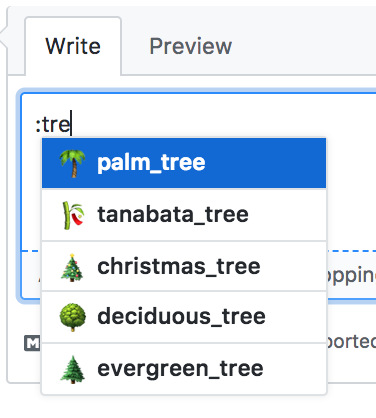Ordered Lists
### Ordered Lists Ordered lists have numbers. You can nest ordered lists within a list item by indenting them. You can read more about [formatting and syntax](https://help.github.com/articles/basic-writing-and-formatting-syntax/) in the _GitHub Help_. ``` 1. Item 1 2. Item 2 3. Item 3 1. Item 3a 2. Item 3b ``` 1. Item 1 2. Item 2 3. Item 3 1. Item 3a 2. Item 3bUnordered Lists
### Unordered Lists To create an unordered list, use either the `-` or `*` character. As with ordered lists, you can nest a list by indenting two spaces. ``` * Item 1 * Item 2 * Item 2a * Item 2b ``` * Item 1 * Item 2 * Item 2a * Item 2bAdding a list
Help people get to know you by adding a list containing a few of your favorite things. Don't know what to add? Why not add a list of your favorite books or places to eat.
:keyboard: Activity: Create a list
_includes/04-lists.mdin this pull request.Watch below for my response!