New use pattern - Element lookup using Keys
keys can be used to lookup Elements. As a result, all Elements are capable of having a key, including non-output elements such as a Text Element.
To get an element object from a form, you call form.FindElement(key)
This is the new, preferred method for doing Updates on elements.
Previously if you wanted to output something to a Text Element, you needed to create the text element outside of the form layout and keep that text element variable around so you can call text_element. Update('new text')
The new design pattern is thus: In your form layout, include a key on your Element:
layout = [[sg.Text('My text', key='text')]]Later in your code you can update this Text Element by making this call, assuming the variable form is your FlexForm object:
form.FindElement('text').Update('new text')The Demo programs have all been updated to use this new technique. This capability and its impact on the length of programs led to pushing version 2.30 out the door quickly.





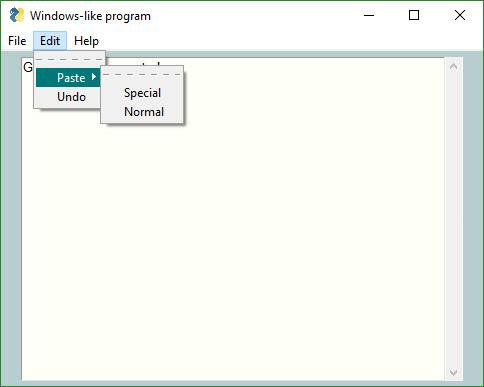
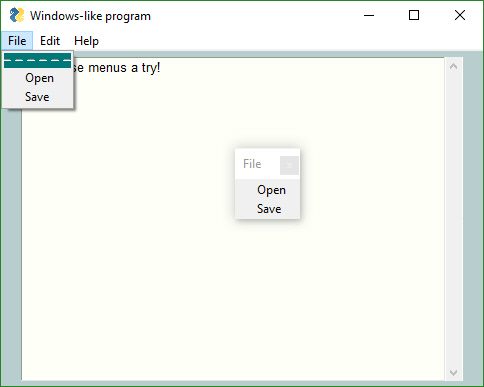


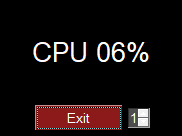







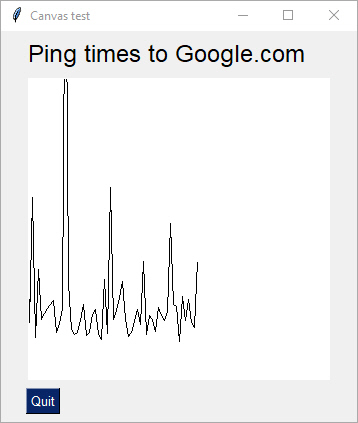
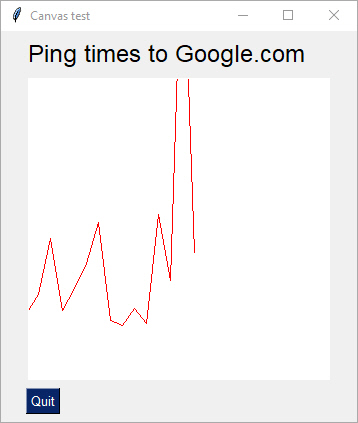











Announcements - New Features, Design Patterns, and Methods
I'm unsure how GitHub sends out updates. I don't think people are informed about Wiki changes for example. I've been announcing new features and more importantly, new ways of doing things, on the Wiki. I'm going to put announcements here so they are more visible. If there are objections about the traffic, well, what can I say, it's a busy/active project.