@spl237
Closed beta-tester closed 4 years ago
@spl237
Getting localisation changes to reload while an application is still running is awkward - what I would like to happen is that when a new language is selected in the wizard, the wizard immediately uses that language for the rest of the pages, but I cannot find any way to get that to happen with the way Linux localisation support works.
It ought to be possible to force reloading of the keymap while the wizard is running; I'll look into this.
i don't know if the installation wizard of ubuntu is open source (to spy how they are doing it), but there you can change the language and it takes the changed keyboard layout for further text fields.. in debian i am not sure if it has a similar wizard for installation...
EDIT: on the live iso of ubuntu 20.04, in the folder /usr/lib/ubiquity/bin/, there is the install wizard ubiquity (written in python). i hope it is the install wizard there is a method apply_keyboard maybe this is the right spot to look at...
It's called ubiquity and it is open source. As far as I know, it just runs setxkbmap, maybe with some flags.
EDIT: Your edit beat me to it.
thank you for the link. this is helpful.
There's already code in the wizard which calls setxkbmap after the keyboard is selected, and if you do this with the wizard launched from the terminal, it does indeed load the new keymap immediately as it is supposed to. I think there is something odd about the state in which a completely clean new image starts up which is screwing up the relevant code - I suspect it is that there is no initial keyboard set at all, and so the code which changes from one keyboard to another fails.
I'll have a look - the fact that it does work correctly when called from the terminal on a configured system indicates that the code is doing the right thing; there's just something about the initial state with which it is unhappy. I'm sure it's a relatively easy fix.
here the link from the other apply_keyboard meton in ubiquity https://github.com/linuxmint/ubiquity/blob/master/bin/ubiquity#L291
As above - there is already code to do this in the wizard, which works when run in other circumstances - there is just a problem with the initial state which I need to fix. I don't think it's going to be a big problem to fix, and it's going to be easier for me to fix my own code than to try and work out what other Linuxes have done...
i forgot to mention, that even when the wizard completed sucessfully and the RPi is rebooted the keyboard layout is still en_UK...
follow the steps above... ... and continue with:
[X] This screen shows a black border around the desktop, [Next][Skip][Skip] or [Update][Restart]... wait until you are back to the desktop again...
open "Accessories|Text Editor" and type in QWERTZ but QWERTY is shown

open "Accessories|Terminal" and type in QWERTZ but QWERTY is shown

you don't need a german keyboard to reproduce that issue,
when you know the keyboard layout and you know, what it should give...
the row just below the row with the numbers

when you set up everything following step 1 to step 13... and type the characters of the row below the numbers, starting with Q to the right, when you get next to the T a Y on screen then it is not set up to german keyboard layout.
PS. i am using a Logitech K400 keyboard... but that shouldn't make a difference
OK, I've looked into this.
The situation is caused by your checking the "use English language" checkbox. If you select Germany as the country and do not check that box, then the German keyboard is loaded. By selecting that checkbox, the system locale and keyboard are both set to English; Germany is used for the timezone only.
The question is what is the correct behaviour here, because I think there is a valid argument that what is currently happening is correct - the assumption is made that someone who wants to use their Pi in English will also want a UK keyboard map. For example, if someone chooses to use their Pi in English in somewhere like Japan where a non-Roman character set would otherwise be used, it would seem to be wrong to have the keyboard producing Kanji or similar in an interface which is entirely in English. So I think the keyboard map needs to match the selected user interface language.
I can see that you might expect the keyboard to be German, but this doesn't really fit with a user interface which is otherwise in English. So I think the current behaviour is correct, and won't be changed; you'll need to go into the Mouse and Keyboard settings dialog once the wizard has completed and select a German keyboard map.
but then i don't understand the option [_] Use US Keyboard when the option [x] Use English language already overrides the other settings for keyboard layout... wouldn't it be better to have a list to choose the keyboard layout instead of only a checkbox? or at least show what keyboard layout will be effectivly be loaded/installed...
i choose English as desktop language because it is nicer to otheres to read for the community when making screenshots or search for status/error messages in internet and forum gives much more hits than searching a german language message.
but the keyboard you can buy in every bodys location is the local language one. so it makes more sense to me to use the keyboard layout of the selected location. a keyboard is the human-to-computer interface that is used actively by the fingers. it is very very uncommen that you go to a local store to by a US or UK keyboard in an non-US od non-UK location. i think even in USA location they are not happy when the get a UK keyboard layout when they select United States as location and [x] Use English language... ok, if they tick that option, then it's more by accident.
The US keyboard is the most widely-available worldwide, and is used in preference to the local keyboard layout by many people in several countries (such as Holland). So it makes sense to have it as an override.
Someone in the US will get English language automatically as a result of selecting the country to be United States; they have no need to tick the English language override.
The whole purpose of the localisation settings on the wizard is to simplify setup for the majority of users; it is not intended to provide every possible alternative configuration. The configuration you want - an English language UI with a German keyboard layout - is not common. So it is not one which is catered for by the wizard - as before, for unusual setups, you will need to use the full set of localisation options which are included in Raspberry Pi Configuration for that purpose. The alternative is to make the localisation options in the wizard as complicated as those in the localisation settings, which then completely defeats the object of having a simple way of setting localisation.
ok... then i expect too much from that wizard. i was seeing it as a kind of installation preparation wizard like in ubuntu...
hello, this is an issue for a very long time already. see... now i will report it this way...
at very first start into the Raspberry Pi OS desktop, the "Welcome to Raspberry Pi" wizard mess up with the keyboard layout settings. when i setup something different than en_UK, during entering the password there is still the en_UK keyboard layout active.
to reproduce:
2020-08-20-raspios-buster-armhf.zipto an SD card.QWERTZinstead ofQWERTYof en_UK.Welcome to Raspberry Piwizard appears to the desktop.Germany(language will then automatically change toGermanand timezone toBerlin)[x] Use English language.[Next]Settin location - please waitprogress message disappear thechange passworddialog shows up.[_] Hide charactersto see, what you type in as password.i typed in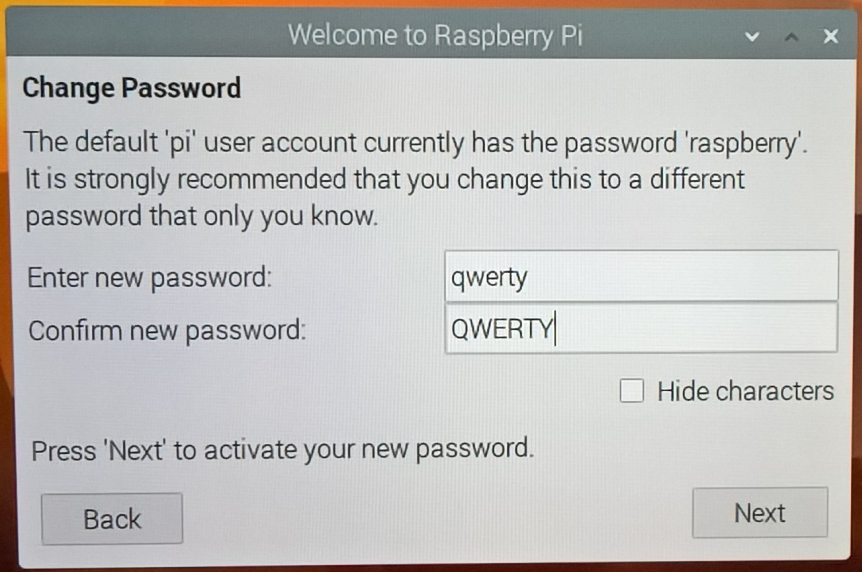
qwertz,QWERTZ, butqwerty,QWERTYwas taken to the fields