Put this in your .magicrc file ($HOME/.magicrc):
set Opts(scale) 2.0
set Opts(toolscale) 1.0This does not entirely correct the problem but it does deal with the toolbar and menus. . . I think. It has been some time since I made some modifications to deal with the high resolution display on my laptop. It's possible that I made other changes locally that I would need to track down. Anyway, try the above options, and if they don't work as advertised, please let me know.







I am struggling to see the icons on the toolbar and the paint on my 3840x2160 23 inch monitor: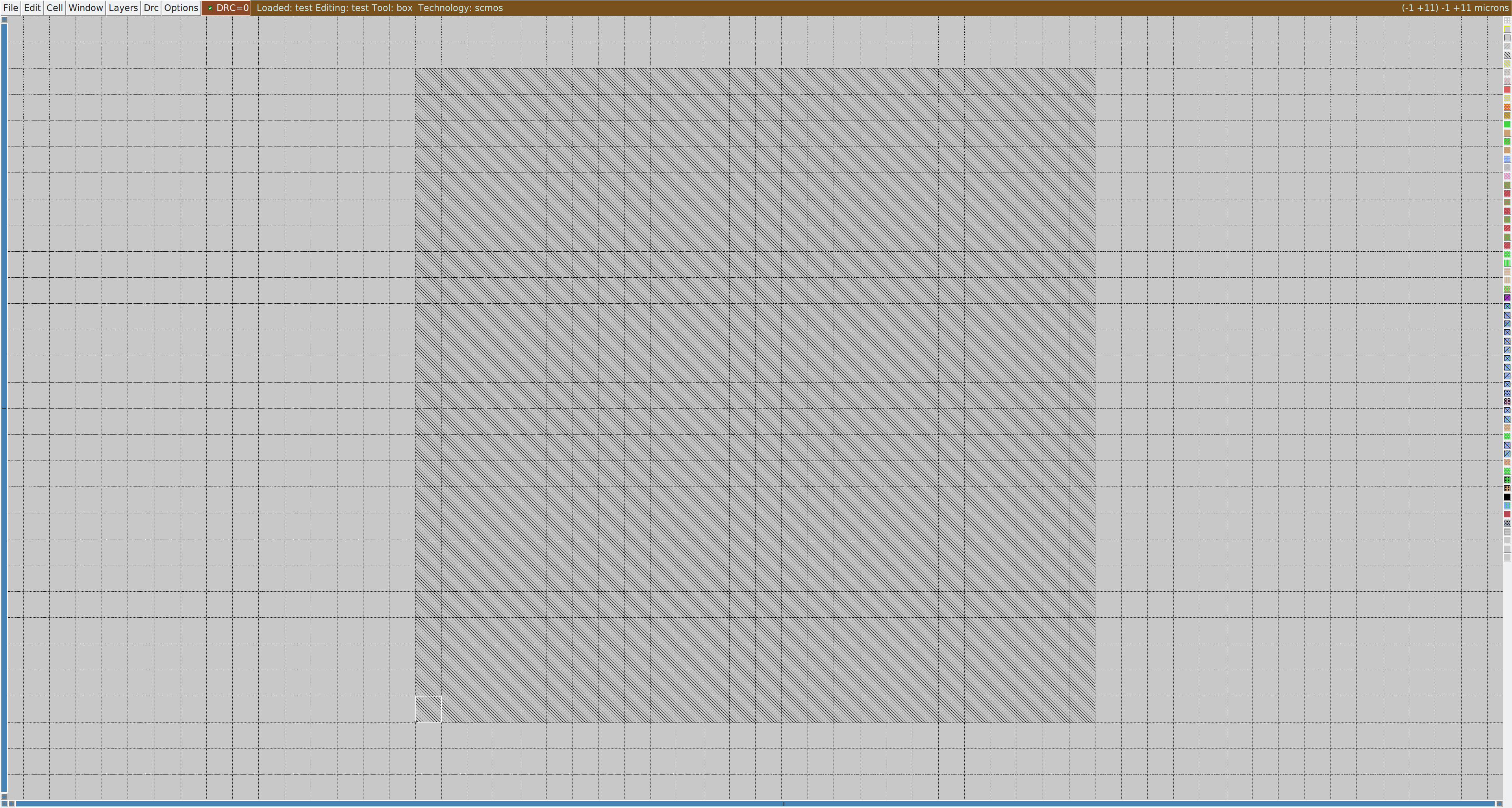
The lines of the paint are more visible in the screen capture than they actually are. I am using Arch Linux with KDE Plasma. Issue is same with both Wayland and X11.