-
Make sure JDK is installed, and “JAVA_HOME” variable is added as Windows environment variable.
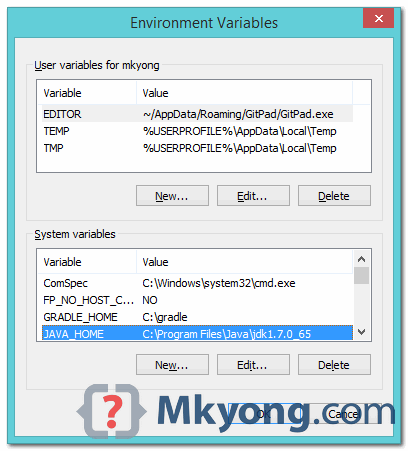
-
Download Apache Maven Visit Maven official website, download the Maven zip file, for example : apache-maven-3.2.2-bin.zip. Unzip it to the folder you want to install Maven.
-
Add M2_HOME and MAVEN_HOME Add both M2_HOME and MAVEN_HOME variables in the Windows environment, and point it to your Maven folder.
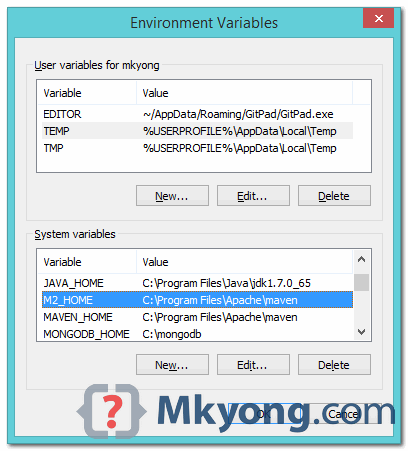
-
Add To PATH Update PATH variable, append Maven bin folder – %M2_HOME%\bin, so that you can run the Maven’s command everywhere.
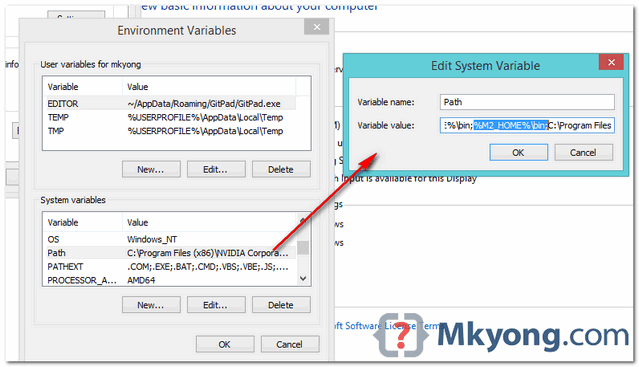
-
Verification Done, to verify it, run mvn –version in the command prompt. You should get
C:\Users\mkyong>mvn -version
Apache Maven 3.2.2 (45f7c06d68e745d05611f7fd14efb6594181933e; 2014-06-17T21:51:42+08:00)
Maven home: C:\Program Files\Apache\maven
Java version: 1.7.0_65, vendor: Oracle Corporation
Java home: C:\Program Files\Java\jdk1.7.0_65\jre
Default locale: en_US, platform encoding: Cp1252
OS name: "windows 8.1", version: "6.3", arch: "amd64", family: "windows"
C:\Users\mkyong>References : https://www.mkyong.com/maven/how-to-install-maven-in-windows/
Download Maven and install to your local machine. Finally run
mvn -versionat command prompt (Terminal). If successful, then: