In my opinion, the first option is a good idea. Furthermore, if our goal is to make error messages clear and understandable, why not refer to Git and give it a try?
For example: When I was about to type "commit" but "commut" was given, git tips me that the posssible values and panic.
What we should do is refer to what Git did and add more info about it.
e.g.
>rimage jxx
rimage does not have a command named "jxx"
Maybe you mean "jxl", the details are as follows.
Jxl(JpegXl):
-o, --output <DIR> Write output file(s) to <DIR>, if "-r" option is not used
-r, --recursive Saves output file(s) preserving folder structure
...>rimage png -o "D:\desktop" -r "D:\f o o\测 试² ⱳ.png"
The "-o" conflict with "-r" opinion, please re-check it.
-o, --output <DIR> Write output file(s) to <DIR>, if "-r" option is not used
-r, --recursive Saves output file(s) preserving folder structure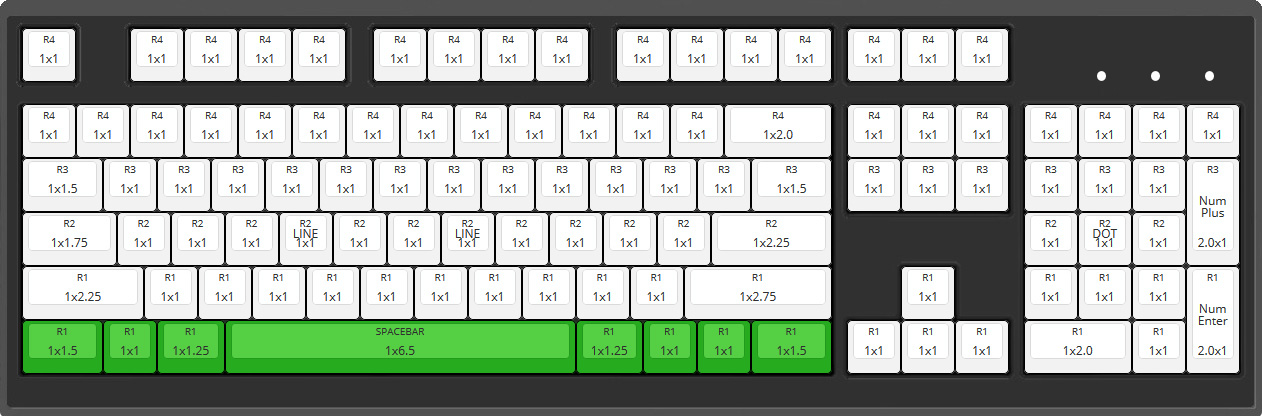

Description
We should discuss a new CLI design for a more flexible and clear interface. Maintaining a simple, but more flexible and understandable command line interface.
Problem or Motivation
in #137 was founded a bug with the current implementation in the simple implementation of the CLI. For a clearer and more flexible interface, we should provide specific options for each encoder.
Expected behavior
We have different variants to consider:
For each codec create a sub-command with specific options. Example usage of this can be like so:
Copy
imagemagickimplementation with pipeline design (harder to implement):Alternatives Considered
No response
Anything else?
@Mikachu2333 as a main user of this app, do you have any suggestions?