I'm pretty new to ShareX, so I apologize if I'm not fully understanding what you're trying to do, but it sounds like you want to take multiple screenshots, zip them, then upload them, but ShareX doesn't have the means to issue a command, i.e. perform an action, before upload, only after capture. If that's the case, the obvious, and probably fairly easy, solution is to add a command task, which could then be setup to run the command line necessary to zip the files and added to a hotkey under workflows, so it could be triggered manually before an upload (or automatically if the option is added, which, again, should be fairly easy).
In the meantime, probably just setting up an AutoHotkey script to run the command would be the best bet, and that would be very easy. Assuming I'm understanding what you're trying to do and that all sounds right and you want to go that route, let me know if you need help.
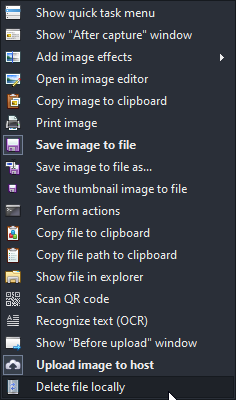
Can a task be added to zip a folder before upload it (optionally with a task to delete the zip file afterwards)? Perform action can only be activated after capturing a screenshot, not as a standalone task.