You can setup username and password by visiting connection section:
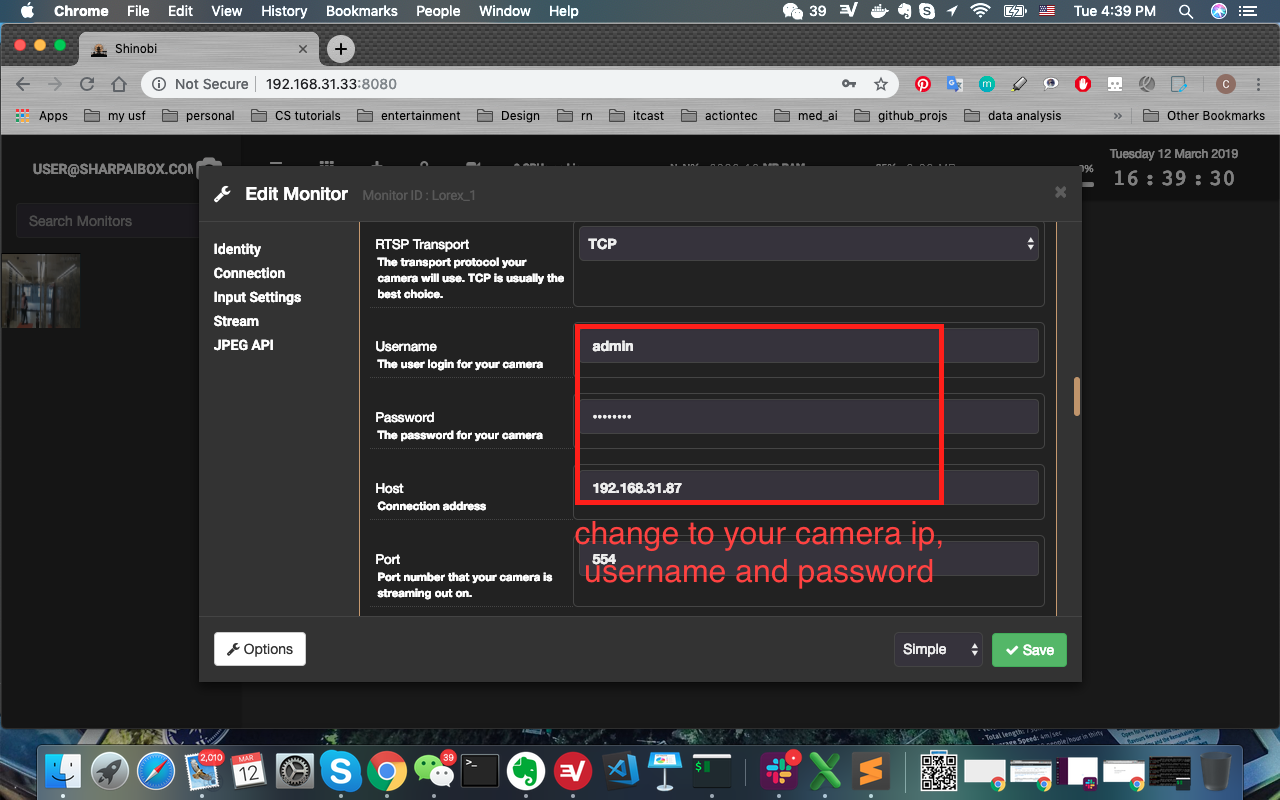
Closed KenaHemnani closed 2 years ago
You can setup username and password by visiting connection section:
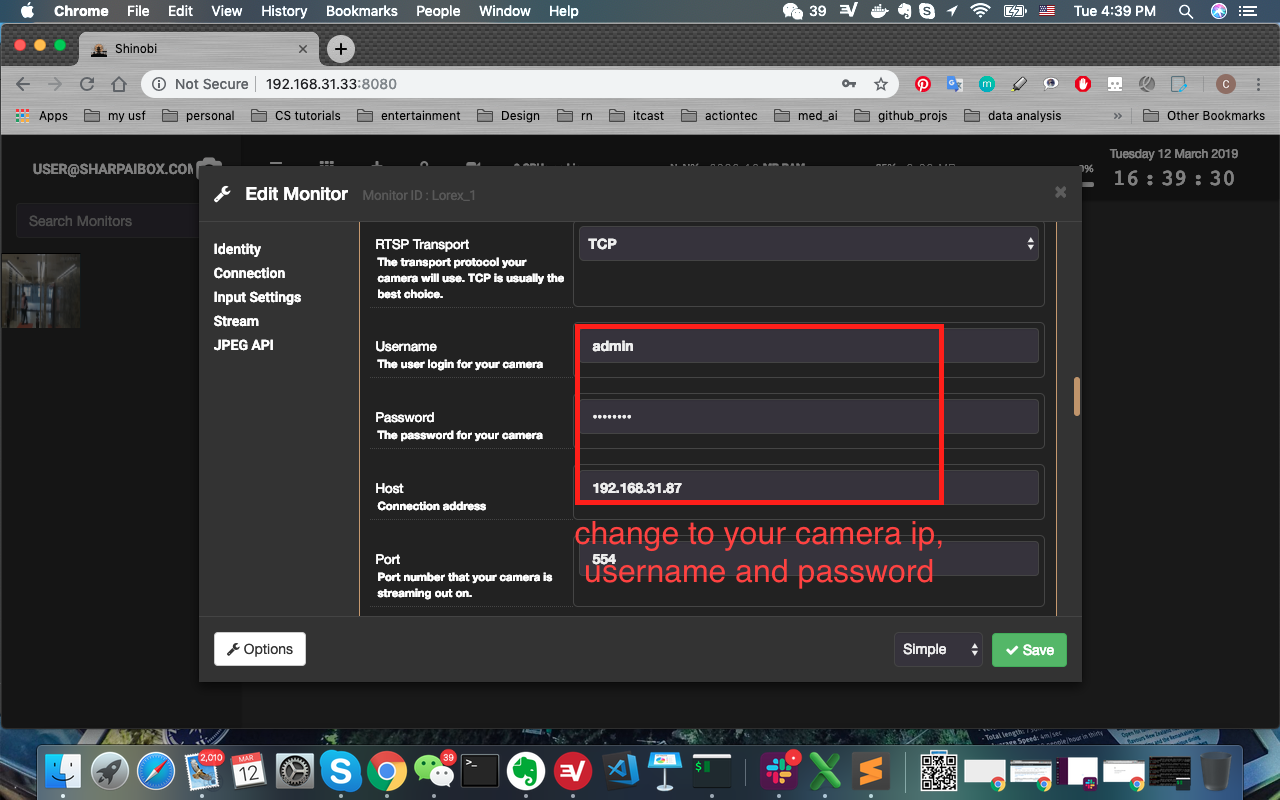
Hi @solderzzc , Thank you for the reply. But I am not able to see these settings inside connection section, I am only getting the options given in images here: https://drive.google.com/drive/folders/1WimiJtyC_GNgdqPHFhKISS5G8M14NEXE?usp=sharing
This is what I am able to see inside connection section:

Please, let me know. What is the problem? It would be a great help!
You can set Automatic to ‘No’ to setup username and password manually.
On Tue, Jun 7, 2022 at 9:35 PM KenaHemnani @.***> wrote:
This is what I am able to see inside connection section: [image: Screenshot from 2022-06-08 10-03-04] https://user-images.githubusercontent.com/73054008/172532285-e0e91fa7-24bc-4f0f-a67c-ba2d1b2d8bbc.png
Please, let me know. What is the problem? I would be a great help!
— Reply to this email directly, view it on GitHub https://github.com/SharpAI/DeepCamera/issues/72#issuecomment-1149450262, or unsubscribe https://github.com/notifications/unsubscribe-auth/AAXRJ7GNW35EQ3DO6KBJBBTVOAPHJANCNFSM5YCNVWHQ . You are receiving this because you were mentioned.Message ID: @.***>
Hi @solderzzc , Thank you! Now I am able to see the option. After giving host, user and password. I am able to see the black screen as below. Also, I have deleted the moniter once and added new then. Will it makes difference?

Can you tell how to troubleshoot this? I am currently using my android mobile as Web-cam.
Also, How to use rtsp url given by connecting camera via. iSpyConnect ? I am able to connect camera via. iSpyConnect, but Shinobi browser shows blank screen.
@KenaHemnani when you have this page, make sure you have a url can be played by ffplay, then you can copy paste the url into Full URL Path:

Just in case you need username/password format:
rtsp://username:password@IP:PORT/your_url_path@solderzzc , Thank you for help! Now, I am able to get feed in shinobi over http://localhost:8080/ . Are we required to connect our camera with shinobi running over http://165.232.62.29:8080/ ? How to see those images on GUI running on server ?
@KenaHemnani
Hi @solderzzc , Thank you very much for responding. On the localhost:8080 when accessing shinobi, I can record videos and take snapshots. However, images cannot be previewed but I can see preview of videos and videos are saved inside DeepCamera/docker/videos folder. But, I cannot see the video/images on server http://165.232.62.29:3000/ (The device serial id is added to cloud server.) Can you tell what might be reason for this? How I can troubleshoot this?
Are we required to take snapshots using shinobi or record videos? However, Snapshots are not able to preview over shinobi nor saved on local on any folder.
@KenaHemnani we don't have to worry about shinobi after you have seen preview pic on it, we use it for camera configuration. you should follow the instruction to label face on cloud server:
@solderzzc , but I am not able to see pic on GUI running over cloud server i.e, on http://165.232.62.29:3000/ . What can be reason for this ? How can I troubleshoot this ?
@KenaHemnani Please provide the system log and your hardware configuration, are you using jetson nano?
@solderzzc Currently I am running DeepCamera on linux machine(with 16GB Ram) using command sudo ./run-on-linux.sh start. And using android mobile camera as webcam(IP camera). Then starting cloud using sudo ./start-cloud.sh start.
Systems logs while running sudo ./run-on-linux.sh start:
mc admin update
minio |
minio |
minio | Configuration file /root/.minio/config.json migrated from version '19' to '20' successfully.
minio | Configuration file /root/.minio/config.json migrated from version '20' to '21' successfully.
minio | Configuration file /root/.minio/config.json migrated from version '21' to '22' successfully.
minio | Configuration file /root/.minio/config.json migrated from version '22' to '23' successfully.
minio | Configuration file /root/.minio/config.json migrated from version '23' to '24' successfully.
minio | Configuration file /root/.minio/config.json migrated from version '24' to '25' successfully.
minio | Configuration file /root/.minio/config.json migrated from version '25' to '26' successfully.
minio | Configuration file /root/.minio/config.json migrated from version '26' to '27' successfully.
minio | Configuration file /root/.minio/config.json migrated from version '27' to '28' successfully.
minio | Configuration file config/config.json migrated from version '28' to '29' successfully.
minio | Configuration file config/config.json migrated from version '29' to '30' successfully.
minio | Configuration file config/config.json migrated from version '30' to '31' successfully.
minio | Configuration file config/config.json migrated from version '31' to '32' successfully.
minio | Configuration file config/config.json migrated from version '32' to '33' successfully.
minio | Configuration file config/config.json migrated from version '33' to new KV format successfully.
minio | Endpoint: http://172.18.0.4:9000 http://127.0.0.1:9000
minio |
minio | Browser Access:
minio | http://172.18.0.4:9000 http://127.0.0.1:9000
minio |
minio | Object API (Amazon S3 compatible):
minio | Go: https://docs.min.io/docs/golang-client-quickstart-guide
minio | Java: https://docs.min.io/docs/java-client-quickstart-guide
minio | Python: https://docs.min.io/docs/python-client-quickstart-guide
minio | JavaScript: https://docs.min.io/docs/javascript-client-quickstart-guide
minio | .NET: https://docs.min.io/docs/dotnet-client-quickstart-guide
face_detector | init model,loadingMODEL path must be ./model, it is hard coded
embedding | FaceProcessing.py
embedding | FaceProcessing.pyc
embedding | README.md
embedding | init.py
embedding | align
embedding | align_dataset_mtcnn.py
embedding | build_paramter_server.sh
embedding | calculate_filtering_metrics.py
embedding | checkupdate
embedding | classifier.py
embedding | classifier_aarch64.sh
embedding | classifier_classify.py
embedding | classifier_classify_new.py
embedding | classifier_classify_new.pyc
embedding | classifier_classify_new.spec
embedding | classifier_quan.py
embedding | classifier_rest_client.py
embedding | classifier_rest_server.py
embedding | classifier_restserver_arm.sh
embedding | classifier_worker_arm.sh
embedding | cluster.py
embedding | clustering_people.py
embedding | compare.py
embedding | compare_frozen_model.py
embedding | conf.py
embedding | cron.py
embedding | data
embedding | data_init
embedding | decode_msceleb_dataset.py
embedding | download_and_extract_model.py
embedding | download_vgg_face_dataset.py
embedding | embedding_aarch64.sh
embedding | embedding_arm.sh
embedding | embedding_client.py
embedding | embedding_server.py
embedding | export_csv.py
embedding | facenet.py
embedding | facenet.pyc
embedding | facenet_train.py
embedding | facenet_train_classifier.py
embedding | faces
embedding | freeze_graph.py
embedding | image
embedding | insightface
embedding | judgeutil.py
embedding | judgeutil.pyc
embedding | lfw.py
embedding | migrate_db.py
embedding | migrate_db.pyc
embedding | migrations
embedding | models
embedding | models.py
embedding | objects
embedding | pages
embedding | param_arm.sh
embedding | parameter_server.py
embedding | pytorch_embedding_test.py
embedding | qiniu_mkzip.py
embedding | recognition.py
embedding | recognition.pyc
embedding | recover_db.py
embedding | requirements.txt
embedding | ro_serialno
embedding | start
embedding | start.sh
embedding | start_android_aarch64.sh
embedding | start_arm.sh
embedding | start_embedding_only.sh
embedding | test
embedding | test.py
embedding | test_blur.py
embedding | test_freezed_graph.py
embedding | test_invariance_on_lfw.py
embedding | test_post.py
embedding | test_two.py
embedding | upload_api-v2.py
embedding | upload_api.py
embedding | upload_dlib.py
embedding | utilslib
embedding | validate_on_lfw.py
embedding | validate_on_lfw_frozen_model.py
embedding | validate_on_lfw_frozen_model_faceprocessing.py
embedding | version.txt
embedding | visualize.py
redis | 10:C 24 Jun 2022 04:54:27.982 # oO0OoO0OoO0Oo Redis is starting oO0OoO0OoO0Oo
redis | 10:C 24 Jun 2022 04:54:27.982 # Redis version=7.0.0, bits=64, commit=00000000, modified=0, pid=10, just started
redis | 10:C 24 Jun 2022 04:54:27.982 # Configuration loaded
redis | 10:M 24 Jun 2022 04:54:27.983 monotonic clock: POSIX clock_gettime
redis | 10:M 24 Jun 2022 04:54:27.983 Running mode=standalone, port=6379.
redis | 10:M 24 Jun 2022 04:54:27.983 # Server initialized
redis | 10:M 24 Jun 2022 04:54:27.983 # WARNING overcommit_memory is set to 0! Background save may fail under low memory condition. To fix this issue add 'vm.overcommit_memory = 1' to /etc/sysctl.conf and then reboot or run the command 'sysctl vm.overcommit_memory=1' for this to take effect.
redis | 10:M 24 Jun 2022 04:54:27.984 The AOF directory appendonlydir doesn't exist
redis | 10:M 24 Jun 2022 04:54:27.984 Ready to accept connections
embedding | total 824K
embedding | drwxrwxr-x 13 1000 1000 4.0K Jun 6 09:11 .
embedding | drwxr-xr-x 4 root root 4.0K Jun 24 04:54 ..
embedding | -rw-rw-r-- 1 1000 1000 18 Jun 2 09:18 .gitignore
embedding | -rw-rw-r-- 1 1000 1000 1006 Jun 2 09:18 .start
embedding | -rw-rw-r-- 1 1000 1000 3.1K Jun 2 09:18 FaceProcessing.py
embedding | -rw-r--r-- 1 root root 4.5K Jun 6 09:11 FaceProcessing.pyc
embedding | -rw-rw-r-- 1 1000 1000 813 Jun 2 09:18 README.md
embedding | -rw-rw-r-- 1 1000 1000 16 Jun 2 09:18 init.py
embedding | drwxrwxr-x 2 1000 1000 4.0K Jun 2 09:18 align
embedding | -rw-rw-r-- 1 1000 1000 7.1K Jun 2 09:18 align_dataset_mtcnn.py
embedding | -rw-rw-r-- 1 1000 1000 501 Jun 2 09:18 build_paramter_server.sh
embedding | -rw-rw-r-- 1 1000 1000 6.0K Jun 2 09:18 calculate_filtering_metrics.py
embedding | -rwxrwxr-x 1 1000 1000 2.2K Jun 2 09:18 checkupdate
embedding | -rw-rw-r-- 1 1000 1000 8.0K Jun 2 09:18 classifier.py
embedding | -rwxrwxr-x 1 1000 1000 210 Jun 2 09:18 classifier_aarch64.sh
embedding | -rw-rw-r-- 1 1000 1000 18K Jun 2 09:18 classifier_classify.py
embedding | -rw-rw-r-- 1 1000 1000 21K Jun 2 09:18 classifier_classify_new.py
embedding | -rw-r--r-- 1 root root 12K Jun 6 09:11 classifier_classify_new.pyc
embedding | -rw-rw-r-- 1 1000 1000 1.2K Jun 2 09:18 classifier_classify_new.spec
embedding | -rw-rw-r-- 1 1000 1000 8.6K Jun 2 09:18 classifier_quan.py
embedding | -rw-rw-r-- 1 1000 1000 2.6K Jun 2 09:18 classifier_rest_client.py
embedding | -rw-rw-r-- 1 1000 1000 3.3K Jun 2 09:18 classifier_rest_server.py
embedding | -rwxrwxr-x 1 1000 1000 491 Jun 2 09:18 classifier_restserver_arm.sh
embedding | -rwxrwxr-x 1 1000 1000 453 Jun 2 09:18 classifier_worker_arm.sh
embedding | -rw-rw-r-- 1 1000 1000 8.4K Jun 2 09:18 cluster.py
embedding | -rw-rw-r-- 1 1000 1000 33K Jun 2 09:18 clustering_people.py
embedding | -rw-rw-r-- 1 1000 1000 5.5K Jun 2 09:18 compare.py
embedding | -rw-rw-r-- 1 1000 1000 6.8K Jun 2 09:18 compare_frozen_model.py
embedding | -rw-rw-r-- 1 1000 1000 839 Jun 2 09:18 conf.py
embedding | -rw-rw-r-- 1 1000 1000 454 Jun 2 09:18 cron.py
embedding | drwxr-xr-x 7 root root 4.0K Jun 6 09:11 data
embedding | -rw-rw-r-- 1 1000 1000 4.0K Jun 2 09:18 data_init
embedding | -rw-rw-r-- 1 1000 1000 3.6K Jun 2 09:18 decode_msceleb_dataset.py
embedding | -rw-rw-r-- 1 1000 1000 1.7K Jun 2 09:18 download_and_extract_model.py
embedding | -rw-rw-r-- 1 1000 1000 4.9K Jun 2 09:18 download_vgg_face_dataset.py
embedding | -rwxrwxr-x 1 1000 1000 493 Jun 2 09:18 embedding_aarch64.sh
embedding | -rwxrwxr-x 1 1000 1000 747 Jun 2 09:18 embedding_arm.sh
embedding | -rw-rw-r-- 1 1000 1000 587 Jun 2 09:18 embedding_client.py
embedding | -rw-rw-r-- 1 1000 1000 896 Jun 2 09:18 embedding_server.py
embedding | -rw-rw-r-- 1 1000 1000 2.7K Jun 2 09:18 export_csv.py
embedding | -rw-rw-r-- 1 1000 1000 18K Jun 2 09:18 facenet.py
embedding | -rw-r--r-- 1 root root 18K Jun 6 09:11 facenet.pyc
embedding | -rw-rw-r-- 1 1000 1000 26K Jun 2 09:18 facenet_train.py
embedding | -rw-rw-r-- 1 1000 1000 24K Jun 2 09:18 facenet_train_classifier.py
embedding | drwxrwxr-x 3 1000 1000 4.0K Jun 6 09:11 faces
embedding | -rw-rw-r-- 1 1000 1000 4.5K Jun 2 09:18 freeze_graph.py
embedding | drwxrwxr-x 2 1000 1000 4.0K Jun 2 09:18 image
embedding | drwxrwxr-x 2 1000 1000 4.0K Jun 2 09:18 insightface
embedding | -rw-rw-r-- 1 1000 1000 4.1K Jun 2 09:18 judgeutil.py
embedding | -rw-r--r-- 1 root root 3.7K Jun 6 09:11 judgeutil.pyc
embedding | -rw-rw-r-- 1 1000 1000 3.1K Jun 2 09:18 lfw.py
embedding | -rwxrwxr-x 1 1000 1000 5.1K Jun 2 09:18 migrate_db.py
embedding | -rw-r--r-- 1 root root 5.7K Jun 6 09:11 migrate_db.pyc
embedding | drwxrwxr-x 3 1000 1000 4.0K Jun 6 09:11 migrations
embedding | drwxrwxr-x 2 1000 1000 4.0K Jun 2 09:18 models
embedding | -rw-rw-r-- 1 1000 1000 1.1K Jun 2 09:18 models.py
embedding | drwxrwxr-x 2 1000 1000 4.0K Jun 2 09:18 objects
embedding | drwxrwxr-x 4 1000 1000 4.0K Jun 2 09:18 pages
embedding | -rwxrwxr-x 1 1000 1000 204 Jun 2 09:18 param_arm.sh
embedding | -rw-rw-r-- 1 1000 1000 4.0K Jun 2 09:18 parameter_server.py
embedding | -rw-rw-r-- 1 1000 1000 1.1K Jun 2 09:18 pytorch_embedding_test.py
embedding | -rw-rw-r-- 1 1000 1000 1.9K Jun 2 09:18 qiniu_mkzip.py
embedding | -rw-rw-r-- 1 1000 1000 21K Jun 2 09:18 recognition.py
embedding | -rw-r--r-- 1 root root 15K Jun 6 09:11 recognition.pyc
embedding | -rw-rw-r-- 1 1000 1000 1.2K Jun 2 09:18 recover_db.py
embedding | -rw-rw-r-- 1 1000 1000 463 Jun 2 09:18 requirements.txt
embedding | -rw-rw-r-- 1 1000 1000 13 Jun 2 09:18 ro_serialno
embedding | -rw-rw-r-- 1 1000 1000 48 Jun 2 09:18 start
embedding | -rwxrwxr-x 1 1000 1000 2.7K Jun 2 09:18 start.sh
embedding | -rwxrwxr-x 1 1000 1000 696 Jun 2 09:18 start_android_aarch64.sh
embedding | -rwxrwxr-x 1 1000 1000 551 Jun 2 09:18 start_arm.sh
embedding | -rwxrwxr-x 1 1000 1000 2.2K Jun 2 09:18 start_embedding_only.sh
embedding | drwxrwxr-x 3 1000 1000 4.0K Jun 2 09:18 test
embedding | -rw-rw-r-- 1 1000 1000 1.5K Jun 2 09:18 test.py
embedding | -rw-rw-r-- 1 1000 1000 767 Jun 2 09:18 test_blur.py
embedding | -rw-rw-r-- 1 1000 1000 1.3K Jun 2 09:18 test_freezed_graph.py
embedding | -rw-rw-r-- 1 1000 1000 12K Jun 2 09:18 test_invariance_on_lfw.py
embedding | -rw-rw-r-- 1 1000 1000 395 Jun 2 09:18 test_post.py
embedding | -rw-rw-r-- 1 1000 1000 906 Jun 2 09:18 test_two.py
embedding | -rwxrwxr-x 1 1000 1000 75K Jun 2 09:18 upload_api-v2.py
embedding | -rwxrwxr-x 1 1000 1000 121K Jun 2 09:18 upload_api.py
embedding | -rw-rw-r-- 1 1000 1000 13K Jun 2 09:18 upload_dlib.py
embedding | drwxrwxr-x 2 1000 1000 4.0K Jun 6 09:11 utilslib
embedding | -rw-rw-r-- 1 1000 1000 5.4K Jun 2 09:18 validate_on_lfw.py
embedding | -rw-rw-r-- 1 1000 1000 6.1K Jun 2 09:18 validate_on_lfw_frozen_model.py
embedding | -rw-rw-r-- 1 1000 1000 5.4K Jun 2 09:18 validate_on_lfw_frozen_model_faceprocessing.py
embedding | -rw-rw-r-- 1 1000 1000 6 Jun 2 09:18 version.txt
embedding | -rw-rw-r-- 1 1000 1000 5.0K Jun 2 09:18 visualize.py
embedding | Running on http://0.0.0.0:5000/ (Press CTRL+C to quit)
embedding | Restarting with stat
embedding | Debugger is active!
embedding | Debugger PIN: 662-624-045
embedding | INFO [alembic.runtime.migration] Context impl SQLiteImpl.
embedding | INFO [alembic.runtime.migration] Will assume non-transactional DDL.
embedding | 127.0.0.1 - - [24/Jun/2022 04:54:30] "GET /api/parameters HTTP/1.1" 200 -
embedding | * Running on http://0.0.0.0:5050/ (Press CTRL+C to quit)
embedding | 127.0.0.1 - - [24/Jun/2022 04:54:30] "GET /api/parameters HTTP/1.1" 200 -
embedding | /usr/local/lib/python2.7/dist-packages/celery/platforms.py:796: RuntimeWarning: You're running the worker with superuser privileges: this is
embedding | absolutely not recommended!
embedding |
embedding | Please specify a different user using the --uid option.
embedding |
embedding | User information: uid=0 euid=0 gid=0 egid=0
embedding |
embedding | uid=uid, euid=euid, gid=gid, egid=egid,
embedding | [2022-06-24 04:54:30,450: INFO/MainProcess] Connected to redis://guest@redis:6379/0
embedding | [2022-06-24 04:54:30,454: INFO/MainProcess] mingle: searching for neighbors
embedding | Traceback (most recent call last):
embedding | File "upload_api-v2.py", line 46, in npm fund for details
detector_plugin |
detector_plugin | found 43 vulnerabilities (12 moderate, 21 high, 10 critical)
detector_plugin | run npm audit fix to fix them, or npm audit for details
detector_plugin | Fri, 24 Jun 2022 04:54:50 GMT node-telegram-bot-api deprecated Automatic enabling of cancellation of promises is deprecated.
detector_plugin | In the future, you will have to enable it yourself.
detector_plugin | See https://github.com/yagop/node-telegram-bot-api/issues/319. at module.js:653:30
detector_plugin | init nedb global
detector_plugin | init nedb global for gif
detector_plugin | init nedb global for timeline
detector_plugin | upload listerer is ready
detector_plugin | wait detect queue init
detector_plugin | no token for telegram bot
detector_plugin | Listening on port 3000
detector_plugin | select database 15 to avoid conflict
detector_plugin | sharpai bucket does not exist
detector_plugin | null
detector_plugin | The connection to celery cluster is connected
detector_plugin | The connection to celery broker is connected
detector_plugin | Bucket created successfully
camera | 2022-06-24T04:54:50+00:00 pluginInitiatorSuccess { f: 'init',
camera | plug: 'WorkAI',
camera | notice: 'Looks like you have the Motion plugin running. Don\'t forget to enable Send Frames to start pushing frames to be read.',
camera | type: 'detector',
camera | pluginKey: 'asdfasdfasdf12341234ad79fgsx' }
camera | 2022-06-24T04:54:50+00:00 Connected to plugin : Detector - WorkAI - detectormc admin update
minio |
minio |
minio | Configuration file /root/.minio/config.json migrated from version '19' to '20' successfully.
minio | Configuration file /root/.minio/config.json migrated from version '20' to '21' successfully.
minio | Configuration file /root/.minio/config.json migrated from version '21' to '22' successfully.
minio | Configuration file /root/.minio/config.json migrated from version '22' to '23' successfully.
minio | Configuration file /root/.minio/config.json migrated from version '23' to '24' successfully.
minio | Configuration file /root/.minio/config.json migrated from version '24' to '25' successfully.
minio | Configuration file /root/.minio/config.json migrated from version '25' to '26' successfully.
minio | Configuration file /root/.minio/config.json migrated from version '26' to '27' successfully.
minio | Configuration file /root/.minio/config.json migrated from version '27' to '28' successfully.
minio | Configuration file config/config.json migrated from version '28' to '29' successfully.
minio | Configuration file config/config.json migrated from version '29' to '30' successfully.
minio | Configuration file config/config.json migrated from version '30' to '31' successfully.
minio | Configuration file config/config.json migrated from version '31' to '32' successfully.
minio | Configuration file config/config.json migrated from version '32' to '33' successfully.
minio | Configuration file config/config.json migrated from version '33' to new KV format successfully.
minio | Endpoint: http://172.19.0.3:9000 http://127.0.0.1:9000
minio |
minio | Browser Access:
minio | http://172.19.0.3:9000 http://127.0.0.1:9000
minio |
minio | Object API (Amazon S3 compatible):
minio | Go: https://docs.min.io/docs/golang-client-quickstart-guide
minio | Java: https://docs.min.io/docs/java-client-quickstart-guide
minio | Python: https://docs.min.io/docs/python-client-quickstart-guide
minio | JavaScript: https://docs.min.io/docs/javascript-client-quickstart-guide
minio | .NET: https://docs.min.io/docs/dotnet-client-quickstart-guide
api_server | [[[[[ ~/apiserver ]]]]]
api_server |
api_server | => Started proxy.
api_server |
api_server | => Meteor 1.4.4.4: An important security update for Meteor 1.4.x:
api_server | https://forums.meteor.com/t/meteor-allow-deny-vulnerability-disclosure/39500
api_server |
api_server | => Started MongoDB.
api_server | W20220624-04:59:11.586(0)? (STDERR) Note: you are using a pure-JavaScript implementation of bcrypt.
api_server | W20220624-04:59:11.649(0)? (STDERR) While this implementation will work correctly, it is known to be
api_server | W20220624-04:59:11.650(0)? (STDERR) approximately three times slower than the native implementation.
api_server | W20220624-04:59:11.650(0)? (STDERR) In order to use the native implementation instead, run
api_server | W20220624-04:59:11.650(0)? (STDERR)
api_server | W20220624-04:59:11.650(0)? (STDERR) meteor npm install --save bcrypt
api_server | W20220624-04:59:11.650(0)? (STDERR)
api_server | W20220624-04:59:11.650(0)? (STDERR) in the root directory of your application.
api_server | I20220624-04:59:13.017(0)? has global.setImmediate
api_server | I20220624-04:59:13.406(0)? process.env.HTTP_FORWARDED_COUNT=1
api_server | I20220624-04:59:14.288(0)? { runId: null,
api_server | I20220624-04:59:14.288(0)? type: 'offline_notify',
api_server | I20220624-04:59:14.288(0)? data: { clientId: 'test_client_id' },
api_server | I20220624-04:59:14.288(0)? status: 'waiting',
api_server | I20220624-04:59:14.288(0)? updated: Fri Jun 24 2022 04:59:14 GMT+0000 (UTC),
api_server | I20220624-04:59:14.288(0)? created: Fri Jun 24 2022 04:59:14 GMT+0000 (UTC),
api_server | I20220624-04:59:14.288(0)? priority: -10,
api_server | I20220624-04:59:14.289(0)? retries: 6,
api_server | I20220624-04:59:14.289(0)? repeatRetries: 6,
api_server | I20220624-04:59:14.289(0)? retryWait: 60000,
api_server | I20220624-04:59:14.289(0)? retried: 0,
api_server | I20220624-04:59:14.289(0)? retryBackoff: 'constant',
api_server | I20220624-04:59:14.289(0)? retryUntil: Sat Sep 13 275760 00:00:00 GMT+0000 (UTC),
api_server | I20220624-04:59:14.289(0)? repeats: 0,
api_server | I20220624-04:59:14.289(0)? repeatWait: 300000,
api_server | I20220624-04:59:14.290(0)? repeated: 0,
api_server | I20220624-04:59:14.290(0)? repeatUntil: Sat Sep 13 275760 00:00:00 GMT+0000 (UTC),
api_server | I20220624-04:59:14.290(0)? after: Fri Jun 24 2022 05:04:14 GMT+0000 (UTC),
api_server | I20220624-04:59:14.290(0)? progress: { completed: 0, total: 1, percent: 0 },
api_server | I20220624-04:59:14.290(0)? depends: [],
api_server | I20220624-04:59:14.290(0)? resolved: [],
api_server | I20220624-04:59:14.290(0)? log:
api_server | I20220624-04:59:14.290(0)? [ { time: Fri Jun 24 2022 04:59:14 GMT+0000 (UTC),
api_server | I20220624-04:59:14.290(0)? runId: null,
api_server | I20220624-04:59:14.290(0)? level: 'info',
api_server | I20220624-04:59:14.291(0)? message: 'Constructed' },
api_server | I20220624-04:59:14.291(0)? { time: Fri Jun 24 2022 04:59:14 GMT+0000 (UTC),
api_server | I20220624-04:59:14.291(0)? runId: null,
api_server | I20220624-04:59:14.291(0)? message: 'Job Submitted',
api_server | I20220624-04:59:14.291(0)? level: 'info' } ],
api_server | I20220624-04:59:14.291(0)? _id: 'AR7GvuvjfQbcN9jAs' }
api_server | I20220624-04:59:14.297(0)? { runId: null,
api_server | I20220624-04:59:14.298(0)? type: 'offline_notify',
api_server | I20220624-04:59:14.298(0)? data: { clientId: 'test_client_id_1111' },
api_server | I20220624-04:59:14.298(0)? status: 'waiting',
api_server | I20220624-04:59:14.298(0)? updated: Fri Jun 24 2022 04:59:14 GMT+0000 (UTC),
api_server | I20220624-04:59:14.298(0)? created: Fri Jun 24 2022 04:59:14 GMT+0000 (UTC),
api_server | I20220624-04:59:14.298(0)? priority: -10,
api_server | I20220624-04:59:14.298(0)? retries: 6,
api_server | I20220624-04:59:14.298(0)? repeatRetries: 6,
api_server | I20220624-04:59:14.298(0)? retryWait: 60000,
api_server | I20220624-04:59:14.299(0)? retried: 0,
api_server | I20220624-04:59:14.299(0)? retryBackoff: 'constant',
api_server | I20220624-04:59:14.299(0)? retryUntil: Sat Sep 13 275760 00:00:00 GMT+0000 (UTC),
api_server | I20220624-04:59:14.299(0)? repeats: 0,
api_server | I20220624-04:59:14.299(0)? repeatWait: 300000,
api_server | I20220624-04:59:14.299(0)? repeated: 0,
api_server | I20220624-04:59:14.300(0)? repeatUntil: Sat Sep 13 275760 00:00:00 GMT+0000 (UTC),
api_server | I20220624-04:59:14.300(0)? after: Fri Jun 24 2022 05:04:14 GMT+0000 (UTC),
api_server | I20220624-04:59:14.300(0)? progress: { completed: 0, total: 1, percent: 0 },
api_server | I20220624-04:59:14.300(0)? depends: [],
api_server | I20220624-04:59:14.300(0)? resolved: [],
api_server | I20220624-04:59:14.300(0)? log:
api_server | I20220624-04:59:14.300(0)? [ { time: Fri Jun 24 2022 04:59:14 GMT+0000 (UTC),
api_server | I20220624-04:59:14.300(0)? runId: null,
api_server | I20220624-04:59:14.300(0)? level: 'info',
api_server | I20220624-04:59:14.300(0)? message: 'Constructed' },
api_server | I20220624-04:59:14.300(0)? { time: Fri Jun 24 2022 04:59:14 GMT+0000 (UTC),
api_server | I20220624-04:59:14.301(0)? runId: null,
api_server | I20220624-04:59:14.301(0)? message: 'Job Submitted',
api_server | I20220624-04:59:14.301(0)? level: 'info' } ],
api_server | I20220624-04:59:14.301(0)? _id: 'gZFxP7xjoA5vX5qMw' }
api_server | I20220624-04:59:14.794(0)? [ { _id: 'AR7GvuvjfQbcN9jAs',
api_server | I20220624-04:59:14.795(0)? runId: null,
api_server | I20220624-04:59:14.795(0)? type: 'offline_notify',
api_server | I20220624-04:59:14.795(0)? data: { clientId: 'test_client_id' },
api_server | I20220624-04:59:14.795(0)? status: 'waiting',
api_server | I20220624-04:59:14.796(0)? updated: Fri Jun 24 2022 04:59:14 GMT+0000 (UTC),
api_server | I20220624-04:59:14.796(0)? created: Fri Jun 24 2022 04:59:14 GMT+0000 (UTC),
api_server | I20220624-04:59:14.796(0)? priority: -10,
api_server | I20220624-04:59:14.797(0)? retries: 6,
api_server | I20220624-04:59:14.797(0)? repeatRetries: 6,
api_server | I20220624-04:59:14.797(0)? retryWait: 60000,
api_server | I20220624-04:59:14.797(0)? retried: 0,
api_server | I20220624-04:59:14.798(0)? retryBackoff: 'constant',
api_server | I20220624-04:59:14.798(0)? retryUntil: Sat Sep 13 275760 00:00:00 GMT+0000 (UTC),
api_server | I20220624-04:59:14.798(0)? repeats: 0,
api_server | I20220624-04:59:14.798(0)? repeatWait: 300000,
api_server | I20220624-04:59:14.799(0)? repeated: 0,
api_server | I20220624-04:59:14.799(0)? repeatUntil: Sat Sep 13 275760 00:00:00 GMT+0000 (UTC),
api_server | I20220624-04:59:14.799(0)? after: Fri Jun 24 2022 05:04:14 GMT+0000 (UTC),
api_server | I20220624-04:59:14.799(0)? progress: { completed: 0, total: 1, percent: 0 },
api_server | I20220624-04:59:14.800(0)? depends: [],
api_server | I20220624-04:59:14.800(0)? resolved: [],
api_server | I20220624-04:59:14.800(0)? log: [ [Object], [Object] ] } ]
api_server | I20220624-04:59:14.944(0)? []
api_server | I20220624-04:59:18.331(0)? ----setup smtp server---
api_server | I20220624-04:59:18.340(0) (percolate_synced-cron.js:87) SyncedCron: Scheduled "send report email 12:00 am every day" next run @Fri Jun 24 2022 04:59:18 GMT+0000 (UTC)
api_server | => Started your app.
api_server |
api_server | => App running at: http://localhost:3000/
api_server | I20220624-05:00:00.008(0) (percolate_synced-cron.js:87) SyncedCron: Starting "send report email 12:00 am every day".
api_server | I20220624-05:00:00.011(0)? send email out
api_server | I20220624-05:00:00.012(0) (percolate_synced-cron.js:87) SyncedCron: Finished "send report email 12:00 am every day".
api_server | I20220624-05:04:29.353(0)? send offline notification
api_server | I20220624-05:04:29.354(0)? { clientId: 'test_client_id_1111' }
api_server | I20220624-05:04:29.355(0)? send offline notification to test_client_id_1111Systems logs while running sudo ./start-cloud.sh start:
starting...
Stopping api_server ... done
Stopping broker ... done
Stopping minio ... done
WARNING: Found orphan containers (redis, embedding, face_detector, detector_plugin, docker_flower_1, camera) for this project. If you removed or renamed this service in your compose file, you can run this command with the --remove-orphans flag to clean it up.
Recreating minio ... done
Recreating broker ... done
Recreating api_server ... done
Attaching to minio, broker, api_server
minio |
minio | You are running an older version of MinIO released 2 years ago
minio | Update: Run mc admin update
minio |
minio |
minio | Configuration file /root/.minio/config.json migrated from version '19' to '20' successfully.
minio | Configuration file /root/.minio/config.json migrated from version '20' to '21' successfully.
minio | Configuration file /root/.minio/config.json migrated from version '21' to '22' successfully.
minio | Configuration file /root/.minio/config.json migrated from version '22' to '23' successfully.
minio | Configuration file /root/.minio/config.json migrated from version '23' to '24' successfully.
minio | Configuration file /root/.minio/config.json migrated from version '24' to '25' successfully.
minio | Configuration file /root/.minio/config.json migrated from version '25' to '26' successfully.
minio | Configuration file /root/.minio/config.json migrated from version '26' to '27' successfully.
minio | Configuration file /root/.minio/config.json migrated from version '27' to '28' successfully.
minio | Configuration file config/config.json migrated from version '28' to '29' successfully.
minio | Configuration file config/config.json migrated from version '29' to '30' successfully.
minio | Configuration file config/config.json migrated from version '30' to '31' successfully.
minio | Configuration file config/config.json migrated from version '31' to '32' successfully.
minio | Configuration file config/config.json migrated from version '32' to '33' successfully.
minio | Configuration file config/config.json migrated from version '33' to new KV format successfully.
minio | Endpoint: http://172.19.0.3:9000 http://127.0.0.1:9000
minio |
minio | Browser Access:
minio | http://172.19.0.3:9000 http://127.0.0.1:9000
minio |
minio | Object API (Amazon S3 compatible):
minio | Go: https://docs.min.io/docs/golang-client-quickstart-guide
minio | Java: https://docs.min.io/docs/java-client-quickstart-guide
minio | Python: https://docs.min.io/docs/python-client-quickstart-guide
minio | JavaScript: https://docs.min.io/docs/javascript-client-quickstart-guide
minio | .NET: https://docs.min.io/docs/dotnet-client-quickstart-guide
api_server | [[[[[ ~/apiserver ]]]]]
api_server |
api_server | => Started proxy.
api_server |
api_server | => Meteor 1.4.4.4: An important security update for Meteor 1.4.x:
api_server | https://forums.meteor.com/t/meteor-allow-deny-vulnerability-disclosure/39500
api_server |
api_server | => Started MongoDB.
api_server | W20220624-04:59:11.586(0)? (STDERR) Note: you are using a pure-JavaScript implementation of bcrypt.
api_server | W20220624-04:59:11.649(0)? (STDERR) While this implementation will work correctly, it is known to be
api_server | W20220624-04:59:11.650(0)? (STDERR) approximately three times slower than the native implementation.
api_server | W20220624-04:59:11.650(0)? (STDERR) In order to use the native implementation instead, run
api_server | W20220624-04:59:11.650(0)? (STDERR)
api_server | W20220624-04:59:11.650(0)? (STDERR) meteor npm install --save bcrypt
api_server | W20220624-04:59:11.650(0)? (STDERR)
api_server | W20220624-04:59:11.650(0)? (STDERR) in the root directory of your application.
api_server | I20220624-04:59:13.017(0)? has global.setImmediate
api_server | I20220624-04:59:13.406(0)? process.env.HTTP_FORWARDED_COUNT=1
api_server | I20220624-04:59:14.288(0)? { runId: null,
api_server | I20220624-04:59:14.288(0)? type: 'offline_notify',
api_server | I20220624-04:59:14.288(0)? data: { clientId: 'test_client_id' },
api_server | I20220624-04:59:14.288(0)? status: 'waiting',
api_server | I20220624-04:59:14.288(0)? updated: Fri Jun 24 2022 04:59:14 GMT+0000 (UTC),
api_server | I20220624-04:59:14.288(0)? created: Fri Jun 24 2022 04:59:14 GMT+0000 (UTC),
api_server | I20220624-04:59:14.288(0)? priority: -10,
api_server | I20220624-04:59:14.289(0)? retries: 6,
api_server | I20220624-04:59:14.289(0)? repeatRetries: 6,
api_server | I20220624-04:59:14.289(0)? retryWait: 60000,
api_server | I20220624-04:59:14.289(0)? retried: 0,
api_server | I20220624-04:59:14.289(0)? retryBackoff: 'constant',
api_server | I20220624-04:59:14.289(0)? retryUntil: Sat Sep 13 275760 00:00:00 GMT+0000 (UTC),
api_server | I20220624-04:59:14.289(0)? repeats: 0,
api_server | I20220624-04:59:14.289(0)? repeatWait: 300000,
api_server | I20220624-04:59:14.290(0)? repeated: 0,
api_server | I20220624-04:59:14.290(0)? repeatUntil: Sat Sep 13 275760 00:00:00 GMT+0000 (UTC),
api_server | I20220624-04:59:14.290(0)? after: Fri Jun 24 2022 05:04:14 GMT+0000 (UTC),
api_server | I20220624-04:59:14.290(0)? progress: { completed: 0, total: 1, percent: 0 },
api_server | I20220624-04:59:14.290(0)? depends: [],
api_server | I20220624-04:59:14.290(0)? resolved: [],
api_server | I20220624-04:59:14.290(0)? log:
api_server | I20220624-04:59:14.290(0)? [ { time: Fri Jun 24 2022 04:59:14 GMT+0000 (UTC),
api_server | I20220624-04:59:14.290(0)? runId: null,
api_server | I20220624-04:59:14.290(0)? level: 'info',
api_server | I20220624-04:59:14.291(0)? message: 'Constructed' },
api_server | I20220624-04:59:14.291(0)? { time: Fri Jun 24 2022 04:59:14 GMT+0000 (UTC),
api_server | I20220624-04:59:14.291(0)? runId: null,
api_server | I20220624-04:59:14.291(0)? message: 'Job Submitted',
api_server | I20220624-04:59:14.291(0)? level: 'info' } ],
api_server | I20220624-04:59:14.291(0)? _id: 'AR7GvuvjfQbcN9jAs' }
api_server | I20220624-04:59:14.297(0)? { runId: null,
api_server | I20220624-04:59:14.298(0)? type: 'offline_notify',
api_server | I20220624-04:59:14.298(0)? data: { clientId: 'test_client_id_1111' },
api_server | I20220624-04:59:14.298(0)? status: 'waiting',
api_server | I20220624-04:59:14.298(0)? updated: Fri Jun 24 2022 04:59:14 GMT+0000 (UTC),
api_server | I20220624-04:59:14.298(0)? created: Fri Jun 24 2022 04:59:14 GMT+0000 (UTC),
api_server | I20220624-04:59:14.298(0)? priority: -10,
api_server | I20220624-04:59:14.298(0)? retries: 6,
api_server | I20220624-04:59:14.298(0)? repeatRetries: 6,
api_server | I20220624-04:59:14.298(0)? retryWait: 60000,
api_server | I20220624-04:59:14.299(0)? retried: 0,
api_server | I20220624-04:59:14.299(0)? retryBackoff: 'constant',
api_server | I20220624-04:59:14.299(0)? retryUntil: Sat Sep 13 275760 00:00:00 GMT+0000 (UTC),
api_server | I20220624-04:59:14.299(0)? repeats: 0,
api_server | I20220624-04:59:14.299(0)? repeatWait: 300000,
api_server | I20220624-04:59:14.299(0)? repeated: 0,
api_server | I20220624-04:59:14.300(0)? repeatUntil: Sat Sep 13 275760 00:00:00 GMT+0000 (UTC),
api_server | I20220624-04:59:14.300(0)? after: Fri Jun 24 2022 05:04:14 GMT+0000 (UTC),
api_server | I20220624-04:59:14.300(0)? progress: { completed: 0, total: 1, percent: 0 },
api_server | I20220624-04:59:14.300(0)? depends: [],
api_server | I20220624-04:59:14.300(0)? resolved: [],
api_server | I20220624-04:59:14.300(0)? log:
api_server | I20220624-04:59:14.300(0)? [ { time: Fri Jun 24 2022 04:59:14 GMT+0000 (UTC),
api_server | I20220624-04:59:14.300(0)? runId: null,
api_server | I20220624-04:59:14.300(0)? level: 'info',
api_server | I20220624-04:59:14.300(0)? message: 'Constructed' },
api_server | I20220624-04:59:14.300(0)? { time: Fri Jun 24 2022 04:59:14 GMT+0000 (UTC),
api_server | I20220624-04:59:14.301(0)? runId: null,
api_server | I20220624-04:59:14.301(0)? message: 'Job Submitted',
api_server | I20220624-04:59:14.301(0)? level: 'info' } ],
api_server | I20220624-04:59:14.301(0)? _id: 'gZFxP7xjoA5vX5qMw' }
api_server | I20220624-04:59:14.794(0)? [ { _id: 'AR7GvuvjfQbcN9jAs',
api_server | I20220624-04:59:14.795(0)? runId: null,
api_server | I20220624-04:59:14.795(0)? type: 'offline_notify',
api_server | I20220624-04:59:14.795(0)? data: { clientId: 'test_client_id' },
api_server | I20220624-04:59:14.795(0)? status: 'waiting',
api_server | I20220624-04:59:14.796(0)? updated: Fri Jun 24 2022 04:59:14 GMT+0000 (UTC),
api_server | I20220624-04:59:14.796(0)? created: Fri Jun 24 2022 04:59:14 GMT+0000 (UTC),
api_server | I20220624-04:59:14.796(0)? priority: -10,
api_server | I20220624-04:59:14.797(0)? retries: 6,
api_server | I20220624-04:59:14.797(0)? repeatRetries: 6,
api_server | I20220624-04:59:14.797(0)? retryWait: 60000,
api_server | I20220624-04:59:14.797(0)? retried: 0,
api_server | I20220624-04:59:14.798(0)? retryBackoff: 'constant',
api_server | I20220624-04:59:14.798(0)? retryUntil: Sat Sep 13 275760 00:00:00 GMT+0000 (UTC),
api_server | I20220624-04:59:14.798(0)? repeats: 0,
api_server | I20220624-04:59:14.798(0)? repeatWait: 300000,
api_server | I20220624-04:59:14.799(0)? repeated: 0,
api_server | I20220624-04:59:14.799(0)? repeatUntil: Sat Sep 13 275760 00:00:00 GMT+0000 (UTC),
api_server | I20220624-04:59:14.799(0)? after: Fri Jun 24 2022 05:04:14 GMT+0000 (UTC),
api_server | I20220624-04:59:14.799(0)? progress: { completed: 0, total: 1, percent: 0 },
api_server | I20220624-04:59:14.800(0)? depends: [],
api_server | I20220624-04:59:14.800(0)? resolved: [],
api_server | I20220624-04:59:14.800(0)? log: [ [Object], [Object] ] } ]
api_server | I20220624-04:59:14.944(0)? []
api_server | I20220624-04:59:18.331(0)? ----setup smtp server---
api_server | I20220624-04:59:18.340(0) (percolate_synced-cron.js:87) SyncedCron: Scheduled "send report email 12:00 am every day" next run @Fri Jun 24 2022 04:59:18 GMT+0000 (UTC)
api_server | => Started your app.
api_server |
api_server | => App running at: http://localhost:3000/
api_server | I20220624-05:00:00.008(0) (percolate_synced-cron.js:87) SyncedCron: Starting "send report email 12:00 am every day".
api_server | I20220624-05:00:00.011(0)? send email out
api_server | I20220624-05:00:00.012(0) (percolate_synced-cron.js:87) SyncedCron: Finished "send report email 12:00 am every day".
api_server | I20220624-05:04:29.353(0)? send offline notification
api_server | I20220624-05:04:29.354(0)? { clientId: 'test_client_id_1111' }
api_server | I20220624-05:04:29.355(0)? send offline notification to test_client_id_1111
@KenaHemnani For running on X86 Linux, you need checkout master branch, please make another clean folder to have master branch, then run the command again. When you use X86 version, after you configure camera connection, you can go to localhost:3000 for GUI.
@solderzzc Thank you for clarifying this. I have made a new folder and clone the repo and switched to master branch.
Following are System logs while running sudo ./run-on-linux.sh start:

Following are Systems logs while running sudo ./start-cloud.sh start:

Going to localhost:3000 using http://localhost:3000/
Then this url is not working:

Also, I have tried doing API_SERVER_ADDRESS=127.0.0.1 in servers.env. But the api could not run. Also, let me know what should be variables values in aws.env and servers.env files.
@KenaHemnani you only need to run sudo run-on-linux.sh start, it takes several minutes to install dependencies as you already observed. You don't need to run start-cloud.sh if you have already launched with run-on-linux.sh. You don't have to modify servers.env. To load image on gui, you need configure AWS_READABLE_PREFIX=http://minio:9000/faces/ in aws.env, you only need to change AWS_READABLE_PREFIX=http://
Hi @solderzzc, Thank you for the response. After the above suggested changes I am able to see detection result via. message on GUI at http://165.232.62.29:3000/message sayin "AI saw kena", since it was previously labelled on cloud when minio was running at
@KenaHemnani can you share your configuration files with modification?
Hi @solderzzc ,Thank you for your response. Following are the configuration files modified:
aws.env AWS_END_POINT=165.232.62.29 AWS_PORT=9000 AWS_USE_SSL=false AWS_ACCESS_KEY=QUA2IU17RHOKE6NUZ7T2 AWS_SECRET_KEY=MQniMc5K3lsRbv9OPaUbJN9ft2eTQJ1rh4Yx6C17 AWS_BUCKET=faces AWS_READABLE_PREFIX=http://192.168.0.71:9000/faces/
servers.env MQTT_BROKER_ADDRESS=165.232.62.29 MQTT_BROKER_PORT=1883 MQTT_BROKER_TRANSPORT=tcp API_SERVER_ADDRESS=165.232.62.29 API_SERVER_PORT=3000
@KenaHemnani It's caused by server address mismatching, the IP address of AWS_END_POINT and AWS_READABLE_PREFIX must be the same.
AWS_END_POINT=165.232.62.29
AWS_READABLE_PREFIX=http://192.168.0.71:9000/faces/@solderzzc ,Thank your for the response. After changing aws.env as following:
AWS_END_POINT=192.168.0.71 AWS_PORT=9000 AWS_USE_SSL=false AWS_ACCESS_KEY=QUA2IU17RHOKE6NUZ7T2 AWS_SECRET_KEY=MQniMc5K3lsRbv9OPaUbJN9ft2eTQJ1rh4Yx6C17 AWS_BUCKET=faces AWS_READABLE_PREFIX=http://192.168.0.71:9000/faces/
I am able to see the captured images at minio http://192.168.0.71:9000/faces/ . But, in the GUI the images are still showing up gray over 'Name Unknown' and 'Timeline' though it is detecting faces and giving message 'AI saw
@KenaHemnani You should be able to get a clean environment by deleting all docker and local files, then you can use the clean local deployment from the beginning. Make sure you have created faces bucket with your minio server. The model will be trained again when you label them with the local deployment again. If it still not works, you can attach browser inspector log here. Whenever you label an image, a transfer learning script will be called and your local model will be updated.
Hi @solderzzc , Thank you for the response. I have deleted docker and intsalled again and run everything from start. Case-I: For below configuration files: aws.env: AWS_PORT=9000 AWS_READABLE_PREFIX=http://192.168.0.71:9000/faces/
servers.env: MQTT_BROKER_ADDRESS=192.168.0.71 MQTT_BROKER_PORT=1883 MQTT_BROKER_TRANSPORT=tcp API_SERVER_ADDRESS=192.168.0.71 API_SERVER_PORT=3000
Then the terminal is saying app is running at localhost:8000:
 Browser inspect: (at http://localhost:3000)
Browser inspect: (at http://localhost:3000)

Case-II: When running only ./run-on-linux.sh with above configuration of aws.env and following servers.env: MQTT_BROKER_ADDRESS=165.232.62.29 MQTT_BROKER_PORT=1883 MQTT_BROKER_TRANSPORT=tcp API_SERVER_ADDRESS=165.232.62.29 API_SERVER_PORT=3000
Browser inspect at (at http://165.232.62.29:3000/)
 Continuing...
Continuing...

**Here, we can see images but they are gray and cannot label it.
Also, how to run the GUI at localhost:3000 ???**
Issue 1: Your local browser should be point to http://192.168.0.71:3000 to get your local label interface work.
Issue 2: If your api server is set to cloud server, you should also change aws.env to upload image to the cloud server to get rid of cross domain issue.
Hi @solderzzc , Thank you for the response. In continuation to issue-1: I am Still getting the error. Please let me know what else is required.

Private local deployment is not supported for open-source version. please use cloud server.
The installation pain point was solved by the latest release, now you can use command line to install application:
sharpai-cli deepcamera startHi @KenaHemnani
SharpAI team decided to bring local deployment with sharpai-cli based on your feedback:
I cannot see the setting options to give camera ip and user password on shinobi webpage. https://drive.google.com/drive/folders/1WimiJtyC_GNgdqPHFhKISS5G8M14NEXE?usp=sharing
Can you tell me what is the issue?