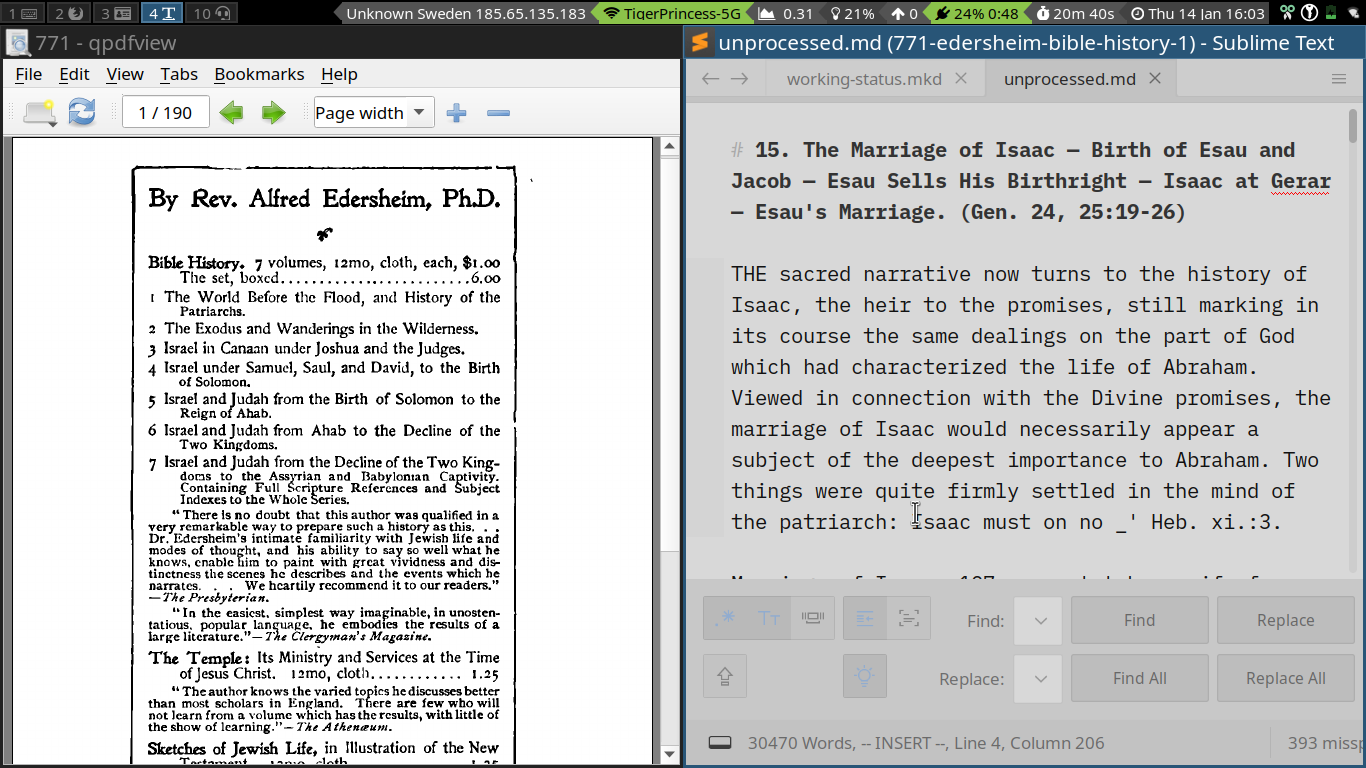It appears even if icon buttons on the left and the buttons on the right would be as small as possible, it wouldn't give you rasonable space for input fields. With your screen resolution the window should be about 680px wide. I tried the same on Windows with following result.

Situation doesn't change much with Adaptive.sublime-theme, which is shipped with ST out of the box.

Have you tried to set "ui_scale: 0.7" to reduce size of UI elements?


Any help with this much appreciated:
Recently shifted laptops to one with a 1366x768 screen. The dpi is set correctly, and all other applications are working fine. With sublimetext 3 and the daneo sodaish theme the quick panel text input box is obstructed by the buttons when set to half screen, which is how I use it 90% of the time. A screenshot is attached.
Thank you also for resurrecting the DA theme. I've been using it for years now, but decided to make a switch with the computer change.