new Center(
child: new Container(
decoration: new BoxDecoration(
image: new DecorationImage(
image: new AssetImage('assets/images/9_patch_scaled_320x190.png'),
centerSlice: new Rect.fromLTWH(50.0, 50.0, 220.0, 90.0),
fit: BoxFit.fill,
)
),
child: new Container(
//color: Colors.yellow,
width: 110.0,
height: 110.0,
)
),
);
得到的效果如下(将 320 x 190 尺寸大小的图片拉伸在 110 x 110 的容器中,其中图片四个角 50 x 50 的区域不进行拉伸,其他区域进行拉伸):
扩大容器的大小后:
new Center(
child: new Container(
decoration: new BoxDecoration(
image: new DecorationImage(
image: new AssetImage('assets/images/9_patch_scaled_320x190.png'),
centerSlice: new Rect.fromLTWH(50.0, 50.0, 220.0, 90.0),
fit: BoxFit.fill,
)
),
child: new Container(
//color: Colors.yellow,
width: 350.0,
height: 450.0,
)
),
);
得到的效果如下(将 320 x 190 尺寸大小的图片拉伸在 350 x 450 的容器中,其中图片四个角 50 x 50 的区域不进行拉伸,其他区域进行拉伸):
这个属性的效果一般比较少用,其中的值大家可以随便测试看看效果。
DecorationImage.colorFilter
给背景图片加上颜色滤镜。值一般为 ColorFilter.mode(颜色, 混合模式)。
我们将给以下图片
加上粉色滤镜colorFilter: new ColorFilter.mode(Colors.red.withOpacity(0.5), BlendMode.color), 并以不同的模式进行混合。
new Center(
child: new Container(
width: double.infinity,
height: double.infinity,
color: Colors.white,
child: new Container(
decoration: new BoxDecoration(
image: new DecorationImage(
image: new AssetImage('assets/images/JL-Logo-empty.png'),
colorFilter: new ColorFilter.mode(Colors.red.withOpacity(0.5), BlendMode.color),
)
),
),
),
);
borderRadius: new BorderRadius.horizontal(
left: new Radius.circular(20.0),
//right: new Radius.circular(20.0),
),
BorderRadius.vertical
设置垂直方向一边的边框
borderRadius: new BorderRadius.vertical(
top: new Radius.circular(20.0),
//bottom: new Radius.circular(20.0),
),
BorderRadius.only
指定角的圆角弧度
borderRadius: new BorderRadius.only(
// 设置椭圆
topLeft: new Radius.elliptical(40.0, 10.0),,
//topRight: new Radius.circular(20.0),
//bottomRight: new Radius.circular(20.0),
bottomLeft: new Radius.circular(20.0),
),
boxShadow
在容器后设置阴影。
值是一个 list , 也就是说可以设置多个阴影的值
值为 BoxShadow 类, 参数为:
color : 阴影颜色
offset: 阴影的偏移值
blurRadius: 高斯模糊值
spreadRadius: 模糊扩散的偏移范围
仅设置偏移值
new Center(
child: new Container(
width: 200.0,
height: 200.0,
color: Colors.white,
child: new Container(
decoration: new BoxDecoration(
color: Colors.white,
border: new Border.all(
color: Colors.green,
width: 5.0,
style: BorderStyle.solid
),
borderRadius: new BorderRadius.only(
topLeft: new Radius.elliptical(40.0, 10.0),
bottomLeft: new Radius.circular(20.0),
),
boxShadow: [
new BoxShadow(
color: Colors.red,
offset: new Offset(20.0, 10.0),
)
],
image: new DecorationImage(
image: new AssetImage('assets/images/JL-Logo-150.png'),
)
),
),
),
);
设置高斯模糊值
boxShadow: [
new BoxShadow(
color: Colors.red,
offset: new Offset(20.0, 10.0),
blurRadius: 20.0,
)
],
高斯模糊的扩散范围 spreadRadius
boxShadow: [
new BoxShadow(
color: Colors.red,
offset: new Offset(20.0, 10.0),
blurRadius: 20.0,
spreadRadius: 40.0
)
],
多个阴影值(由外向内)
boxShadow: [
new BoxShadow(
color: Colors.red,
offset: new Offset(20.0, 10.0),
blurRadius: 20.0,
spreadRadius: 40.0
),
new BoxShadow(
color: Colors.yellow,
offset: new Offset(20.0, 10.0),
blurRadius: 20.0,
spreadRadius: 20.0
),
new BoxShadow(
color: Colors.green,
offset: new Offset(10.0, 5.0),
blurRadius: 20.0,
spreadRadius: 5.0
)
],
shape
形状,只有矩形和圆形两种
BoxShape.rectangle(默认)
BoxShape.circle
new Center(
child: new Container(
width: 200.0,
height: 200.0,
child: new Container(
decoration: new BoxDecoration(
color: Colors.white,
border: new Border.all(
color: Colors.green,
width: 5.0,
style: BorderStyle.solid
),
boxShadow: [
new BoxShadow(
color: Colors.red,
offset: new Offset(20.0, 10.0),
blurRadius: 20.0,
spreadRadius: 40.0
)
],
shape: BoxShape.circle,
image: new DecorationImage(
image: new AssetImage('assets/images/JL-Logo-150.png'),
)
),
),
),
);
基本介绍
BoxDecoration 类提供了几种方式来绘制一个容器,主要用于绘制更加复杂的样式。
容器有 border(边框),body(主体),可能还有 boxShadow(阴影)
容器的形状可以是圆形或者矩形,如果是矩形,可以设置 borderRadius 控制角的弧度。
容器主体背景分为多个层级,最底层是填充满容器的背景颜色,再上一层是填充容器的渐变色,最后是图像,由 DecorationImage 类控制,
也就是说背景优先级: 图像 > 渐变色 > 纯色
属性
color (背景颜色)
PS: Container 部件的 color 属性不能和 decoration 属性同时使用
事实上,
是以下 decoration 的简写:
gradient (背景渐变色)
LinearGradient (线性渐变)
LinearGradient.colors
线性渐变颜色列表
begin (默认 Alignment.centerLeft)
线性渐变的起始点
end (默认 Alignment.centerRight)
线性渐变的终止点
由于是线性渐变,所以
这几种都是等价的
tileMode 平铺模式
定义了在 指定的 begin 和 end 之外的区域,渐变色应该如何渲染
TileMode.clamp (默认)
TileMode.clamp表明在 begin - end 区域外,渐变色应该保持 colors 列表内指定的颜色。TileMode.mirror
在 begin - end 区域外,应该保持镜像的渐变色。
TileMode.repeated
在区域外重复进行渐变色的渲染
stops
stops 默认值
如果没有给 stops 赋值, 渐变色区域将会根据颜色数量均匀分割。 即:
自定义 stops 值
这里表示:假定宽度长 100%,从右往左进行 Colors.red(红), Colors.cyan(青), Colors.purple(紫), Colors.lightGreenAccent(绿) 这 4 种颜色的渐变。
RadialGradient (径向渐变)
RadialGradient 有 5 个主要属性:
径向渐变的中心,值为 Alignment
径向渐变的半径,即如果容器半径是 200px,那么 radius=0.5,默认 绘制 半径为 100px 的径向渐变圆。
同上述的线性渐变,不再赘述
同上述的线性渐变,不再赘述
同上述的线性渐变,不再赘述
image
绘制图片背景,图片通常是 AssetImage (应用配置的图片资源),或者是 NetworkImage (网络图片资源)
可以看到,由于图片优先级比较高,渲染在最上层,图片背景绘制覆盖了渐变背景和 纯色背景。
DecorationImage.alignment
同 Container 部件的 alignment,不再赘述
DecorationImage.centerSlice
centerSlice 决定以哪一种方式,按区域对图像进行缩放处理。
例如,我们有一张图片,可以设置其四个角的区域不进行缩放,其他区域进行缩放(这么说可能有点抽象,以下实例再详细说明)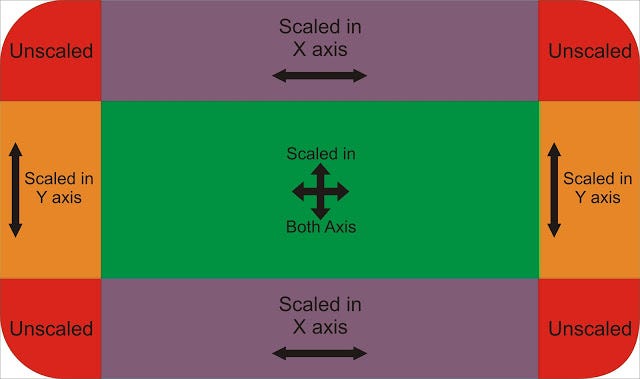
centerSlice 属性的值为 Rect 类,也就是一个矩形。
假如我们有一张这样尺寸的图片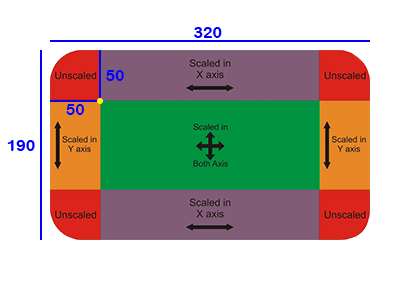
当我们的 centerSlice 值为
Rect.fromLTWH(50.0, 50.0, 220.0, 90.0)时,即得到的效果如下(将 320 x 190 尺寸大小的图片拉伸在 110 x 110 的容器中,其中图片四个角 50 x 50 的区域不进行拉伸,其他区域进行拉伸):
扩大容器的大小后:
得到的效果如下(将 320 x 190 尺寸大小的图片拉伸在 350 x 450 的容器中,其中图片四个角 50 x 50 的区域不进行拉伸,其他区域进行拉伸):
这个属性的效果一般比较少用,其中的值大家可以随便测试看看效果。
DecorationImage.colorFilter
给背景图片加上颜色滤镜。值一般为
ColorFilter.mode(颜色, 混合模式)。我们将给以下图片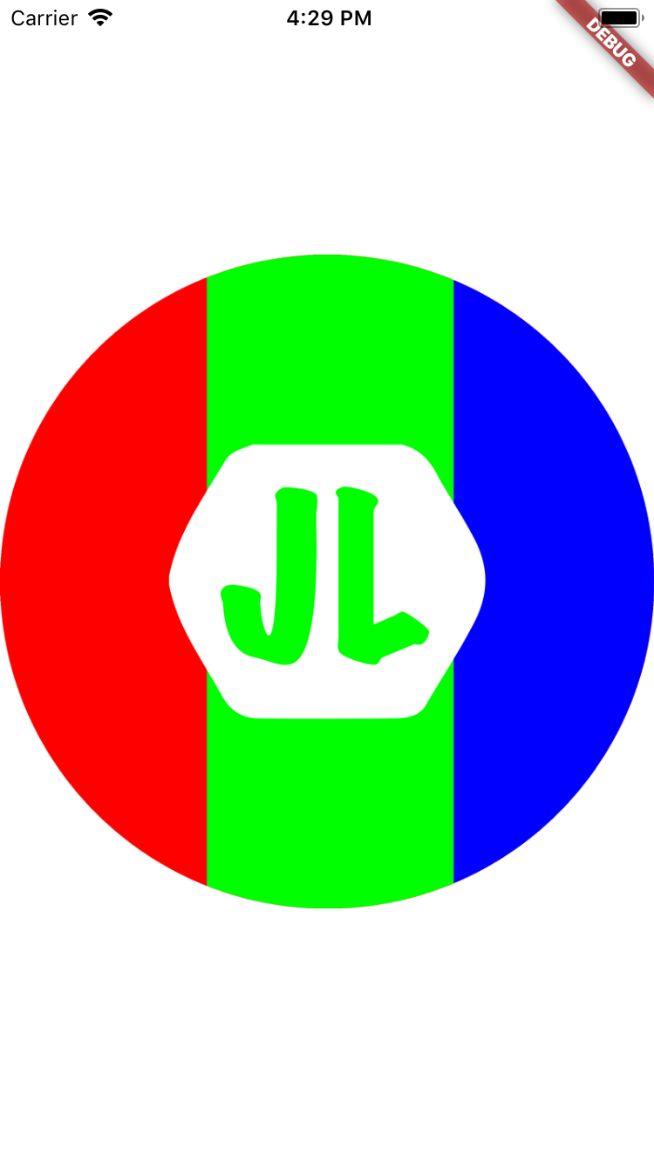 加上粉色滤镜
加上粉色滤镜
colorFilter: new ColorFilter.mode(Colors.red.withOpacity(0.5), BlendMode.color), 并以不同的模式进行混合。提取指定颜色的色调和饱和度,给目标图片着色
通过从每个颜色通道中选择最低值来合成源图像和目标图像。
滤镜的混合模式很多,这里就不一一解读了,有兴趣的可以看原文详细解读
DecorationImage.fit
如何渲染图像到盒子中,(PS: 不同于
DecorationImage.centerSlice作用于图片本身,DecorationImage.fit是作用于画布的)值为
BoxFit的枚举值BoxFit.contain
图片尽可能大,并且容器依然包含整个图片资源
以下图片为同一图片资源在不同尺寸的容器中的展示方式。
BoxFit.cover
图片尽可能小,且必须覆盖满整个容器。
BoxFit.fill
通过拉伸图片来覆盖满整个容器
BoxFit.contain
BoxFit.fitHeight
确保图片资源的全部高度都可见,无论图片资源的宽度是不是溢出容器
BoxFit.fitWidth、
类似上,确保图片资源的全部宽度都可见,无论图片资源的高度是不是溢出容器
BoxFit.none
居中对齐图片资源,不缩放大小,丢弃容器之外的部分。
BoxFit.scaleDown
类似于 BoxFit.contain,居中对齐图片资源,并在必要的时候,缩小图片资源以确保整个资源都在容器啊,
DecorationImage.repeat
渲染图片到图片大小之外的容器其他区域。
值为
ImageRepeat枚举值ImageRepeat.noRepeat
其他区域保持透明
ImageRepeat.repeat
在x和y方向上重复图像,直到填充满容器。
ImageRepeat.repeatX
在x轴上重复图像,直到水平填充满容器。
ImageRepeat.repeatY
在y轴上重复图像,直到垂直填充满容器。
DecorationImage.matchTextDirection
是否以
TextDirection的方向渲染图片,值为 true/false;如果是 true。 那么在
TextDirection.ltr的环境下,图片将会以左上角为原点开始绘制(一般情况下的绘制方向),如果是在TextDirection.rtl的环境下, 图片将会以右上角为原点开始绘制。border
在背景颜色(color),渐变色背景(gradient)或图像背景(image)上方绘制的边框。
值为
Border类,Border.all和BorderDirectional类Border.all
设置4边的边框:
参数如下:
Border Class
指定边的边框, 参数分别为 top, bottom, right, left; 值为
BorderSide类(参数同Border.all).BorderDirectional
BorderDirectional类似Border, 同样有 4 个参数(top, bottom, start, end),其中的start/end对应Border的left/right。borderRadius
设置圆角。(仅在
shape: BoxShape.rectangle时有效)。值可以为:
BorderRadius.all,BorderRadius.only,BorderRadius.circular,BorderRadius.horizontal,BorderRadius.vertical.BorderRadius.all
BorderRadius.circular
BorderRadius.circular(20)等价于BorderRadius.all(new Radius.circular(20.0))BorderRadius.horizontal
设置水平方向一边的边框
BorderRadius.vertical
设置垂直方向一边的边框
BorderRadius.only
指定角的圆角弧度
boxShadow
在容器后设置阴影。
值是一个 list , 也就是说可以设置多个阴影的值
值为 BoxShadow 类, 参数为:
仅设置偏移值
设置高斯模糊值
高斯模糊的扩散范围 spreadRadius
多个阴影值(由外向内)
shape
形状,只有矩形和圆形两种
padding
同 Container 中的 padding 值,参考 Flutter: 图解 Container 部件