I have been advised to separate the problems mentioned here into two separate issues. Thus: Removed part of the comment and created issue #8.
Closed rebhand closed 3 years ago
I have been advised to separate the problems mentioned here into two separate issues. Thus: Removed part of the comment and created issue #8.
Thanks for raising this issue - I only tested installation on Ubuntu 20.04. I managed to reproduce the error on a virtual machine running Xubuntu 21.04.
For me, it was fixed by adding #include <string> to AstrometricCalibratorBlock.h line 34 (see commit 77448b9).
However, I had way more trouble getting the GUI installed since some of the libraries (in particular Qt) could not be found.
For the GUI I had to do the following:
$ sudo apt install mesa-common-dev
$ sudo apt install libxkbcommon-x11-0
Install Qt by using the QT Online Installer (open source version)
https://www.qt.io/download-open-source
Download the Qt Online Installer
$ chmod +x qt-unified-linux-x64-4.1.1-online.run
$ ./qt-unified-linux-x64-4.1.1-online.run
Select Qt 5.12.11 and the QpenSSL 1.1.1j Toolkit (under Developer and Designer Tools)
after installation, follow the steps from the readme file but use:
$ ~/Qt/5.12.11/gcc_64/bin/qmake VieSchedpp.pro
instead of
$ qmake VieSchedpp.pro
@Matthias-Schartner Thank you for good suggestions; @rebhand is a PhD student here and together we managed to get the software working. We opted for a slightly different route for installing QT than what you suggested. The README currently suggests
# make VieSched++ GUI (optional - graphical user interface)
sudo apt install qt5-default libqt5charts5 libqt5charts5-dev libqt5network5 but led by your suggestions, we instead replaced this with the line
# make VieSched++ GUI (optional - graphical user interface)
sudo apt install qtbase5-dev qtchooser qt5-qmake qtbase5-dev-tools libqt5charts5 libqt5charts5-dev libqt5network5 mesa-common-dev libxkbcommon-x11-0(led by hints on https://stackoverflow.com/questions/67373586/install-qt5-on-ubuntu-21-04 on how to replace qt5-default package which is not present for apt in ubuntu 21.04.) This avoids having to create qt-accounts etc. and can use just the standard apt-steps to get qt.
We suggest you modify the README as suggested above. I think this would work also on older distros, since the qt5-default is a meta-package, and directly installing the subpackages would work here as well. So should work for everyone.
Glad to hear that you got it working. I'll change the readme based on your suggestions.
Describe the bug The manual installation failed when I ran the make command after the second "cmake -DCMAKE_BUILD_TYPE=Release .." (after "git clone https://github.com/TUW-VieVS/VieSchedpp.git"). I tried with both "-DCMAKE" and "-DCAMKE" in the step before (mentioned in issue #6). This seems to be a compilation error, independent of the libraries installed.
Version number 759e79c1b2dcd3c8070e5af344f454f20d32dc98, most recent download
Screenshots / Output Full output on terminal of entire installation process: terminal.txt Screenshot for the error message: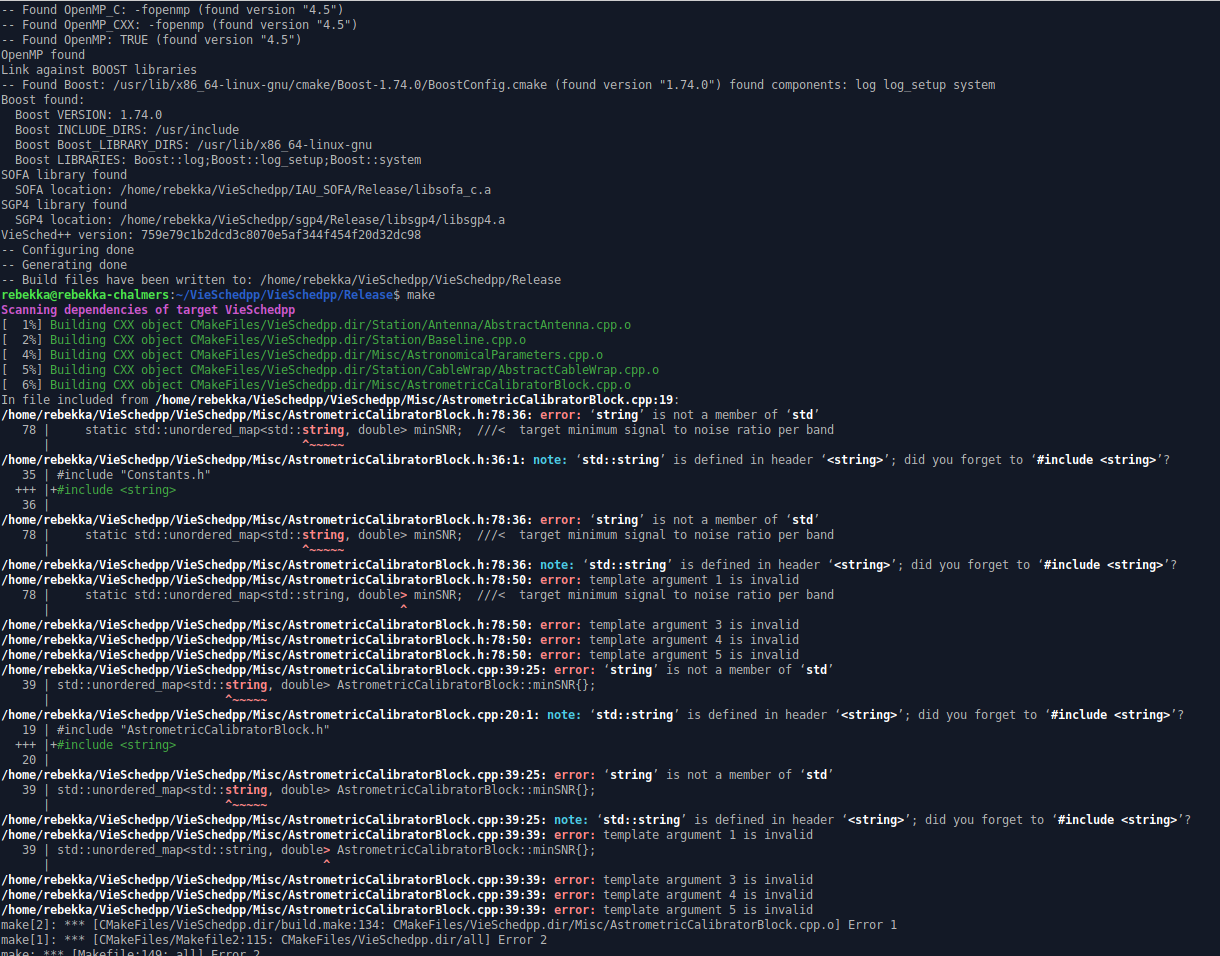
Desktop (please complete the following information): I am working with Xubuntu 21.04 and gcc 10.3.0.
Additional context Comment on terminal output in txt file: Line 299, " Now type 'make test' to install the library and run tests ". I did this the first time when I went through the installation guide and everything was fine. This is my second attempt to install manually.