I had the same issue with my router at home, an ASUS AX86U Pro (WiFi 6) and my Deck OLED.
I think it’s an issue with the WiFi driver for Linux- what seemed to work for me was disabling WiFi 6/AX mode from my router (converting it back to a WiFi 5 router / AC mode router), and setting the router to a channel that isn’t in the DFS range or overlaps with one (i tried 36 and 48, both seemed to work).
After doing the above, the steam deck has been stable on the WiFi. Only sucks that it can’t reliable use wifi 6 just yet 🙃
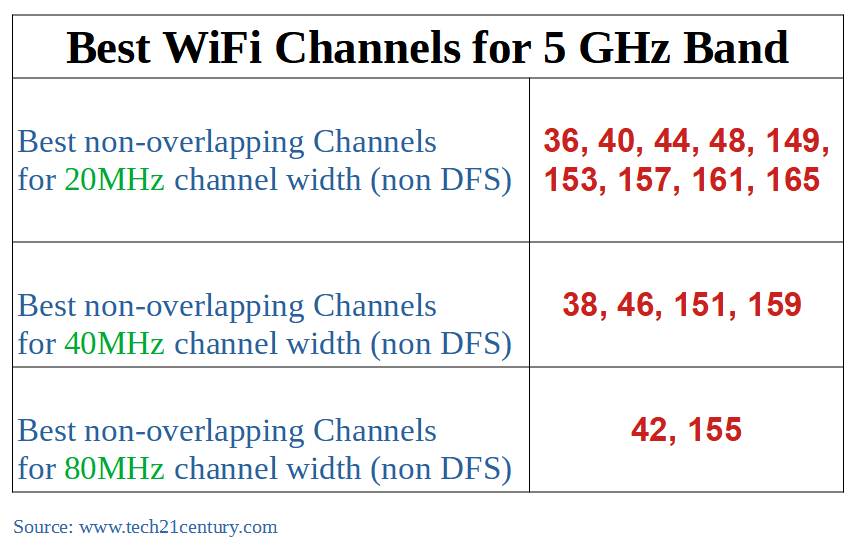
Originally listed in https://github.com/ValveSoftware/SteamOS/issues/1253#issuecomment-1831410159.
I have TP-Link AX50 router and disabled 160Mhz to be able to connect to the network on the Steam Deck. And while I was able to connect to either 2.4Ghz or 5Ghz network with 160Mhz disabled, my connection was really unstable.
What I mean by unstable? I was losing connection every 10-20s for the duration of 20-60s and this cycle would go indefinitely (time random each time). By losing connection I don't mean the device would disconnect from the Wi-Fi network, but that even though the device was connected, it appeared as if connection was frozen during that time.
How it looked like? When downloading a game in Steam, it would download for said 10-20s and then stop downloading for 20-60s, then Steam would resume the download and so on. The game would download eventually, but it's pain. The download speeds were heavily severed too, as reported by other users. In desktop mode the timeouts were longer and working periods shorter. In desktop mode I couldn't download anything as ALL downloads would timeout. When going into "Discover" app, I would get a timeout loading app list. When it somehow loaded I couldn't download any app due to inevitable timeout. I tried to download Firefox and the download timeout all the time (I tried ~30 times).
Things I tried:
None of the steps helped with instability. What worked though, I was able to get a stable connection when I created a hotspot on my phone. However, I do not treat it as a fix because I have limited data I can use and besides it's not a fix. But it's worth noting that it worked stable on a hotspot.
Steam Deck information:
It is important to note that ALL my other devices are operating normally and do not have such behavior. They still have access to the internet during the timeout period on Steam Deck.
Also @lostgoat, I would like some sort of confirmation whether it's a software issue you can replicate or it's hardware. If it's hardware then it probably never be fixed, so it won't work with my router probably and I won't bother.
Sample photo of a cycle in Steam (this go on and on as described above):