This is great @mtias, really forward-thinking. 👏 👏
Here are a couple notes I had while reading through the issue:
-
I'm curious what this means for the "Top Toolbar". What parts of the interactions do you imagine becoming ingrained there?
-
The last screenshot references a color UX pattern. Baking in an easily implemented foundational colors experience would be so fantastic for blocks! Having background/text color controls in a standardized locale would lead to a much needed pattern for applying colors.
-
I'm not sure if it's been explored yet, but it may be interesting to explore having the toolbar remain static on the parent block while nested blocks are being edited - with controls adapting based on the selected child block.
-
What does the little black triangle at the bottom right of the block icon? If it means that there's a dropdown with additional controls in it? If so, the alignment/text alignment controls should also have it.







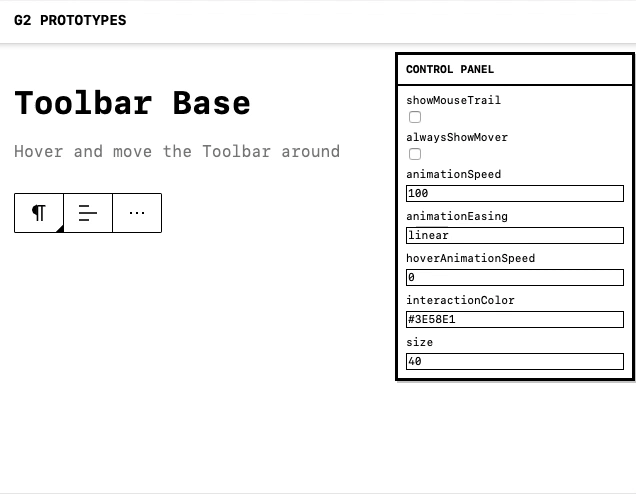

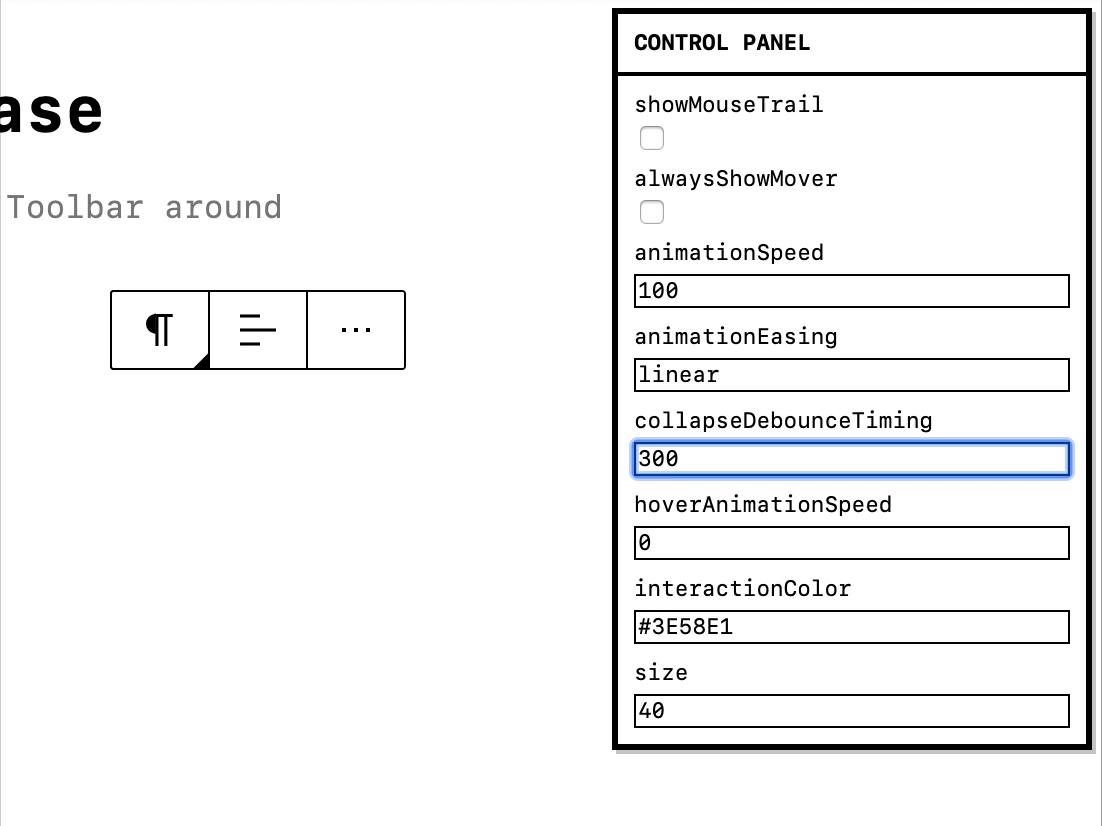

















We are about to cross the one year mark since the release of Gutenberg in WordPress 5.0. In this lapse of time there has been an explosion of blocks being created 🎊and millions more users interacting with the block editor, leading to multiple iterations, improvements, challenges, and lessons learned.
What patterns have emerged as more intuitive? Where does the current interface fall short? What’s common and what is strange when comparing different blocks among the hundreds that already exist?
Something else that was not expected at the beginning was seeing other projects outside the confines of WordPress interested in using the block editor. This poses interesting design questions. How would a Drupal version of Gutenberg look? Is there an essence there that can help us refine its foundations?
The biggest design tension the editor faces is between making blocks and their interactions clear while not distracting people when they are creating, writing, and thinking. This is a tension that means, some times, bringing a block into clear focus and, other times, letting it recede into the background. (See #16280.)
This is particularly challenging when taking into account people have different needs, preferences, and dispositions that can completely inverse what “clear” or “overwhelming” means to each person. Density of information can be helpful to some while hindering the experience of others.
In the block editor context this translates to different tradeoffs, as the more that gets added the more complexity the interface needs to orchestrate. Making writing easy can come at the expense of making other important actions more convoluted. This, however, is the fundamental usability challenge we need to wrestle with!
Over time, the interface has evolved to handle increasingly complex needs, such as nested block structures, movement, selection, breadcrumbs, navigator, outlines, and more. These have all grown organically to meet new challenges. But in trying to address them in isolation, new problems arise: elements that were not designed to be prominent suddenly become more focused.
One thing that has proven useful is exploring “modes” in more depth — of which top toolbar, focus, and navigation are good examples. There’s been immense progress around iterating and improving upon these issues with each release. (Latest is this proposal for selection modes.) However, there are other problems that reflect structural constraints and require looking deeper at the anatomy of the block in order to improve. Sometimes this requires significant investment and thinking, as was the case with the newly introduced “navigation mode”, which can then unlock new pathways. (See #17088.)
This unlocking is crucial to create an interface that can serve all users while recognizing their intrinsic differences. One of the most fundamental aspects to address there is clarity.
The Block as a Canvas
A principle that has remained true is that the block canvas is the primary interface and brings about the expectation of direct manipulation. Blocks can define multiple states, variations, and can mutate. The canvas of the block should guide users around interacting with the content. For this, the interface needs to welcome exploration and needs to be able to teach its affordances intuitively.
One of the biggest virtues of the block is that it allows to have contextual tools when you need them, avoiding having to show unrelated tools when you don’t need them.
It also provides uniformity within diversity, as learning the ingredients of the interface happens once but scales to hundreds of blocks.
Looking at the current anatomy of the block a few aspects arise:
The natural visual hierarchy shows the main interactions or functions:
(With one hidden part in the block inspector (sidebar settings), but let’s pause that one for now.)
It is apparent that the block functions already carry interface weight and spread across a few different surfaces. When considering screen readers and keyboard navigation this also means a lot of areas that the user needs to traverse to interact with a block effectively.
With so much UI it’s worth attempting to reduce the surface, bringing it to the minimum possible to strike the right balance and clarity. There are also too many shades, making outlines and elements feel crowded and making it harder to increase contrast without increasing the feeling of overwhelmingness. This can be notorious in nested contexts, like in #14935 and the cascading issues it generates. More complex blocks surface a lot of these problems more clearly: see #17544.
A Toolbar’s Tale
The Toolbar is the second most important aspect of a block. It’s a fundamental extension of the direct manipulation principle. Third-party blocks have naturally wanted to do more with the toolbar, adding new controls or expanding on previous ones. Libraries like CoBlocks, Kioken, Editor’s Kit, and a long etcetera have been pushing those boundaries. (Color tools (#16662), background tools (#16479), etc.)
This has resulted in the following challenges:
Reflecting upon this situation, a few principles emerged:
Let’s Explore!
Looking at all these considerations we can start piecing together paths of exploration for a more refined block interface that emphasizes clarity and function while reducing how many elements are floating.
Absorbing the movers into the toolbar can become a contextual action, simulated in the following GIF.
The movers have a more clear relationship to the block type they are affecting, which can also help refine the drag-and-drop behaviour.
Drop-downs can be recognized as extending from the same elements as the toolbar itself, reducing the amount of unnecessary icons, and improving contrast and clarity.
When looking more broadly to the block we can also apply some of the same principles to reduce materials (outlines with different weights) and benefit from the reduction the toolbar allows. Combining this with the work done on the “navigation mode”, the outlines can become a more effective system to communicate states and interactions.
An important aspect is that outlines for block selection can remain consistent, including those employed during navigation mode, ideally helping with issues like #17184:
Combining the movers with the toolbar also helps tremendously in some of the scenarios where the current model fails — like the use of horizontal movers in Buttons or the Navigation block:
It’s also interesting to see how these principles can help extend the toolbar to the placeholder element, so that the initial setup of the block connects better with later interactions, retaining an element of familiarity:
This is just to kickstart the conversation, I think there’s a lot of potential in thinking about all these problems more holistically from a design, usability, and accessibility perspective. Huge kudos to @pablohoneyhoney and @jasmussen for playing with these ideas a bit.
There’s a lot more ground to cover and explore. What do you think? Does it spark any other ideas? If you have been working with blocks and experiencing the rough edges, does it solve some of them?