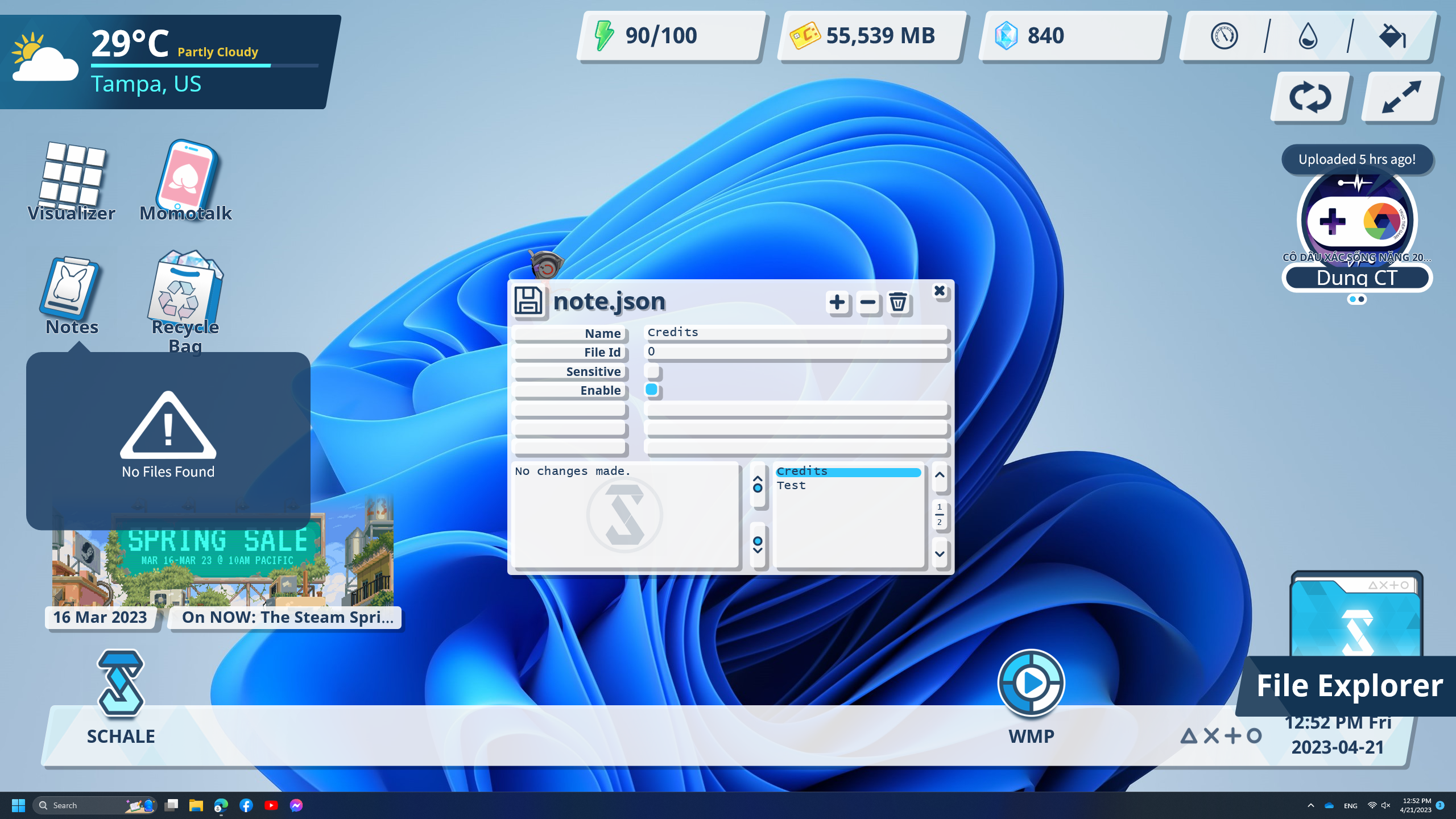Hmm, this issue is quite puzzling. If the root of this issue is similar to #10 that you posted as well, this could possibly an installation directory issue and Rainmeter not being able to read/write to the files correctly. I will work of the assumption that everything else that you haven't mentioned seems to be working properly (correct this if I'm wrong), and with that I think it's likely because both the Phone and Notes skin are nested under a subdirectory of SideApps, and that is messing with something.
To start, I want to first rule out a possibility: check that your parent Skins\ folder is NOT in a cloud-based directory such as OneDrive as they have a very strong history of not working kindly with Rainmeter in a multitude of ways. As seen with Issue #5, all of the user's Lua scripts straight up broke just because of that. You may be suffering from the same issue, just with a different type of error. If this was indeed the case, simply follow the guide I outlined in that issues thread and see if that solution works for you.
If the above isn't the case, I would like to know if you were able to use Edit Database for the TrayApps as they are ALSO nested in a directory. Maybe try Enable/Disable Shine as well, and see if toggling that option makes it so that the app shows a shine animation when you hover over it with your mouse afterwards. If they also fail to work, then the issue is almost certainly localized to subdirectory skins. This is instead a FULL certainty if EVERYTHING ELSE is freely customizable aside from the Phone, Notes and TrayApps + MusicApp. Things like the Eyedropper tool may break as well, but this will require further investigation.
While you help confirm/disprove these possible reasons, I'll try and see if I can think of a possible solution, as this is a very peculiar bug I cannot seem to reproduce.



I deleted the first note "TODO". Now the Note thing always shows "No file found" even though I added more files in the databases. What should I do?