This issie was just to show the problems I had and how to solve them. For this I'm closing the issue. Hope it helps
Closed carlosedubarreto closed 1 year ago
This issie was just to show the problems I had and how to solve them. For this I'm closing the issue. Hope it helps
Kudos for sharing your experience! just out of curiosity, why not WSL?
Kudos for sharing your experience! just out of curiosity, why not WSL?
Hi @nghorbani here is another introduction about how to install ECON in windows
https://github.com/YuliangXiu/ECON/blob/master/docs/installation-windows.md
Kudos for sharing your experience! just out of curiosity, why not WSL?
In my case I could not use WSL, since I was going to make an addon for blender, I had to make it fully on windows.
I manage to isntall on windows and I was getting all the data ready to share, but I've got to stop to solve other issues on other projects, so, to have something avilalble, I'm sharing here the parts that I took note that might help other having problems installing ECON.
Probably the biggest problem is intalling Pythorch3d To do that, it was actually simple, since you followed good directions, like the one in this link https://stackoverflow.com/a/74913303/9473295
In summary, you need to, install Visual studio community 2019 with the C++ librarires,
using conda, create your venv, with python 3.8 (i think i had problems with python 3.9) coudl be something like this
conda create -n econ python=3.8then you activate it
conda activate econthen install these
conda install pytorch torchvision torchaudio pytorch-cuda=11.6 -c pytorch -c nvidiaandconda install -c fvcore -c iopath -c conda-forge fvcore iopathI think you dont need to load the VS Native command tools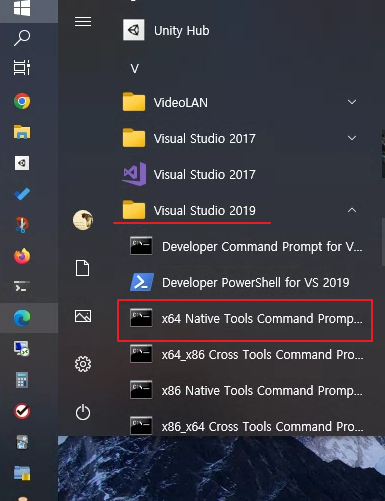
but in case you need to, it must be loaded after you activate the econ venv (with the previous packages already installed) to do that you could, in CMD pront, execute this line of command
%comspec% /k "C:\Program Files (x86)\Microsoft Visual Studio\2019\Community\VC\Auxiliary\Build\vcvars64.bat"before you press enter it will looks something like this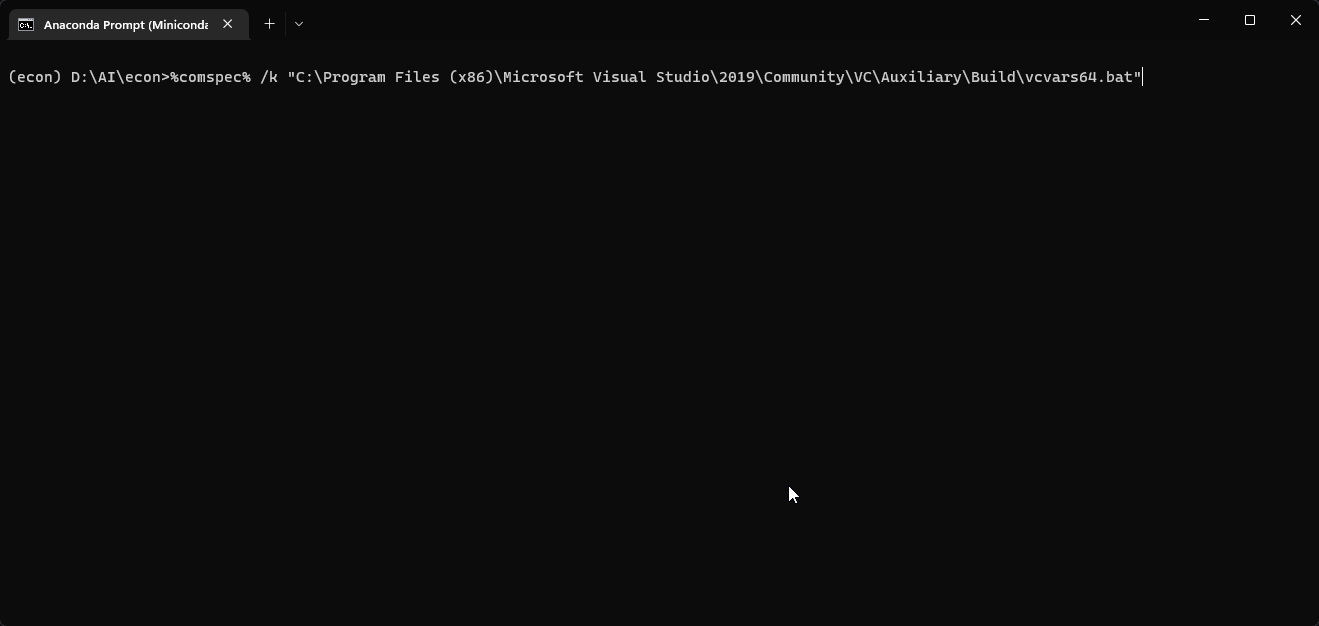
and after pressing enter, it might look like this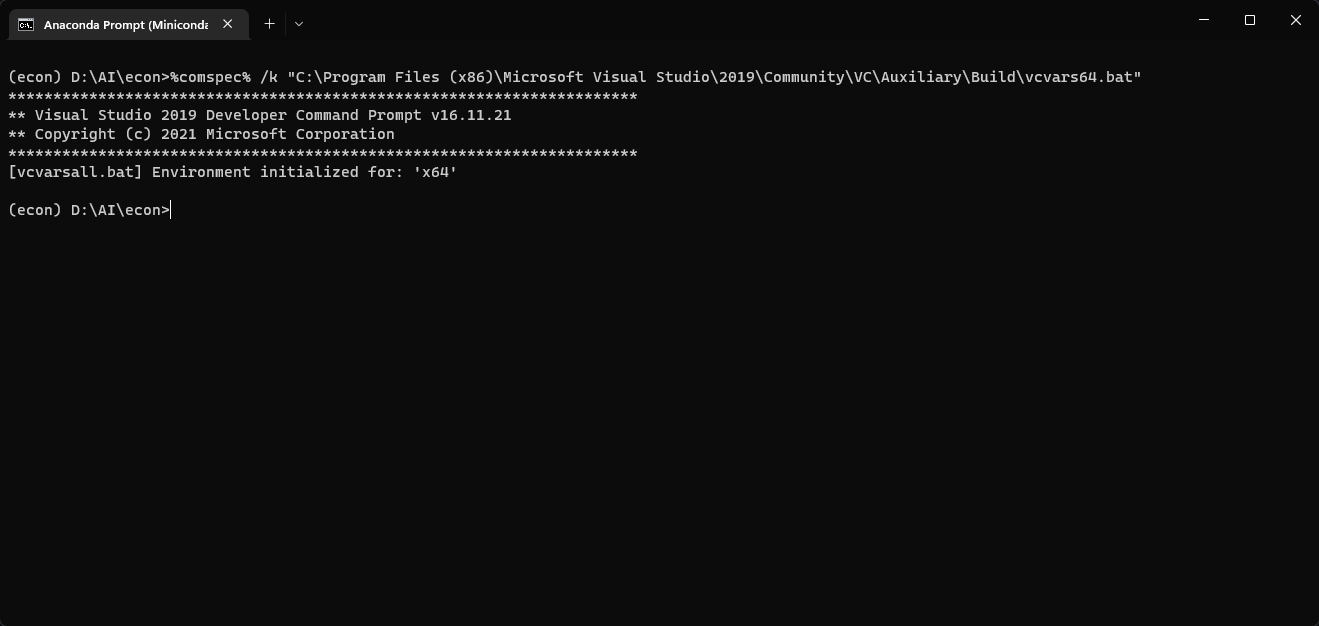
then get the pytorch3d package using
git clone https://github.com/facebookresearch/pytorch3d.gitenter pytorch3d folder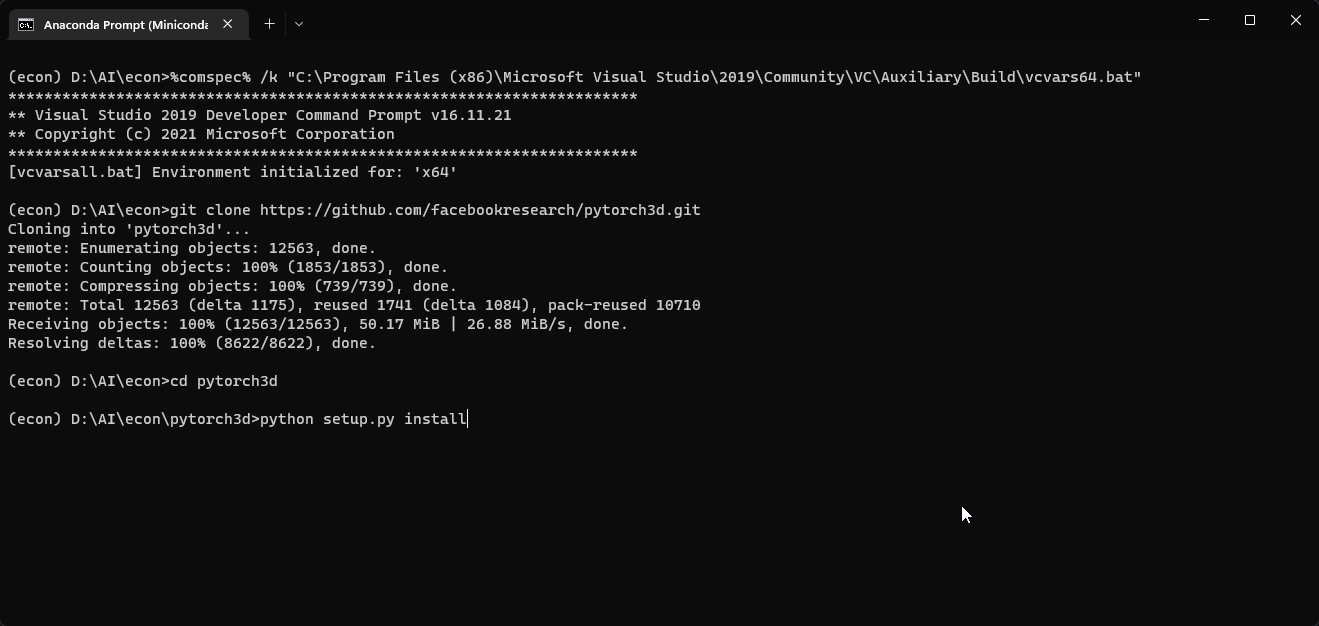
cd pytorch3dpython setup.py installProbably you will receive this error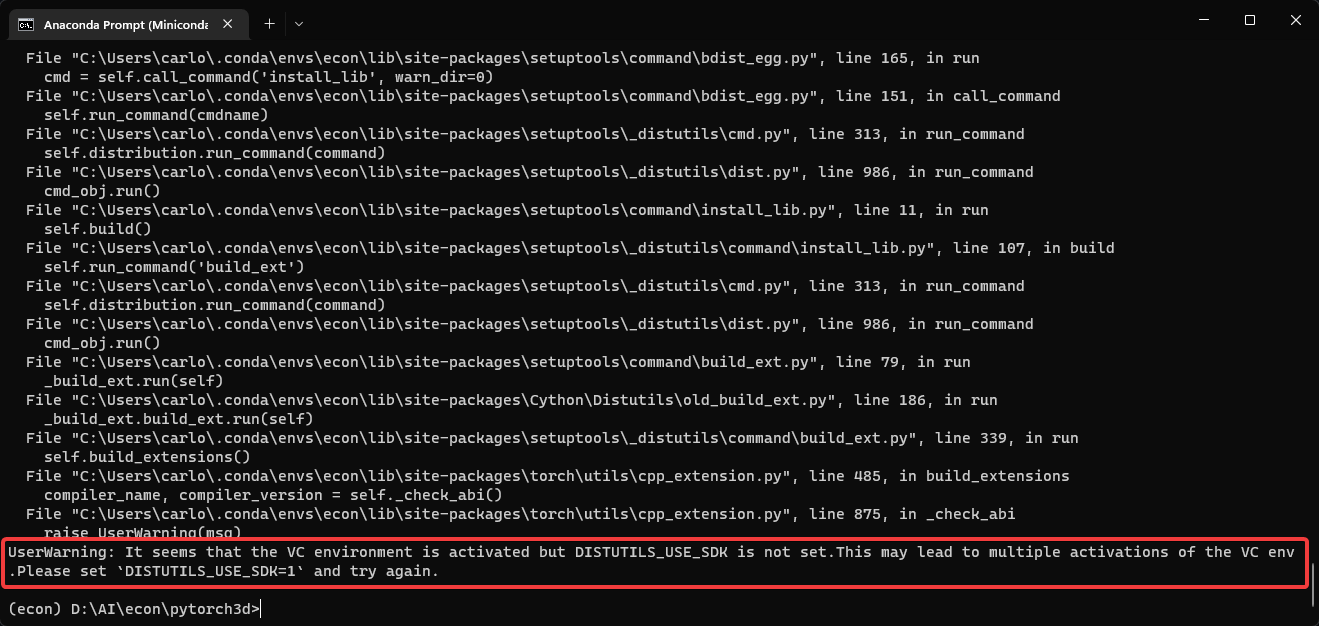
You just have to put this command:
set DISTUTILS_USE_SDK=1and run again
python setup.py installIt will take A LOT OF TIME to finish and it will show something like this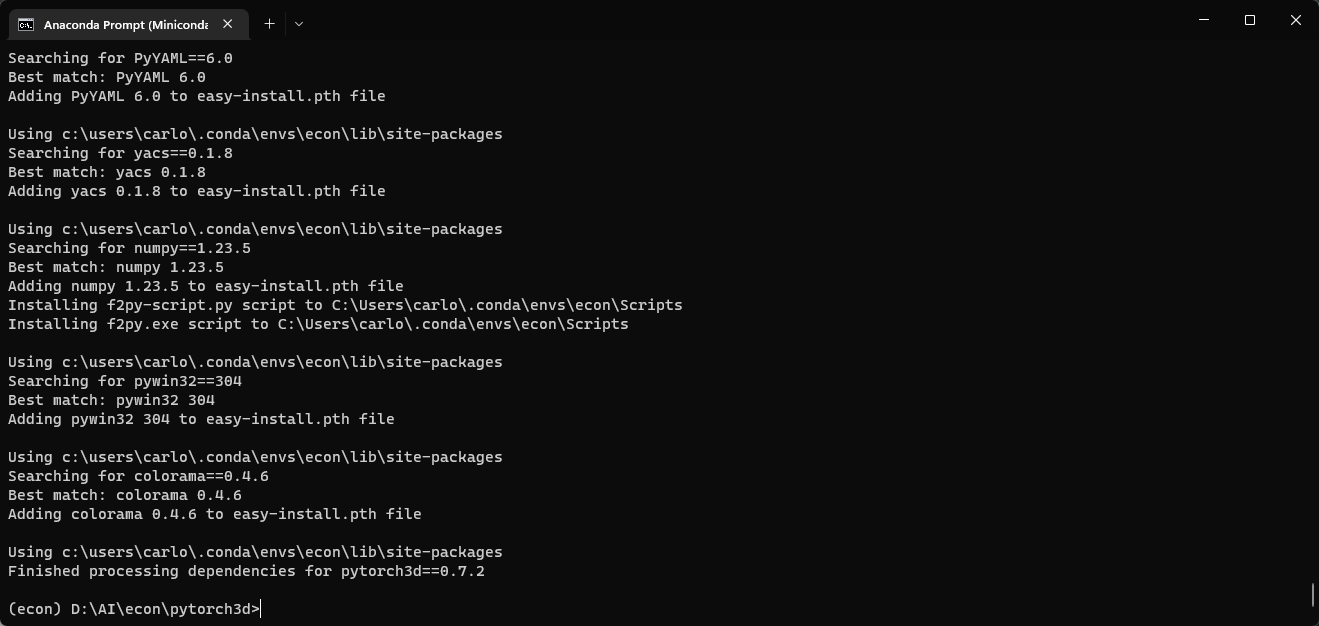
After it has finished, you can install the rest of python packages. There are two other packeges you need to install inside econ folder. they are at
D:\AI\econ\ECON\lib\common\libmeshandD:\AI\econ\ECON\lib\common\libvoxelizeyou should go inside each of those two folders and type
python setup.py installAfter executing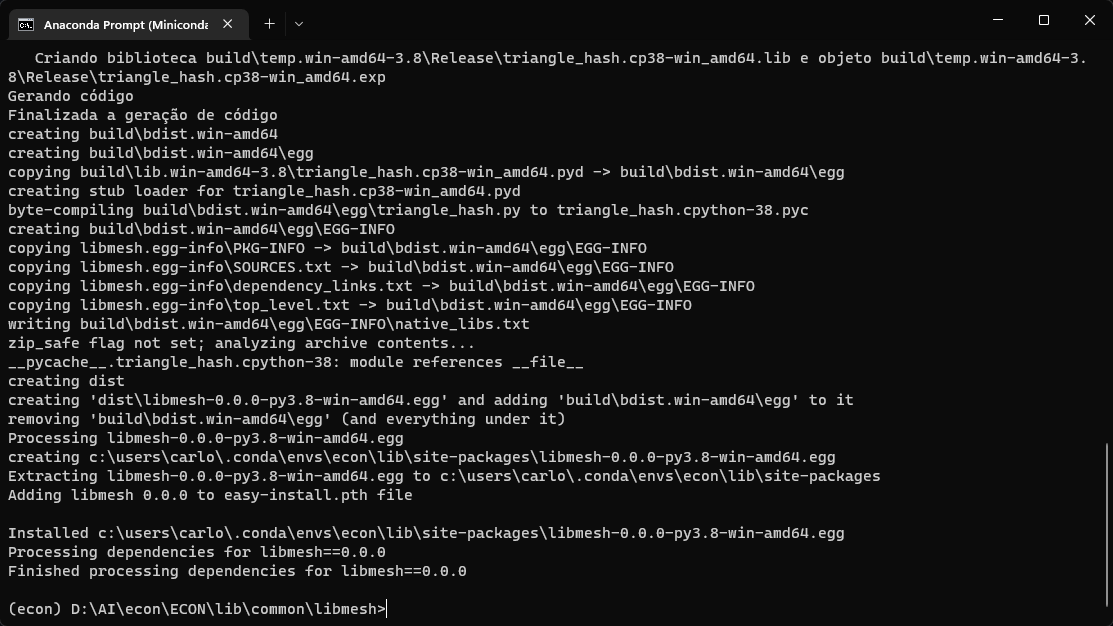
python setup.py installfor libmeshAfter executing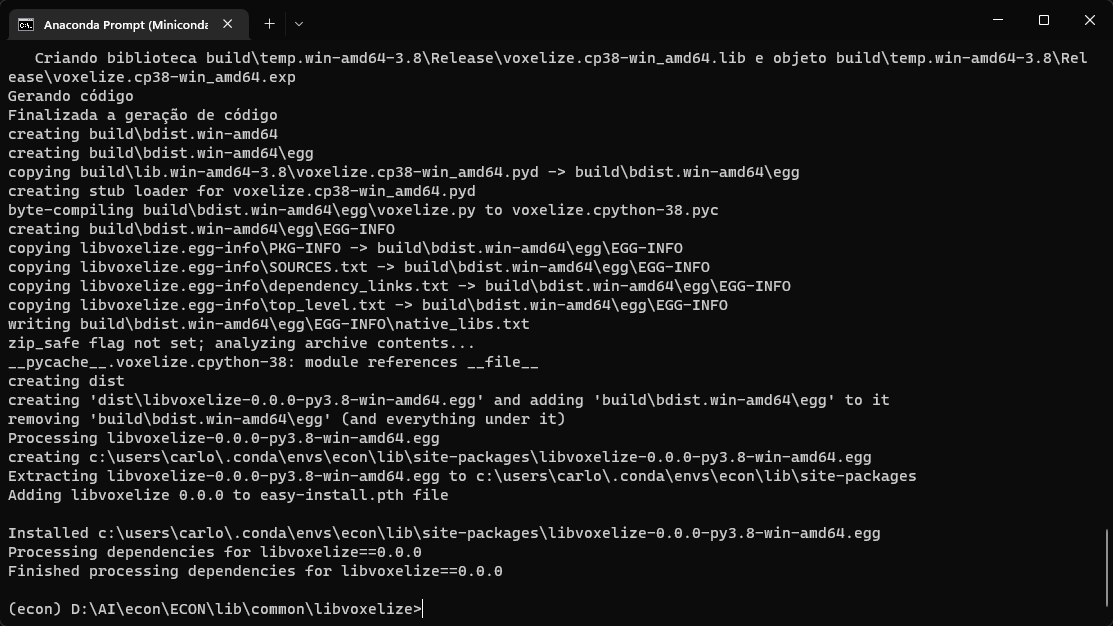
python setup.py installfor libvoxelizeI think those were the most problematic part of the intalation (before it was a pain to isntall pypoisson, but luckly the amazing author manages to use another solution, so we dont have to suffer with that 😀