At the time of writing, this page has two types of banners: Brexit/transition and 'national applicability' (a.k.a. excluded nations)
https://www.gov.uk/guidance/pet-travel-to-europe-after-brexit
Brexit / transition

National applicability (a.k.a. excluded nations)

We also have 'withdrawn' notices on GOV.UK, and 'history mode' that relates to policies from a previous government. For example, this page has both:
Withdrawn notice

History mode








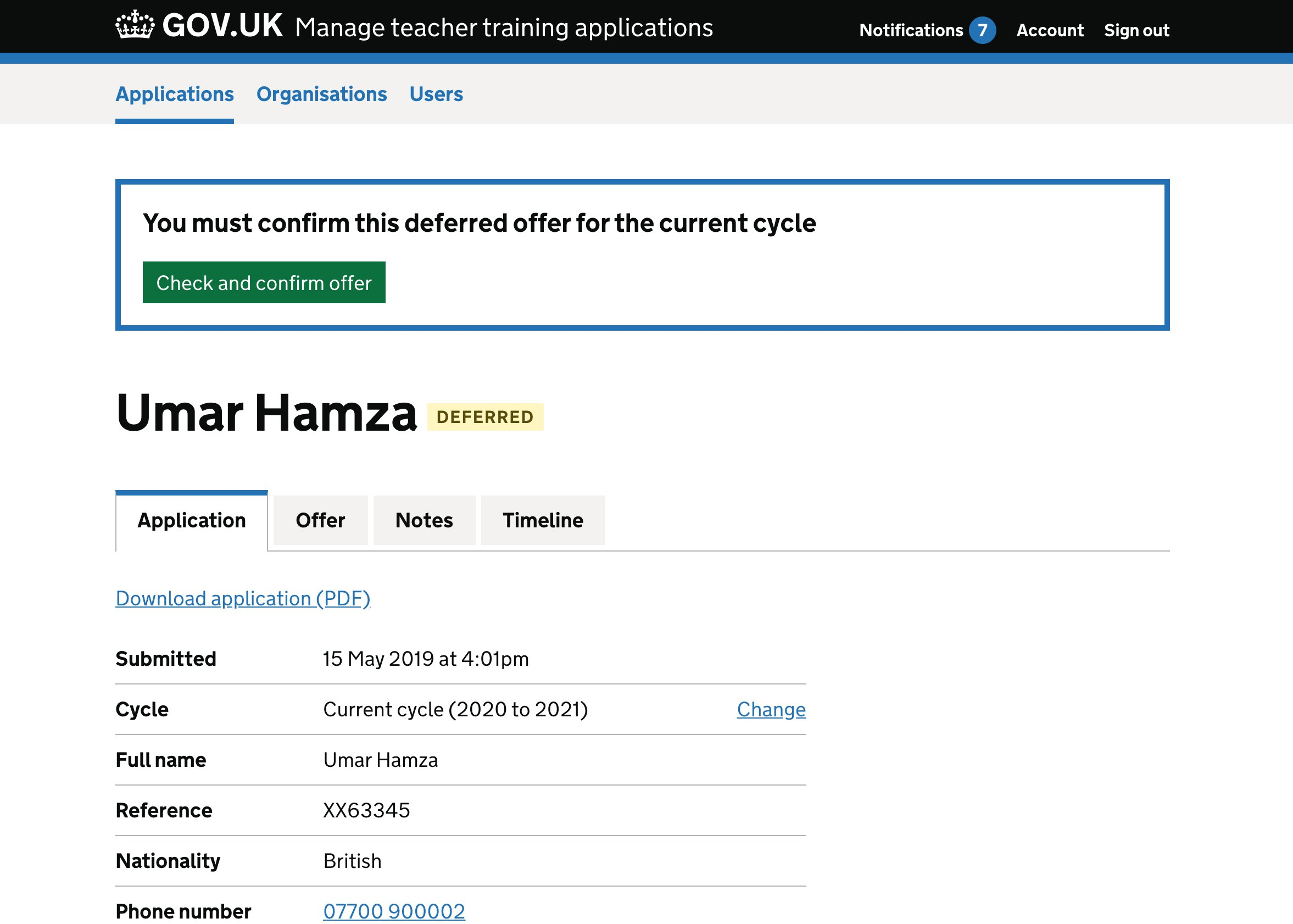




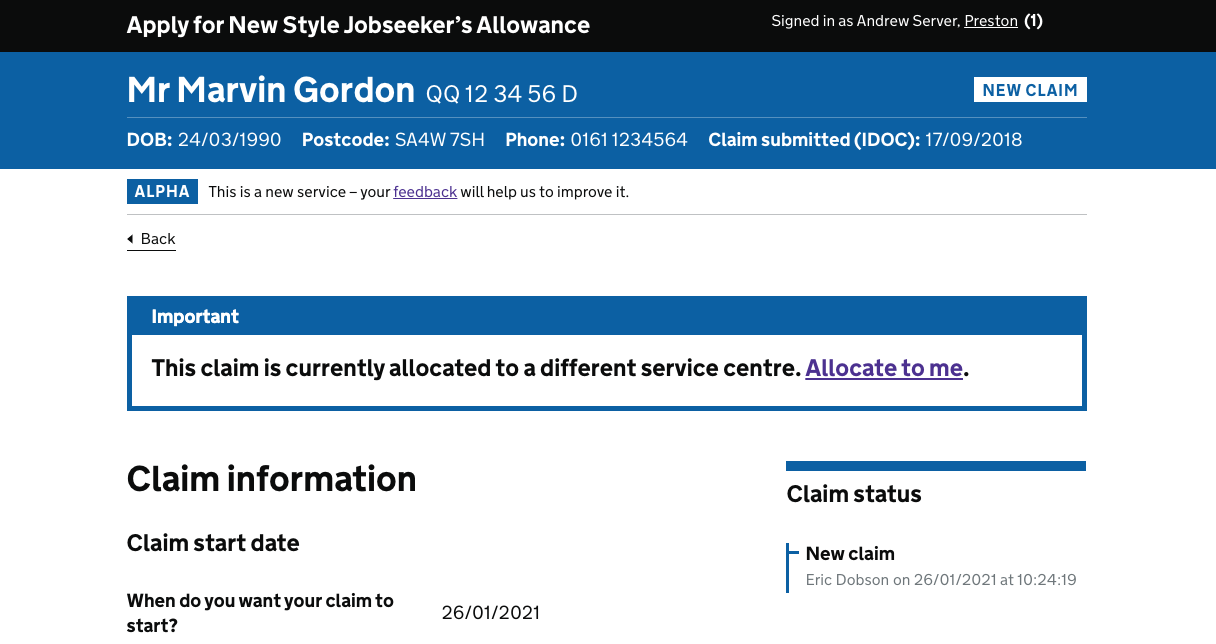
 First important Banner
The first important banner was seen and referred to as 'covid message'
First important Banner
The first important banner was seen and referred to as 'covid message'  Success Banner (which appeared above the first important banner when users added healthcare professional details)
Success Banner (which appeared above the first important banner when users added healthcare professional details) 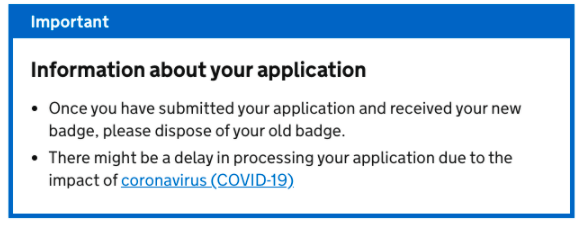 Second Important banner
Second Important banner  .
.
Also known as: alert
What
An on-screen alert to notify users that something important has happened.
For example:
Why
Anything else