- Could you make sure you have clicked "OK" in the video permission dialog upon the first launch? The video permission dialog will appear when you click the video icon at the bottom.
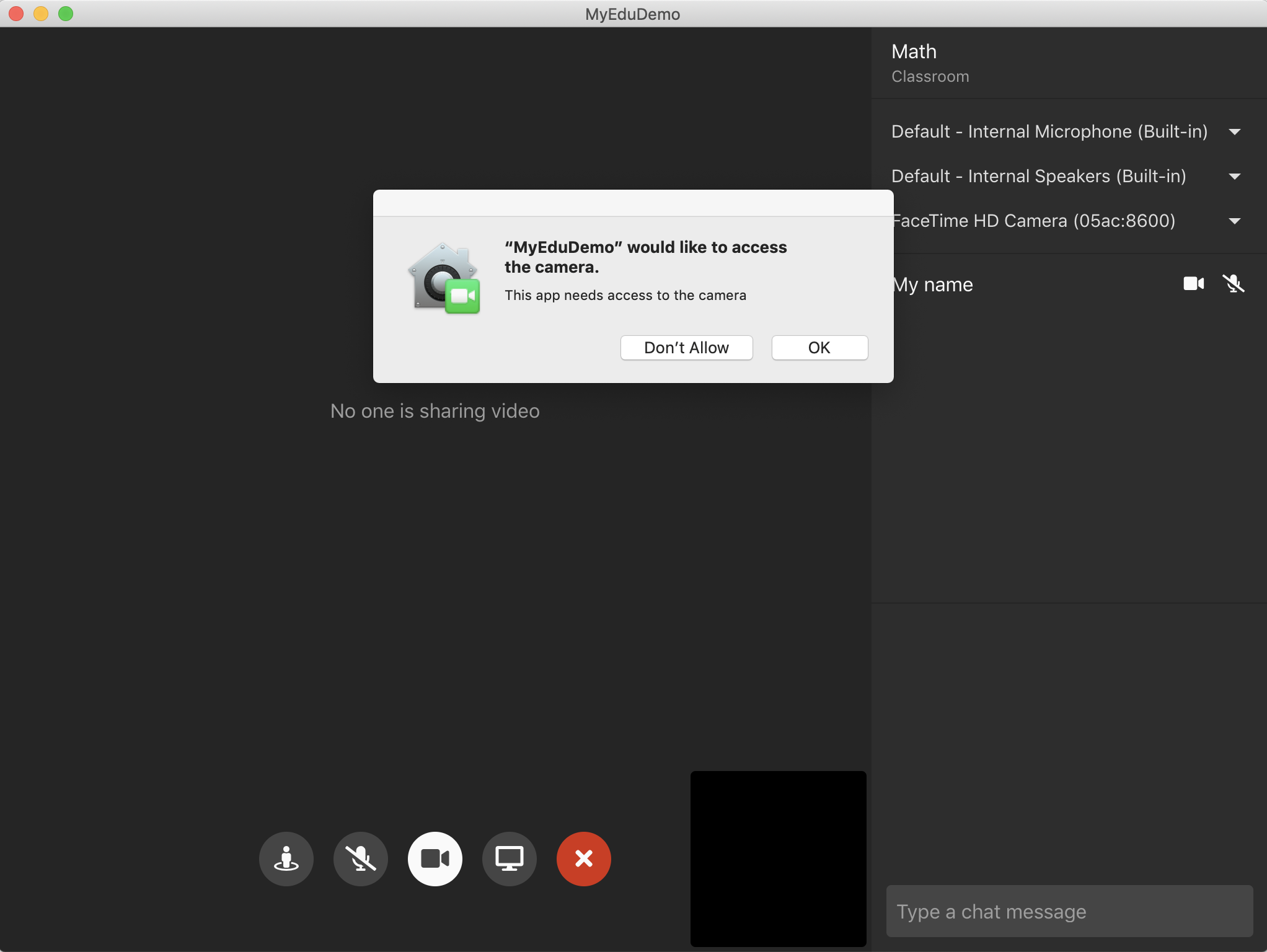
- Make sure you have the name of your video device at the top-right corner. In my MacBook Pro without any external cameras, "FaceTime HD Camera" has been selected as default.

- If you still can't see your video, please open "View => Toggle Developer Tools" and check if you see any warning or error message. You can share error messages in this issue too.





I have successfully deployed the application to the AWS and when I install the /release/app.dmg, it's successfully installed the app in my MacBook.
Also, I can open it and join as teacher or student, but can't turn on the video option.