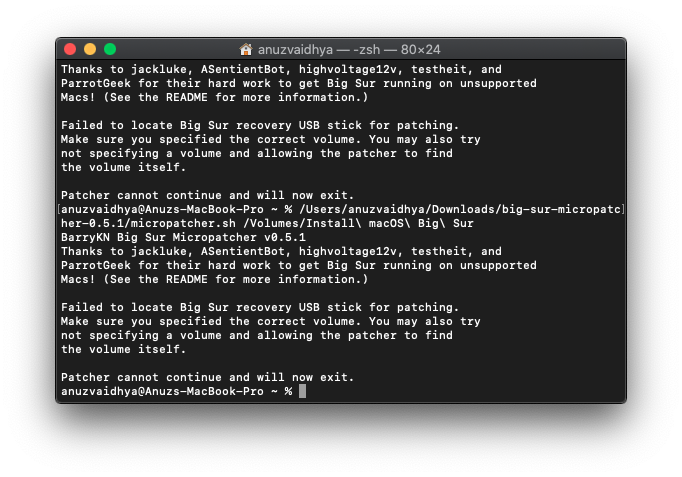The documentation is pretty clear about this:
You cannot run the patch-kext.sh script from outside the micropatcher USB stick. If you are able to do bash programming you can separate it, but it is probably not worth the effort. Please follow the online docs, put in your micropatcher USB stick and run the patch-kext.sh starting from there.


Hi fellas, I am facing an error while patching the Big Sur 11.2.2 for my MacBook Pro mid-2012. I recently installed Big Sur on my MBP and the I wiped it and installed Catalina again. I wanted to install Big Sur again and I had the 12GB Big Sur file saved on my 2nd Hard Drive. So, I though to patch it again and make it compatible. But I am facing an error while patching it via terminal. I have attached a photo of the error.
I am pathing it via Micropatcher.sh command using terminal and install-setvars.sh, but it's failing. Saying "Failed to Locate the Big Sur recovery stick"