Could you please help me and answer the questions below:
- What have you set in in settings as the language?
- If you switch it using the list (I mean using GUI, like you describe if I understand it correctly) then it spells correctly until it is restarted?
- If you would switch it using the list (like in 2) and then select
SpellRight: Create/Update Workspace Settingsand then restart would it spell correctly? - After 3. what would be the value of
languageinspellright.jsonworkspace file in.vscodedirectory?
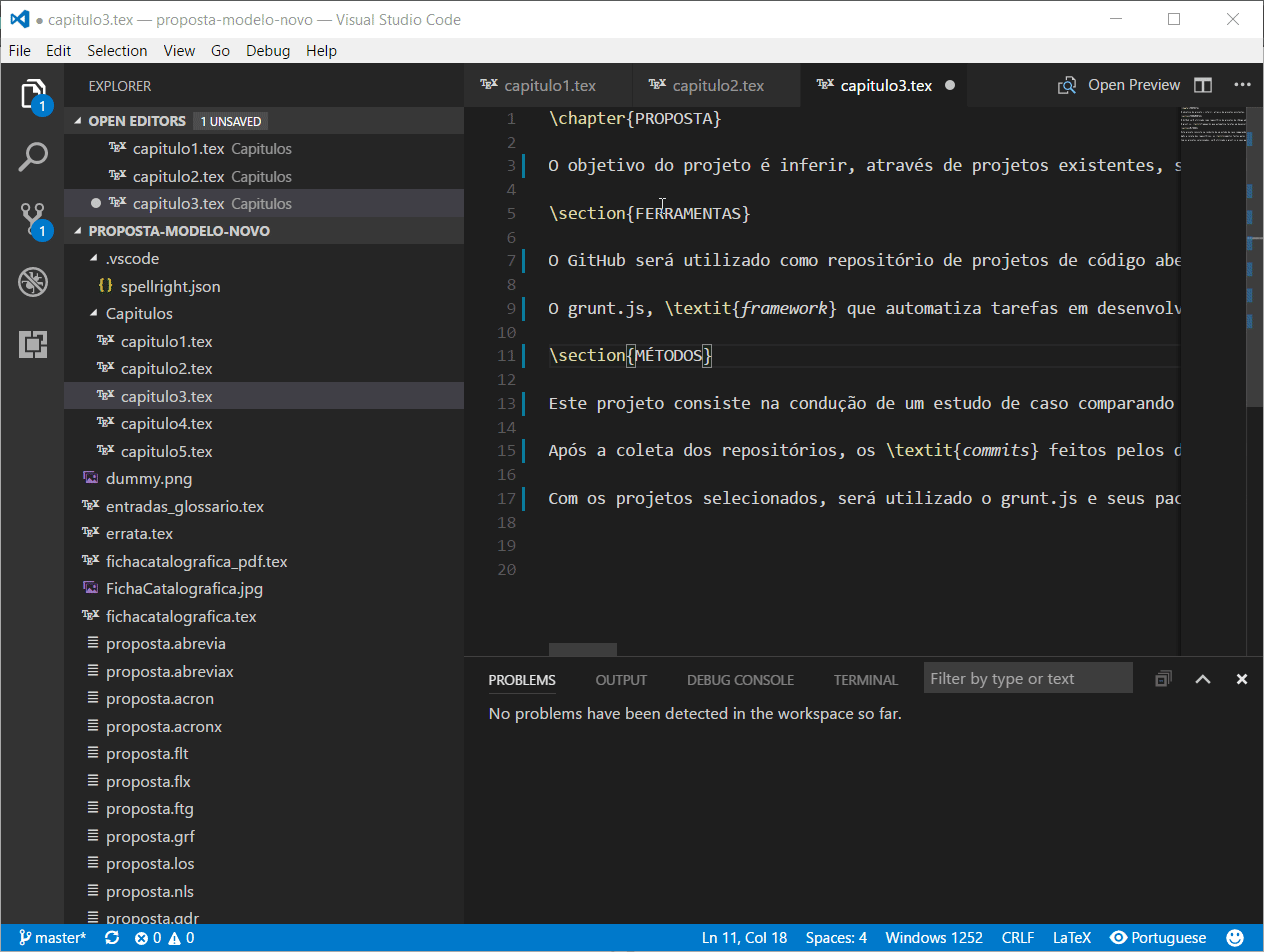
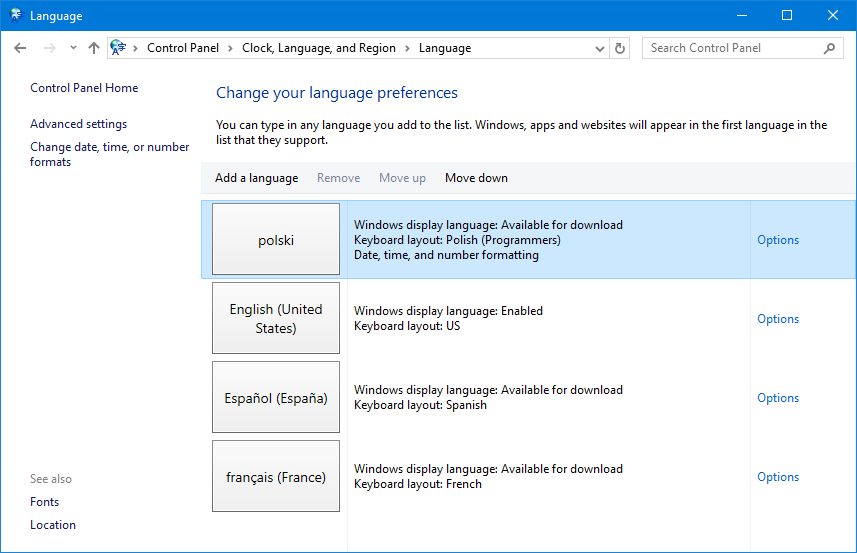




I installed this extension on my Visual Studio Code and I couldn't figure it out how it works or if it is working properly on my computer.
The spell check didn't worked ever on new plain text files. I tried with LaTeX files (with syntax plugins) and it only works if I reselect the language that I want to correct (I already set it by default on settings.json).
Any help would be appreciated. I'm using Windows 10 Home Single Language with Creators Update.