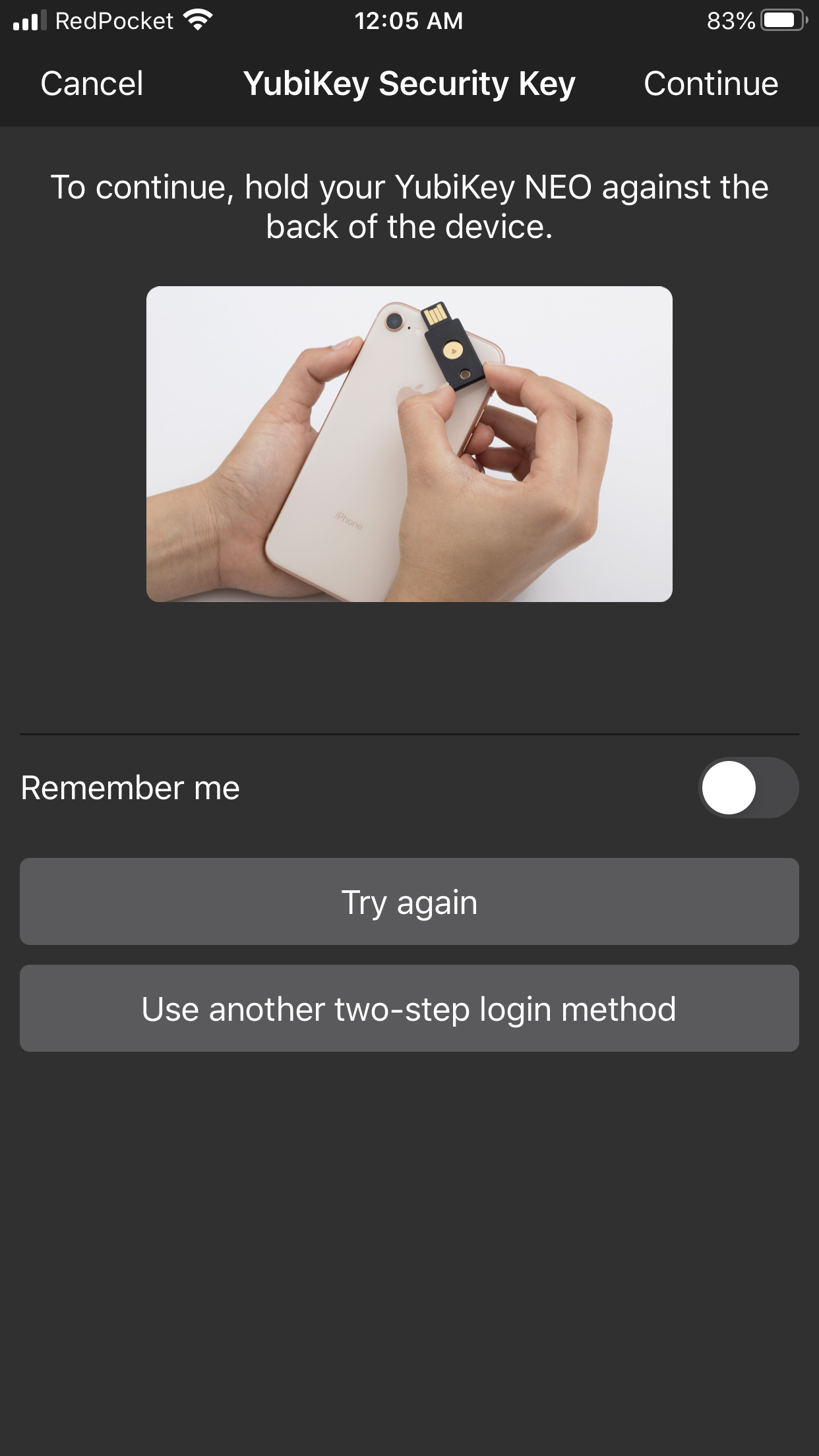I'm glad I read this. I have used 5ci on the iPad version of Bitwarden in the past and it worked fine. Trying again today, it appeared not to be working. What I was missing was necessity of clicking on the invisible (black on black) text field before touching the 5ci. Works fine. Agree this UI error needs to be fixed.

When the Bitwarden iPhone app asks for your YubiKey it appears that it was originally designed for the YubiKey NEO with NFC. It should be updated to include wording for, and activation by, the YubiKey 5Ci via the lightning port.
First, the wording:
Now that you can also use the YubiKey 5Ci via the lightning port, this wording should be changed to something generic or to include the YubiKey 5Ci and how to activate it (Currently: Plug YubiKey into lightning port, tap Cancel, tap the text field, and then press buttons on side of YubiKey).
Second, the text field: The way the current Bitwarden app works, to use the 5Ci you must first tap Cancel to stop the "Ready to Scan" popup window and then tap the (black on black background) text field immediately above the "Remember me" area. That text field is not at all obvious or intuitive, as you can see from Screenshot 2 below. At the very least, making that text field contrast against the black background might be necessary.
Ideally though, the whole process/popup should be changed from "Ready to Scan" to "Waiting for YubiKey", and to handle input from the 5Ci via lightning port (and USB-C for Android?) the same way it does for the NEO via NFC by automatically selecting the text field/placing the resulting key into the text field.
Thanks!
Screenshot 1 - Ready to Scan
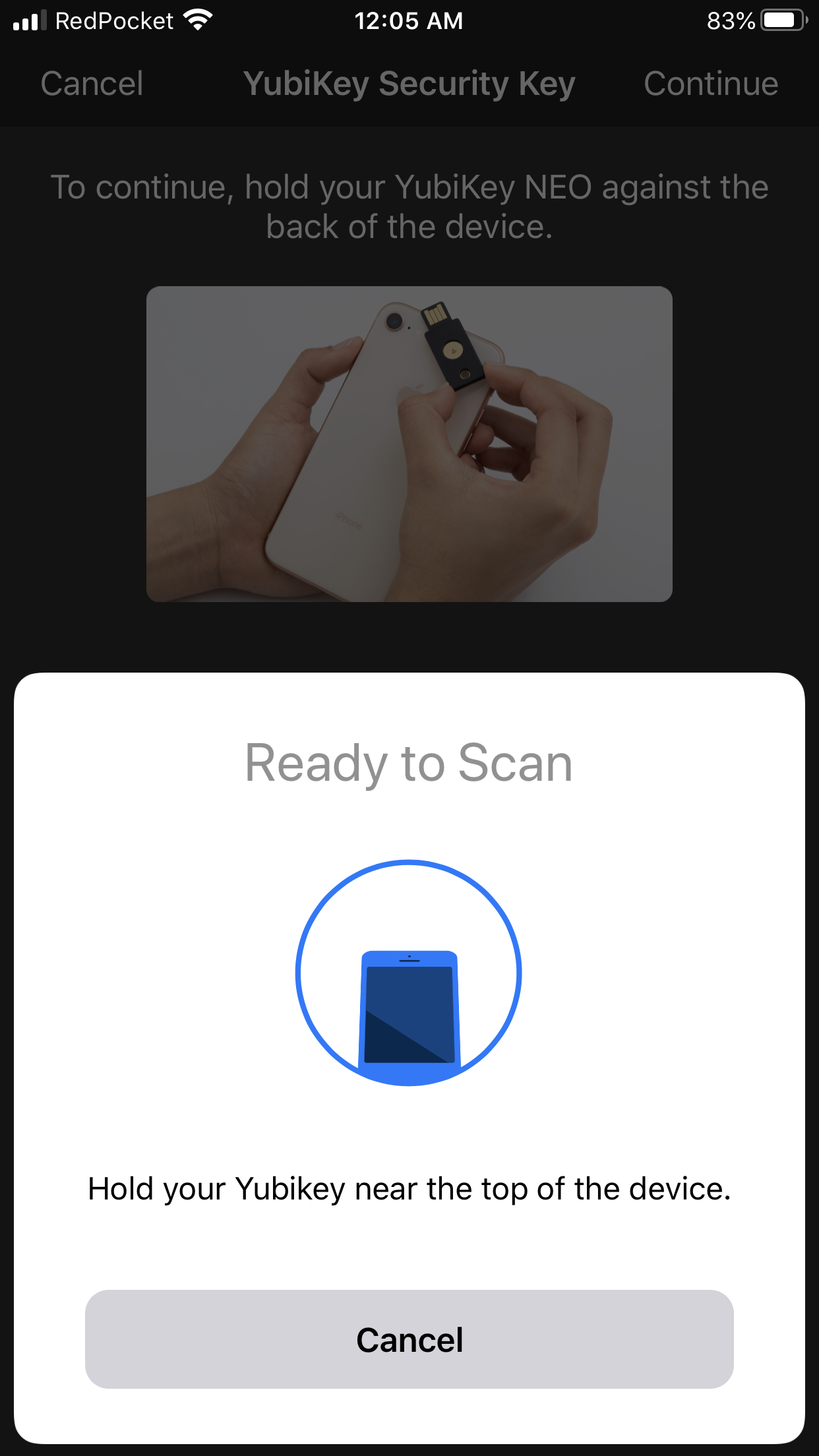Screenshot 2 - What text field?