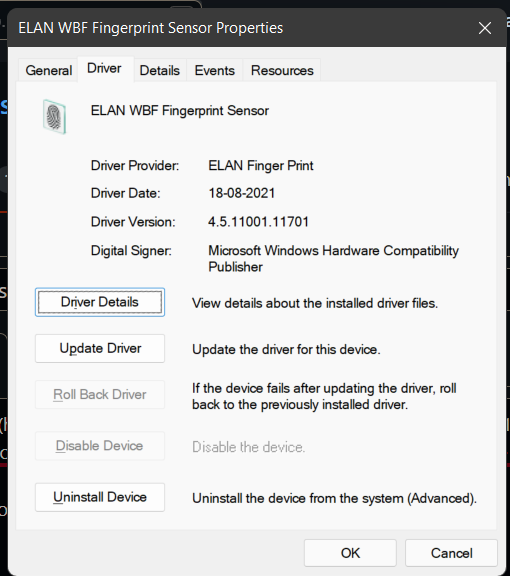I have my windows hello not working after running the application as well
Open ghost opened 2 years ago
I have my windows hello not working after running the application as well
run gpedit.msc
Computer Configuration\Administrative Templates\windows Components\Biometrics\Allow Biometrics Configure it as "Enabled" Computer Configuration\Administrative Templates\windows Components\Biometrics\Allow users to log in using biometrics Configure it as "Enabled" Computer Configuration\Administrative Templates\windows Components\Biometrics\Allow domain users to log in using biometrics Configure it as "Enabled"
And you will find windows hello work
same here, windows hello stopped working after using ThisIsWin11. Unfortunately, reactivating via App does not help. reactivating the three keys via gpedit.msc does not help either.
*edit: setting HKEY_LOCAL_MACHINE\Software\Policies\Microsoft\Biometrics to 1 finally reactivated Windows Hello
run
gpedit.mscComputer Configuration\Administrative Templates\windows Components\Biometrics\Allow Biometrics Configure it as "Enabled" Computer Configuration\Administrative Templates\windows Components\Biometrics\Allow users to log in using biometrics Configure it as "Enabled" Computer Configuration\Administrative Templates\windows Components\Biometrics\Allow domain users to log in using biometrics Configure it as "Enabled"
And you will find windows hello work
Tried this didn't work for me

@galahad22 solution worked for me although I needed to remove and add my fingers again
After edit the gpedit you have to run gpupdate to update the setting and reboot
same here, windows hello stopped working after using ThisIsWin11. Unfortunately, reactivating via App does not help. reactivating the three keys via gpedit.msc does not help either.
*edit: setting HKEY_LOCAL_MACHINE\Software\Policies\Microsoft\Biometrics to 1 finally reactivated Windows Hello
This helped me to restore Windows Hello. Thank you for your support
I'm also facing a problem regarding the fingerprint scanner stopped working after using ThisIsWin11. Please provide a solution.
run
gpedit.mscComputer Configuration\Administrative Templates\windows Components\Biometrics\Allow Biometrics Configure it as "Enabled" Computer Configuration\Administrative Templates\windows Components\Biometrics\Allow users to log in using biometrics Configure it as "Enabled" Computer Configuration\Administrative Templates\windows Components\Biometrics\Allow domain users to log in using biometrics Configure it as "Enabled"
And you will find windows hello work
Tried this didn't work for me
Also, make sure to reboot after you change the registry key for this fix to work
I did the gpedit of the 3 values above and ran the gpupdate command
Then I did the regedit from above.
Then I rebooted.
At this point the scanner responds at login but doesn't recognize my previously stored fingerprints. I then went into settings and added a new finger that wasn't previously in the system. Once I did that everything works fine including all the previous stored fingerprints.
Hope this helps in clarity.
here is some information driver on laptop